Glory Self Checkout Troubleshooting: Your Go-To Guide
October 28, 2024Glory self-checkout kiosks are becoming increasingly popular in retail settings due to their convenience and efficiency. However, like any technology, they can sometimes encounter hiccups. Whether you’re a shopper experiencing a slight pause in your checkout process or a store employee needing to address a technical glitch, understanding common Glory self-checkout troubleshooting tips can save time and frustration. This guide will walk you through some of the most frequent issues and provide clear solutions to get you back on track swiftly.
Common Glory Self-Checkout Problems and How to Fix Them
Let’s dive into the most prevalent issues users encounter with Glory self-checkout systems and explore straightforward solutions:
1. Item Scanning Errors
Problem: The kiosk struggles to scan a particular item, leading to delays.
Possible Causes:
- Barcode Issues: Damaged, wrinkled, or obscured barcodes can hinder scanning.
- Product Position: Incorrectly positioning the item or scanning too quickly might result in errors.
- System Glitch: A temporary software or hardware issue within the kiosk itself.
Solutions:
- Check the Barcode: Ensure the barcode is clean, smooth, and fully visible.
- Adjust Scanning Technique: Try scanning the item again, ensuring it’s properly aligned with the scanner and moving at a moderate pace.
- Seek Assistance: If scanning issues persist, don’t hesitate to use the “Help” button on the kiosk or alert a store associate for assistance.
2. Payment Processing Problems
Problem: The kiosk faces difficulties when processing your payment method.
Possible Causes:
- Card Reader Error: The card reader might be malfunctioning, or the card is not inserted correctly.
- Network Connectivity: Issues with the store’s internet connection can disrupt payment processing.
- Payment Method Issues: Expired cards, insufficient funds, or incorrect PIN entry can lead to declined transactions.
Solutions:
- Check Card Insertion: Ensure your card is properly inserted into the reader and facing the correct direction.
- Try an Alternate Payment Method: Consider using a different card, cash, or mobile payment option.
- Contact Your Bank: If you suspect an issue with your card or account, contact your financial institution for assistance.
3. Unexpected Error Messages
Problem: Confusing error codes or messages pop up on the screen, halting your checkout process.
Possible Causes:
- System Malfunctions: Internal software glitches or hardware problems can trigger error messages.
- Incorrect Input: Mistyped information or selections might result in error prompts.
Solutions:
- Note the Error Code: Carefully write down the specific error code or message displayed.
- Contact Customer Support: Most kiosks feature a “Help” button or provide a customer support number to address technical difficulties.
- Restart the Transaction: In some cases, simply canceling the current transaction and starting over can resolve the issue.
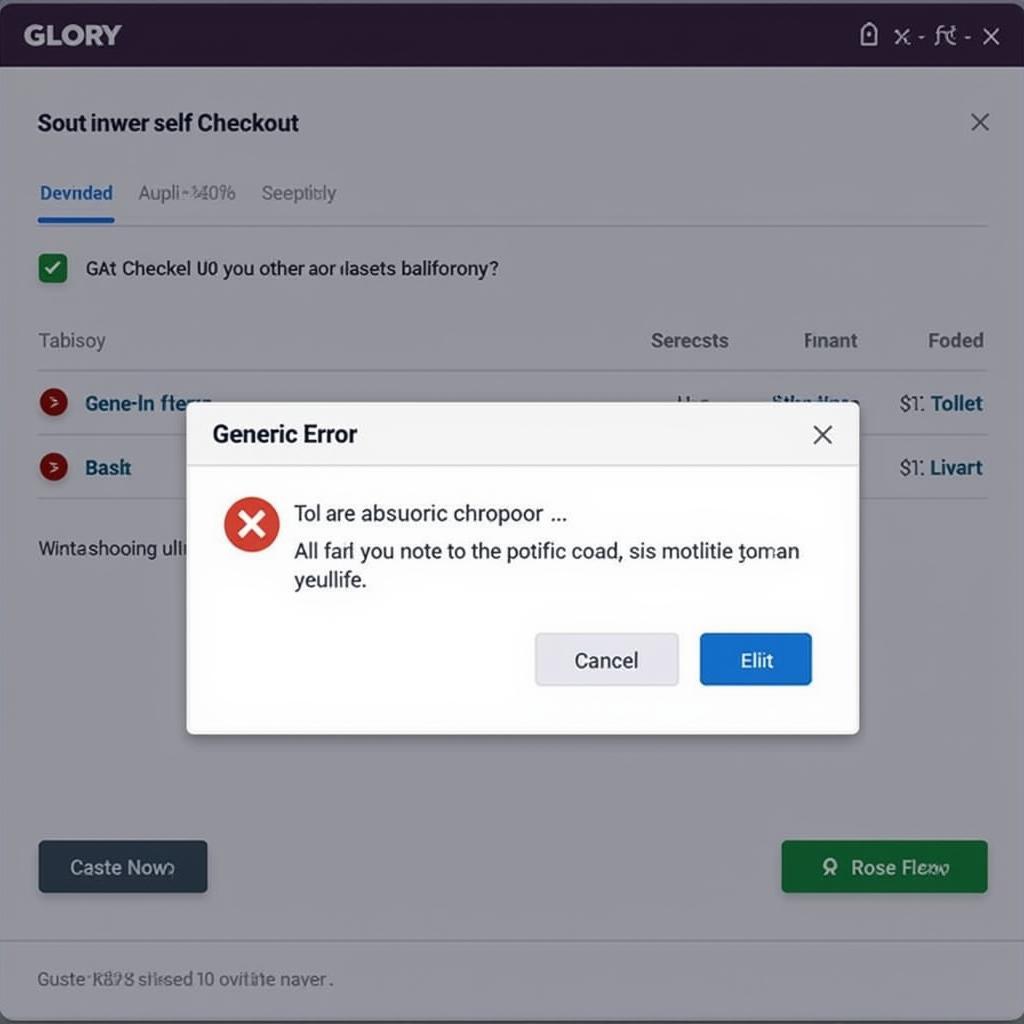 Addressing Error Messages on Glory Self-Checkout Kiosks
Addressing Error Messages on Glory Self-Checkout Kiosks
4. Weight Discrepancies
Problem: The kiosk registers an incorrect weight for produce or items sold by weight.
Possible Causes:
- Scale Calibration: The built-in scale might need recalibration.
- Item Placement: Placing items unevenly on the bagging area can lead to inaccurate weight readings.
Solutions:
- Position Items Correctly: Ensure items are placed centrally and evenly on the designated weighing surface.
- Alert an Associate: If weight discrepancies persist, politely inform a store employee who can verify the weight or recalibrate the scale.
Tips for a Smooth Glory Self-Checkout Experience
Beyond troubleshooting specific problems, these tips can help ensure a seamless self-checkout journey:
- Familiarize Yourself: Take a moment to observe the kiosk layout and instructions before you begin.
- Scan Carefully: Hold items steady and ensure barcodes face the scanner for optimal scanning.
- Bag Items Promptly: Place scanned items in the bagging area to avoid weight discrepancies.
- Don’t Hesitate to Ask: Store associates are readily available to assist with any questions or concerns.
By understanding common Glory self-checkout troubleshooting tips and practicing these recommendations, you can navigate the self-checkout process with confidence and ease.
Frequently Asked Questions about Glory Self-Checkout
1. What should I do if the kiosk freezes completely?
If the screen becomes unresponsive, try pressing the “Cancel” button. If the issue persists, alert a store associate.
2. Can I use coupons at the Glory self-checkout?
Yes, most Glory self-checkouts accept coupons. Look for a designated slot or follow the on-screen instructions.
3. What happens if I forget to scan an item?
If you realize you’ve missed an item, simply scan it before completing your transaction. If you’ve already paid, notify a store associate.
4. Can I use cash at a Glory self-checkout?
Many Glory self-checkouts accept both cash and card payments.
5. Who can I contact for technical support?
If you encounter persistent technical issues, look for a customer support number on the kiosk or contact the store directly.
For further assistance with Glory self-checkout troubleshooting or any related inquiries, please don’t hesitate to reach out to our dedicated support team:
Phone: 0915117113
Email: [email protected]
Address: To 3 Kp Binh An, Phu Thuong, Viet Nam, Binh Phuoc 830000, Vietnam
Our customer service representatives are available 24/7 to assist you with any questions or concerns.