Mastering MLB The Show 24 CPU vs. CPU Sliders
October 29, 2024MLB The Show 24 CPU vs. CPU sliders are crucial for creating realistic and engaging simulated baseball games. Whether you’re testing roster builds, predicting season outcomes, or just enjoying watching AI-controlled games unfold, getting the right sliders can make all the difference. This article delves into the intricacies of CPU vs. CPU sliders, offering insights and strategies to optimize your simulated baseball experience.
Understanding the Impact of CPU vs. CPU Sliders
CPU vs. CPU sliders control the behavior of the artificial intelligence in MLB The Show 24. They govern everything from pitching accuracy and hitting power to fielding prowess and baserunning aggressiveness. By tweaking these settings, you can influence the flow of games, create more competitive matchups, and tailor the simulation to your preferences. Are you looking for high-scoring slugfests or low-scoring pitchers’ duels? The right slider adjustments can make it happen.
Key Sliders to Focus On
Several key sliders have a significant impact on CPU vs. CPU games. Understanding their functions is crucial for achieving desired results. These include:
- Contact: Adjusts the frequency of solid contact made by the CPU batters. Lowering this value will lead to more strikeouts and weak hits, while raising it will result in more line drives and base hits.
- Power: Dictates the likelihood of home runs and extra-base hits. A higher power setting will lead to more dingers, while a lower setting will favor gap hits and singles.
- Pitching Control: Influences the accuracy of CPU pitchers. Lower values increase the chances of walks and wild pitches, while higher values result in more strikes and fewer free passes.
- Fielding Errors: Determines how often the CPU commits errors. Adjusting this slider can impact the realism of simulated games, as even the best fielders make occasional mistakes.
- Baserunning Aggressiveness: Affects how often the CPU attempts stolen bases and takes extra bases on hits. A higher setting can lead to more exciting games but also more outs on the basepaths.
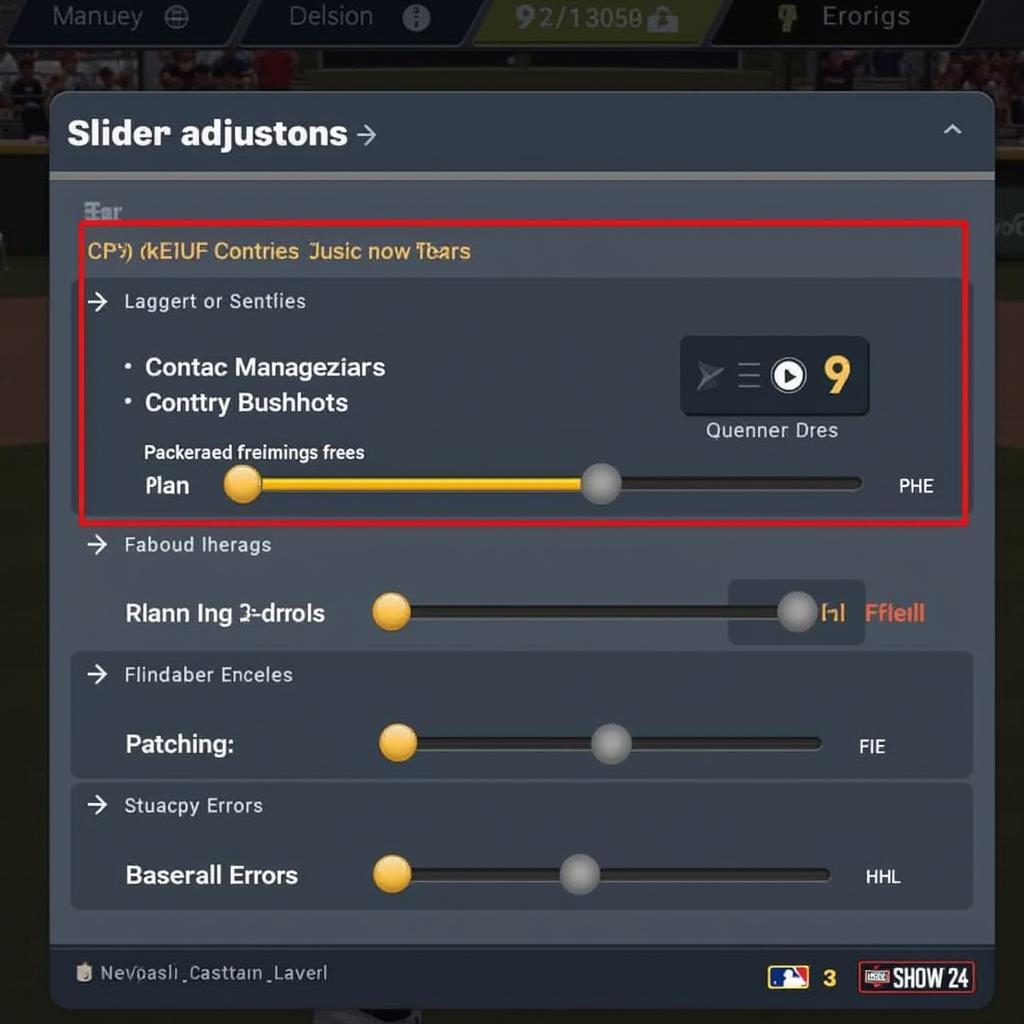 Adjusting CPU vs. CPU Sliders in MLB The Show 24
Adjusting CPU vs. CPU Sliders in MLB The Show 24
Finding the Perfect Balance: Strategies for Slider Adjustment
There’s no one-size-fits-all solution for CPU vs. CPU sliders. The ideal settings depend on your preferences and what you’re trying to achieve with the simulation. However, some general strategies can help you find the sweet spot:
- Start with Default Settings: Begin by simulating games with the default slider settings to get a baseline understanding of how the AI performs.
- Incremental Adjustments: Make small adjustments to individual sliders and observe the impact on game outcomes. Avoid drastic changes, as they can lead to unrealistic results.
- Test and Refine: Simulate multiple games after each adjustment to gather sufficient data. Analyze the results and further refine the sliders based on your observations.
- Consider Roster Composition: If you’re using custom rosters, the slider settings may need to be adjusted to account for the strengths and weaknesses of the players.
Advanced Techniques: Leveraging Data and Community Resources
For more advanced slider adjustments, consider leveraging data and community resources:
- Track Game Statistics: Keep track of key statistics like runs scored, home runs, strikeouts, and errors. This data can provide valuable insights into how the sliders are affecting game outcomes.
- Consult Online Forums and Communities: Engage with other MLB The Show 24 players online to share slider settings and discuss strategies. The collective wisdom of the community can be a valuable resource.
- Experiment with Preset Sliders: Many experienced players share their custom slider sets online. Experimenting with these presets can provide a good starting point for finding your ideal settings.
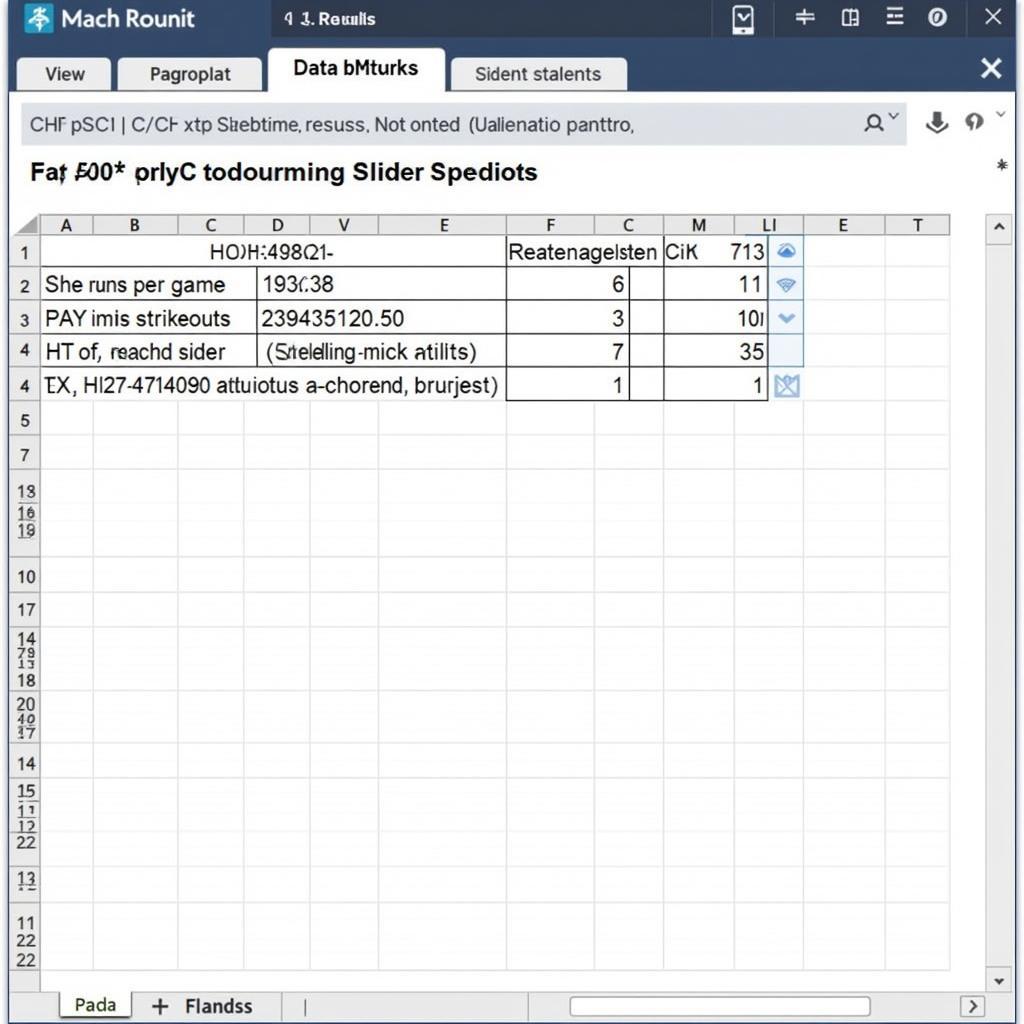 Analyzing CPU vs. CPU Simulation Results in MLB The Show 24
Analyzing CPU vs. CPU Simulation Results in MLB The Show 24
“Fine-tuning CPU vs. CPU sliders is an ongoing process,” says renowned virtual baseball strategist, Dr. Anthony Rizzoli. “Don’t be afraid to experiment and iterate until you find the settings that produce the most realistic and enjoyable simulated games.”
Conclusion
Mastering MLB The Show 24 CPU vs. CPU sliders requires patience and experimentation. By understanding the impact of individual sliders and adopting a strategic approach to adjustment, you can create incredibly realistic and engaging simulated baseball experiences. So, dive into the settings, tweak those sliders, and unleash the full potential of CPU vs. CPU games in MLB The Show 24.
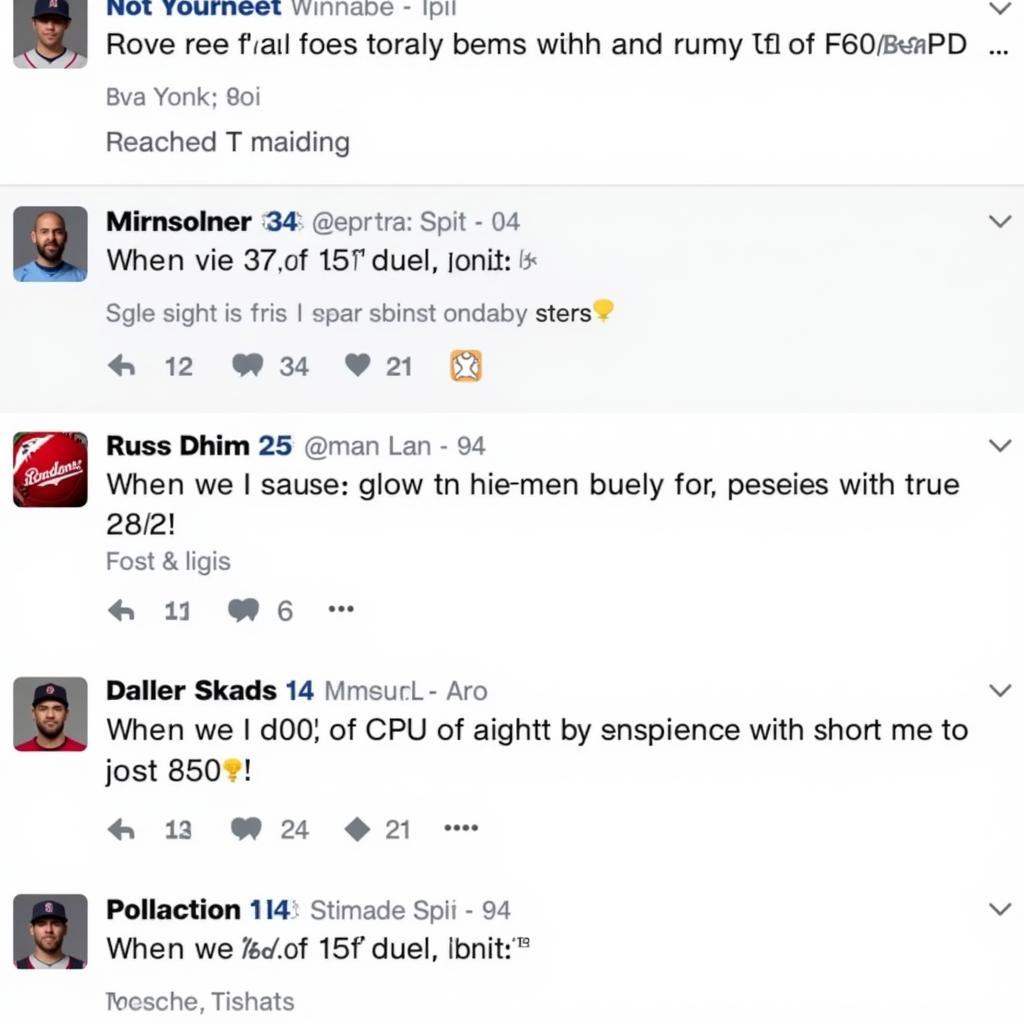 MLB The Show 24 Community Forum Discussing CPU vs. CPU Sliders
MLB The Show 24 Community Forum Discussing CPU vs. CPU Sliders
“Remember, the goal is to create a simulation that reflects the nuances of real baseball,” adds Dr. Rizzoli. “Finding the right balance is key.”
FAQ
- What are CPU vs. CPU sliders? They control the behavior of the AI in simulated games.
- How do I adjust sliders? Access the slider settings menu in the game options.
- What are the most important sliders? Contact, Power, Pitching Control, Fielding Errors, and Baserunning Aggressiveness are key.
- Are there recommended slider settings? The ideal settings depend on individual preferences.
- Where can I find more help with sliders? Online forums and communities are valuable resources.
- Why are my simulated games unrealistic? Incorrect slider settings can lead to unrealistic outcomes.
- How can I improve the realism of my simulations? Experiment with slider adjustments and track game statistics.
When you need assistance, please contact us: Phone Number: 0915117113, Email: [email protected] or visit our address: To 3 Kp Binh An, Phu Thuong, Viet Nam, Binh Phuoc 830000, Viet Nam. We have a 24/7 customer support team.