Rewasd Right Stick Moving Up: Troubleshooting and Tips
October 9, 2024The Rewasd software is a popular choice for gamers looking to customize their controller experience, particularly for mapping keyboard and mouse inputs to a controller. However, some users have reported an issue with the right stick moving up on its own, leading to frustrating gameplay and potential accuracy problems. This article delves into the possible causes of the “Rewasd Right Stick Moving Up” issue, offering troubleshooting steps and tips to regain control and optimize your gaming setup.
Understanding the Issue: Why Does My Rewasd Right Stick Keep Drifting Up?
Before diving into solutions, it’s crucial to understand the potential reasons behind this annoying issue. The “Rewasd right stick moving up” problem could stem from several factors, including:
- Stick Drift: This common controller problem occurs when the physical components of the joystick wear out over time, causing the sensor to register movement even when the stick is untouched.
- Software Conflicts: Conflicts between Rewasd and other software running on your system, such as other controller mapping programs or even background applications, can lead to unexpected behavior, including stick drift.
- Driver Issues: Outdated, corrupted, or incompatible drivers for your controller or Rewasd itself can cause communication problems, resulting in unintended input signals.
- Calibration Errors: Improper calibration can confuse the software about the neutral position of your right stick, making it seem like it’s drifting upwards.
- Rewasd Configuration: Incorrect or conflicting settings within the Rewasd software itself, such as deadzones or sensitivity adjustments, can also contribute to the issue.
 Rewasd Right Stick Drifting Up Illustration
Rewasd Right Stick Drifting Up Illustration
Troubleshooting the “Rewasd Right Stick Moving Up” Problem
Here’s a step-by-step guide to help you resolve the right stick drifting issue:
- Check for Physical Stick Drift: Disconnect your controller from your PC and physically inspect the right stick. Gently move it in all directions. If it feels loose, springs back unevenly, or you notice resistance, your controller might have stick drift.
- Update or Reinstall Controller Drivers: Open Device Manager on your PC, locate your controller under “Human Interface Devices,” right-click, and choose “Update driver.” If that doesn’t work, try uninstalling the driver and restarting your computer to allow Windows to reinstall it automatically.
- Update or Reinstall Rewasd: Ensure you’re using the latest version of Rewasd. Check the official website for updates. If you’re already on the latest version, consider uninstalling and reinstalling Rewasd to rule out any software corruption.
- Check for Software Conflicts: Close any unnecessary applications running in the background, especially other controller mapping software or programs that might interact with your controller.
- Calibrate Your Controller: Windows and some games offer built-in controller calibration tools. Use these tools to reset the neutral position of your right stick and ensure accurate input.
- Adjust Rewasd Settings: Open Rewasd and carefully review your configuration for the affected controller.
- Deadzones: Increase the deadzone for your right stick slightly. This tells Rewasd to ignore minor movements, potentially resolving slight drifting caused by wear and tear.
- Sensitivity: If the sensitivity is set too high, even small movements can be misinterpreted. Lowering the sensitivity can help stabilize the stick’s behavior.
- Test Different USB Ports: If you’re using a wired controller, try connecting it to different USB ports on your computer. Sometimes, a faulty or underpowered port can cause input issues.
- Contact Support: If none of the above solutions work, reach out to the Rewasd support team or consult their online forums. They might have specific insights or troubleshooting steps related to your particular controller or setup.
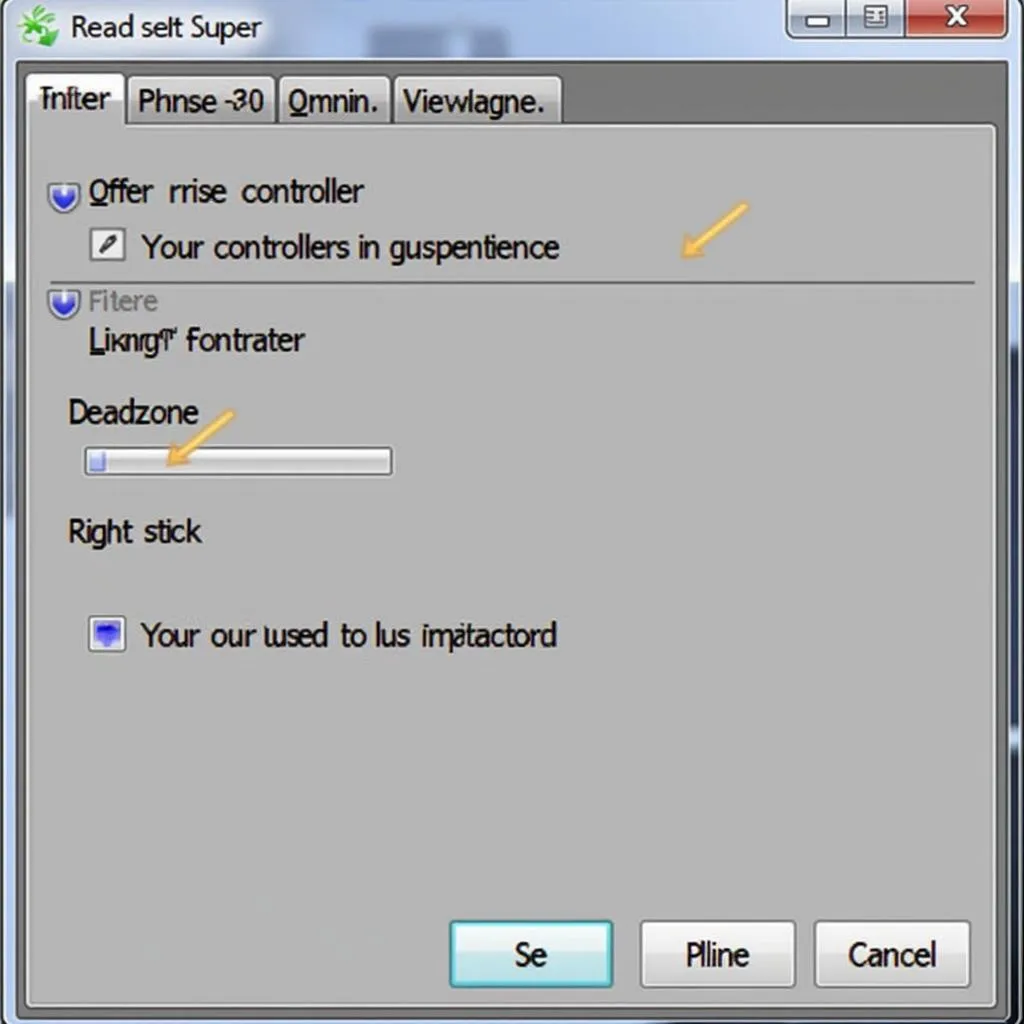 Adjusting Deadzone Settings in Rewasd
Adjusting Deadzone Settings in Rewasd
Tips to Prevent Future Issues
- Maintain Your Controller: Regularly clean your controller, paying attention to the area around the joystick. Dust and debris can accumulate and affect its performance.
- Avoid Forceful Movements: While gaming can get intense, try to avoid pressing the joysticks too forcefully. Gentle movements are all that’s needed for accurate input.
- Consider Controller Upgrades: If your controller is old or showing significant signs of wear, consider investing in a new one to ensure optimal performance and avoid recurring issues.
By following these troubleshooting steps and preventative measures, you can overcome the “Rewasd right stick moving up” problem and enjoy a smoother, more responsive gaming experience. Remember, a well-maintained and properly configured controller is key to unlocking your full gaming potential.
FAQs
Q: I’ve tried everything, but my right stick still drifts. What else can I do?
A: If the problem persists, it might be a hardware issue with your controller. Consider contacting the controller manufacturer for repair or replacement options.
Q: Can using a controller with Rewasd on a different computer help me identify the problem?
A: Yes, testing your controller and Rewasd configuration on a different PC can help determine whether the issue is software or hardware-related.
Need More Help?
For personalized assistance with your Rewasd setup or any controller-related issues, feel free to reach out to our team.
Contact Us:
- Phone: 0915117113
- Email: [email protected]
- Address: To 3 Kp Binh An, Phu Thuong, Viet Nam, Binh Phuoc 830000, Viet Nam.
Our customer support team is available 24/7 to assist you.