How to Uninstall Enlisted: A Step-by-Step Guide
October 9, 2024Uninstalling Enlisted is a straightforward process, whether you’re looking to free up storage space on your PC or simply want to take a break from the battlefields of World War II. Here’s a detailed guide on how to completely remove Enlisted from your computer:
Uninstalling Enlisted through the Windows Control Panel
The most common method for uninstalling programs on Windows is through the Control Panel. This method ensures a clean removal of the software and its associated files.
- Open the Control Panel: Navigate to your Windows search bar and type “Control Panel.” Click on the Control Panel app to open it.
- Select “Programs and Features”: In the Control Panel window, locate and click on the “Programs and Features” option. This will display a list of all the programs installed on your computer.
- Locate and Select Enlisted: Scroll through the list of programs and find “Enlisted.” Click on it to select the game.
- Initiate the Uninstall: Once Enlisted is selected, you will see an option to “Uninstall” at the top of the program list. Click on it to begin the uninstallation process.
- Follow the On-Screen Instructions: The Enlisted uninstaller will now launch. Follow the on-screen instructions to complete the uninstallation. You may be asked to confirm the uninstallation or provide administrator privileges.
 Uninstalling Enlisted through Control Panel
Uninstalling Enlisted through Control Panel
Using the Enlisted Launcher to Uninstall
Some games, including Enlisted, come with their own launchers that simplify game management, including uninstallation.
- Open the Enlisted Launcher: Locate the Enlisted launcher on your desktop or in your applications folder and double-click it to open.
- Navigate to Settings: Within the Enlisted launcher, look for a settings or options menu. This is usually represented by a gear icon or similar symbol.
- Find the Uninstall Option: In the settings menu, there should be an option specifically labeled “Uninstall” or “Uninstall Game.” Click on this option.
- Confirm Uninstall and Follow Instructions: The launcher will likely ask you to confirm your decision to uninstall Enlisted. Once confirmed, follow any further on-screen instructions to complete the process.
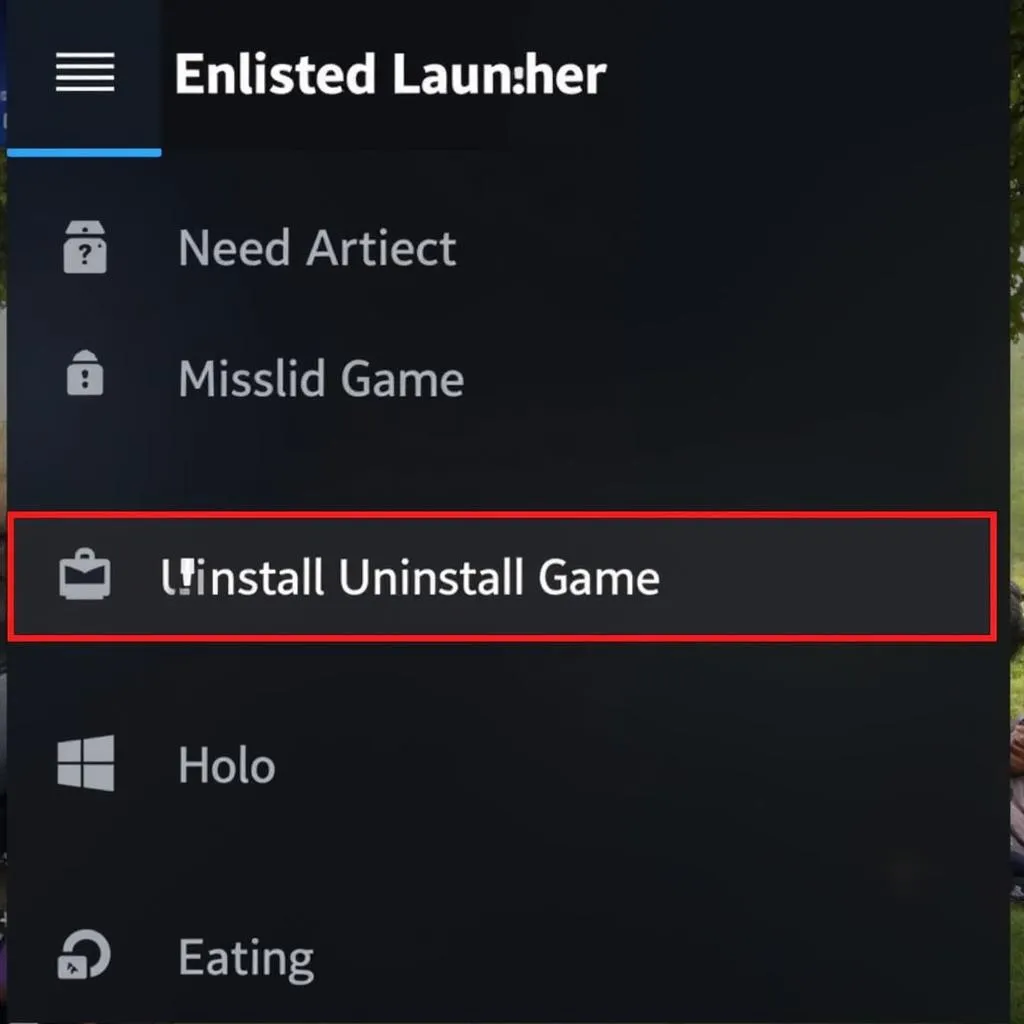 Uninstalling Enlisted through Game Launcher
Uninstalling Enlisted through Game Launcher
Verifying Complete Uninstallation
After uninstalling Enlisted, it’s a good practice to ensure it has been completely removed from your system:
- Check the Installation Directory: Navigate to the directory where Enlisted was installed. If the uninstall was successful, this folder should be empty or non-existent.
- Search for Leftover Files: Use the Windows search bar to search for “Enlisted.” Delete any remaining files or folders associated with the game.
- Clean Your Recycle Bin: After deleting any leftover Enlisted files, empty your computer’s recycle bin to permanently remove them from your system.
Troubleshooting Uninstallation Issues
While uninstalling Enlisted is usually a smooth process, you might encounter some issues. Here are a few common problems and how to address them:
- Uninstaller Not Working: If the Enlisted uninstaller isn’t working correctly, try running it as an administrator. Right-click on the uninstaller file and select “Run as administrator.”
- Game Files Still Present After Uninstall: In some cases, leftover game files might remain even after running the uninstaller. Manually delete these files from the installation directory and your computer’s recycle bin.
- Error Messages During Uninstallation: If you encounter any error messages during the uninstallation process, make a note of the error code or message. This information can be helpful in finding a solution online or contacting Enlisted support for assistance.
Conclusion
Uninstalling Enlisted is a simple process that can be done through your computer’s control panel or the game’s launcher. By following the steps outlined in this guide, you can ensure a clean and complete removal of the game from your system. If you encounter any difficulties, don’t hesitate to consult the troubleshooting tips provided or reach out to Enlisted support for further assistance.
FAQs
- Will uninstalling Enlisted delete my game progress? Yes, uninstalling Enlisted will remove all game data, including your progress, from your computer.
- Can I reinstall Enlisted after uninstalling it? Yes, you can reinstall Enlisted at any time after uninstalling it, but you’ll need to download the game files again.
- What if I can’t find Enlisted in the Control Panel’s program list? If you can’t find Enlisted in the Control Panel, try uninstalling it through the game’s launcher.
Need more help? Contact us 24/7 for dedicated customer support:
- Phone: 0915117113
- Email: [email protected]
- Address: Tổ 3 Kp Bình An, Phú Thương, Việt Nam, Bình Phước 830000, Việt Nam.