Mastering the Go Back Computer Command
November 6, 2024Navigating your computer efficiently is a crucial skill in today’s digital world. The “Go Back Computer Command” allows you to retrace your steps through various applications and files, boosting your productivity. This article will delve into the nuances of this command, exploring its variations across different operating systems and software.
Understanding the Basics of the Go Back Command
The “go back” command, in its simplest form, allows you to revert to the previous state within a program or your file system. It’s like hitting the undo button for your navigation history. This seemingly simple function can save you time and frustration, whether you’re browsing the web, editing a document, or exploring folders.
Go Back in Web Browsers
Most web browsers utilize the back button, often represented by a left-pointing arrow, as the primary “go back” command. This allows you to return to previously visited web pages. Keyboard shortcuts, like Alt + Left Arrow in Windows or Command + Left Arrow on a Mac, offer a faster alternative. This functionality is especially helpful when researching or comparing information online.
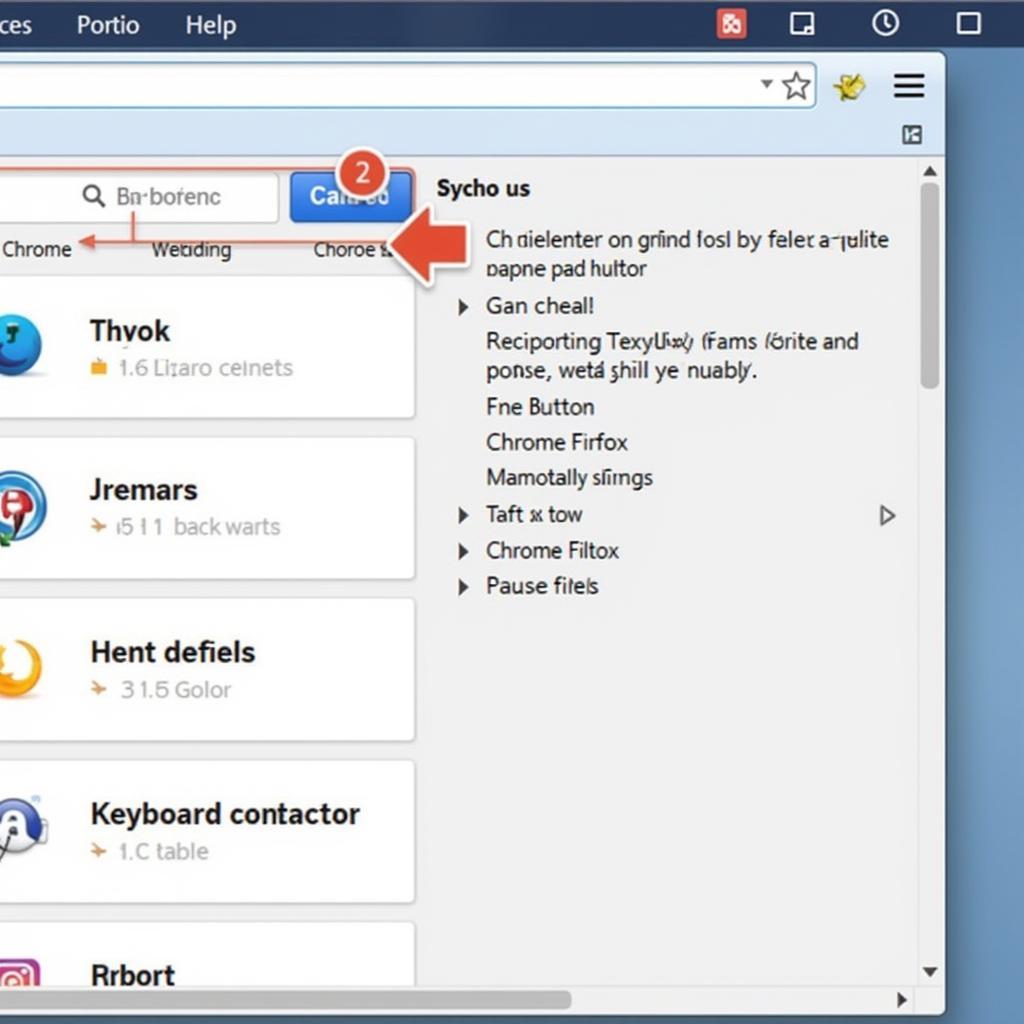 Go Back Button in Web Browser
Go Back Button in Web Browser
Navigating File Systems with the Back Command
File explorers, like Windows Explorer or Finder on macOS, also incorporate a “go back” function. This helps you retrace your steps through different folders. The back button, often located near the top left corner of the window, or the Backspace key, usually serves this purpose. This feature is indispensable when navigating complex directory structures.
Utilizing the Go Back Command in Applications
Many applications, from word processors to image editors, have their own “go back” mechanisms. These might include undo/redo features, history panels, or specific keyboard shortcuts. Understanding these application-specific commands is key to maximizing your efficiency. For instance, Ctrl + Z is a common shortcut for “undo” in many applications.
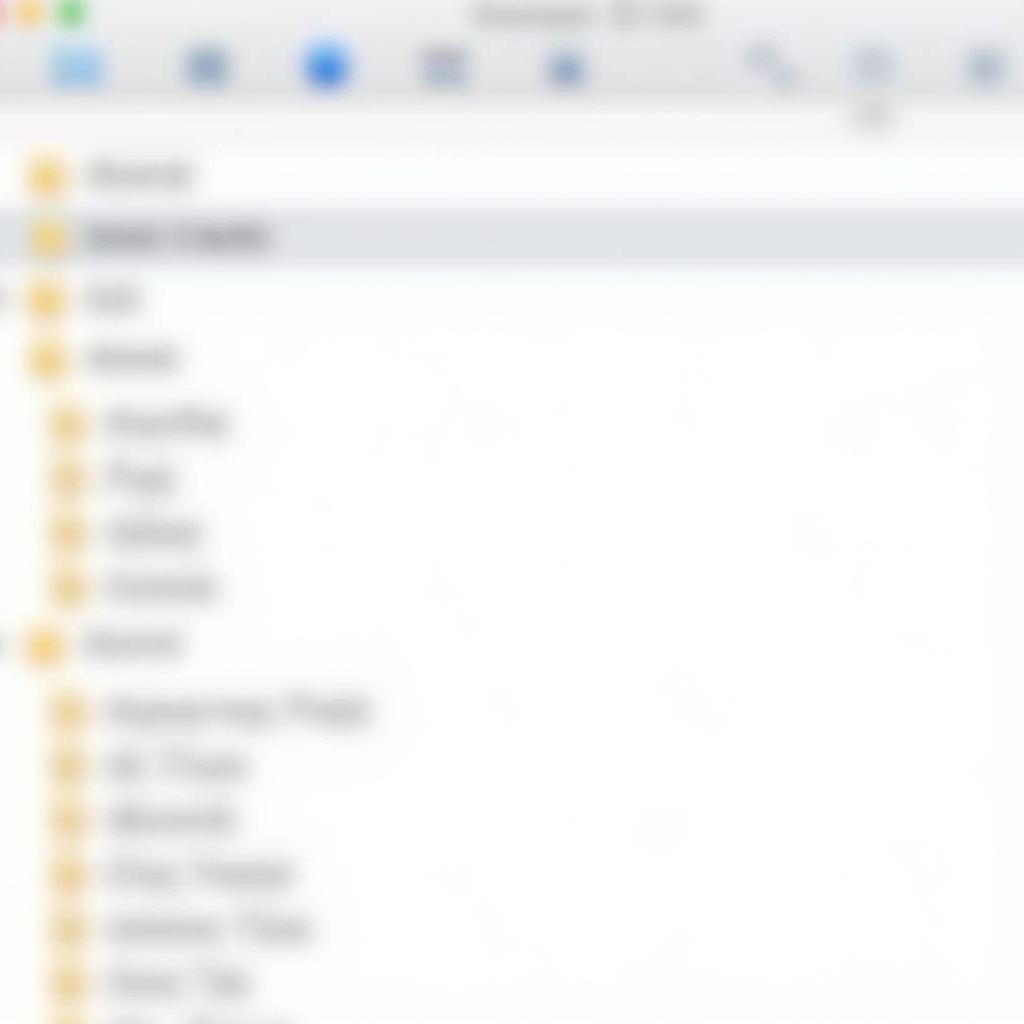 Go Back in File Explorer
Go Back in File Explorer
Advanced Uses and Variations of the Go Back Command
While the basic functionality of the “go back” command is relatively straightforward, there are advanced techniques and variations that can further enhance your navigation.
Browser History Management
Modern browsers allow you to delve deeper into your browsing history, offering more than just the immediate previous page. History menus or extensions can provide a chronological list of visited websites, allowing you to jump back several steps or even to specific dates. This is particularly useful when revisiting research material or tracking down a specific page.
Command-Line Interface (CLI) Navigation
For those comfortable with the command line, commands like cd .. (change directory to parent directory) essentially act as a “go back” function within the file system hierarchy. Mastering these commands can significantly streamline your workflow.
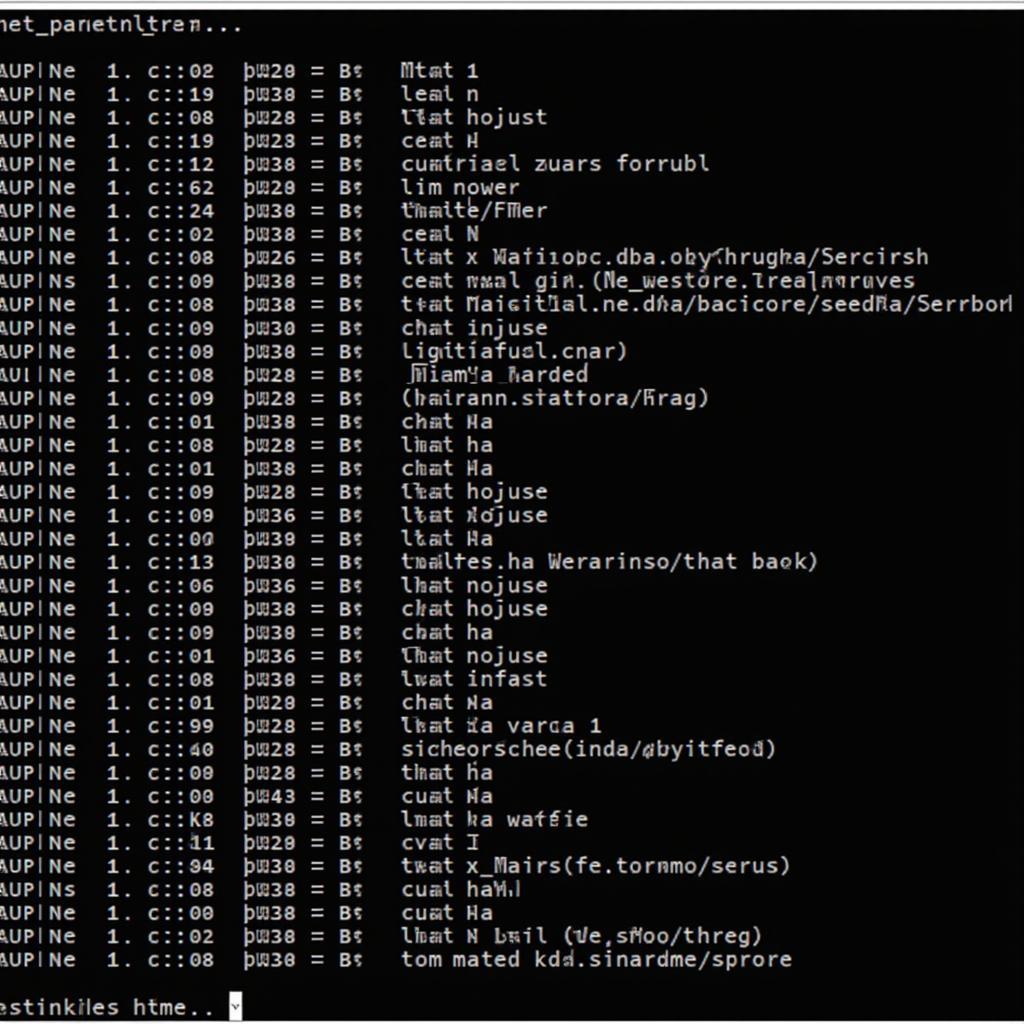 Command Line Go Back Navigation
Command Line Go Back Navigation
Conclusion
The “go back computer command”, while seemingly simple, is a powerful tool for navigating the digital landscape. From browsing the web to managing files and working within applications, understanding its nuances can significantly improve your productivity. By mastering its various forms and applications, you can navigate your computer with greater efficiency and ease.
FAQ
- What is the most common way to “go back” in a web browser? (Back button or keyboard shortcut)
- How can I “go back” multiple steps in my browser history? (History menu or extensions)
- What is the equivalent of “go back” in the command line? (
cd ..) - How does the “go back” command work in file explorers? (Back button or Backspace key)
- Why is learning the “go back” command important? (Improved navigation and productivity)
- Can I “go back” in most applications? (Yes, usually through undo/redo features or history panels)
- What are some common keyboard shortcuts for “go back”? (Alt + Left Arrow, Command + Left Arrow)
Perhaps you’re encountering issues with your v console or experiencing problems with d3dx9_27.dll battle for middle earth 2. These resources might be helpful for troubleshooting specific software issues.
For further assistance, please contact us at Phone Number: 0915117113, Email: [email protected] or visit us at Address: To 3 Kp Binh An, Phu Thuong, Vietnam, Binh Phuoc 830000, Vietnam. We have a 24/7 customer support team.