Fallout 4 No Sound After Intro: A Comprehensive Troubleshooting Guide
November 8, 2024Experiencing the silent wasteland? Fallout 4’s immersive world is best enjoyed with its atmospheric soundscape. So, encountering “Fallout 4 No Sound After Intro” can be incredibly frustrating. This guide offers various solutions to restore your audio and get you back to exploring the Commonwealth.
Understanding the Fallout 4 No Sound Issue
Many factors can contribute to audio problems after the introductory sequence in Fallout 4. From simple driver issues to more complex conflicts with other software, the cause can be tricky to pinpoint. But don’t worry, we’ll cover all the bases, starting with the most common solutions.
Common Fixes for Fallout 4 No Sound After Intro
- Check Your Basics: Ensure your volume isn’t muted and your speakers or headphones are properly connected. It sounds obvious, but it’s often the simplest things we overlook. Also, make sure your default playback device is correctly set in your system’s sound settings.
- Update Audio Drivers: Outdated or corrupted audio drivers are frequently the culprit. Visit your sound card manufacturer’s website (e.g., Realtek, Creative, etc.) or your motherboard manufacturer’s website for the latest drivers compatible with your system. Download and install these to potentially resolve the issue.
- Verify Game Files: If you’re using Steam, you can verify the integrity of your Fallout 4 game files. This process checks for any corrupted or missing files and redownloads them, which could be contributing to the sound problem.
- Run as Administrator: Sometimes, Fallout 4 needs administrative privileges to access audio resources correctly. Try right-clicking on the game executable and selecting “Run as administrator.”
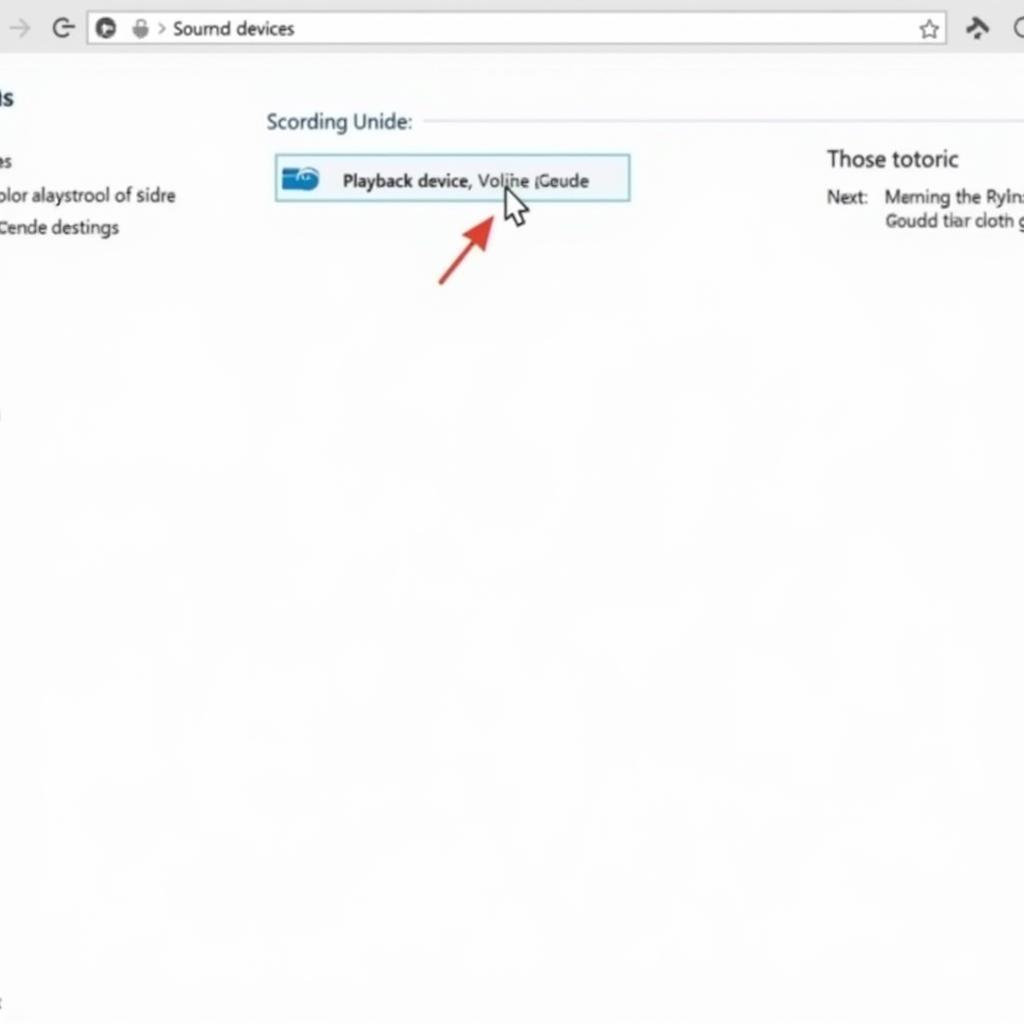 Fallout 4 No Sound: Checking Audio Settings
Fallout 4 No Sound: Checking Audio Settings
Advanced Troubleshooting for Persistent Audio Issues
If the basic fixes don’t work, we can delve into more advanced solutions:
- Compatibility Mode: Try running Fallout 4 in compatibility mode for an older version of Windows. Right-click on the game executable, select “Properties,” navigate to the “Compatibility” tab, and experiment with different compatibility modes.
- Disable Audio Enhancements: Sometimes, audio enhancements can interfere with game sound. In your sound settings, find your playback device, go to “Properties,” and disable any enhancements.
- Reinstall Fallout 4: A clean reinstall can sometimes fix stubborn problems. Uninstall the game completely, delete any remaining game files and folders, and then reinstall it from your game platform.
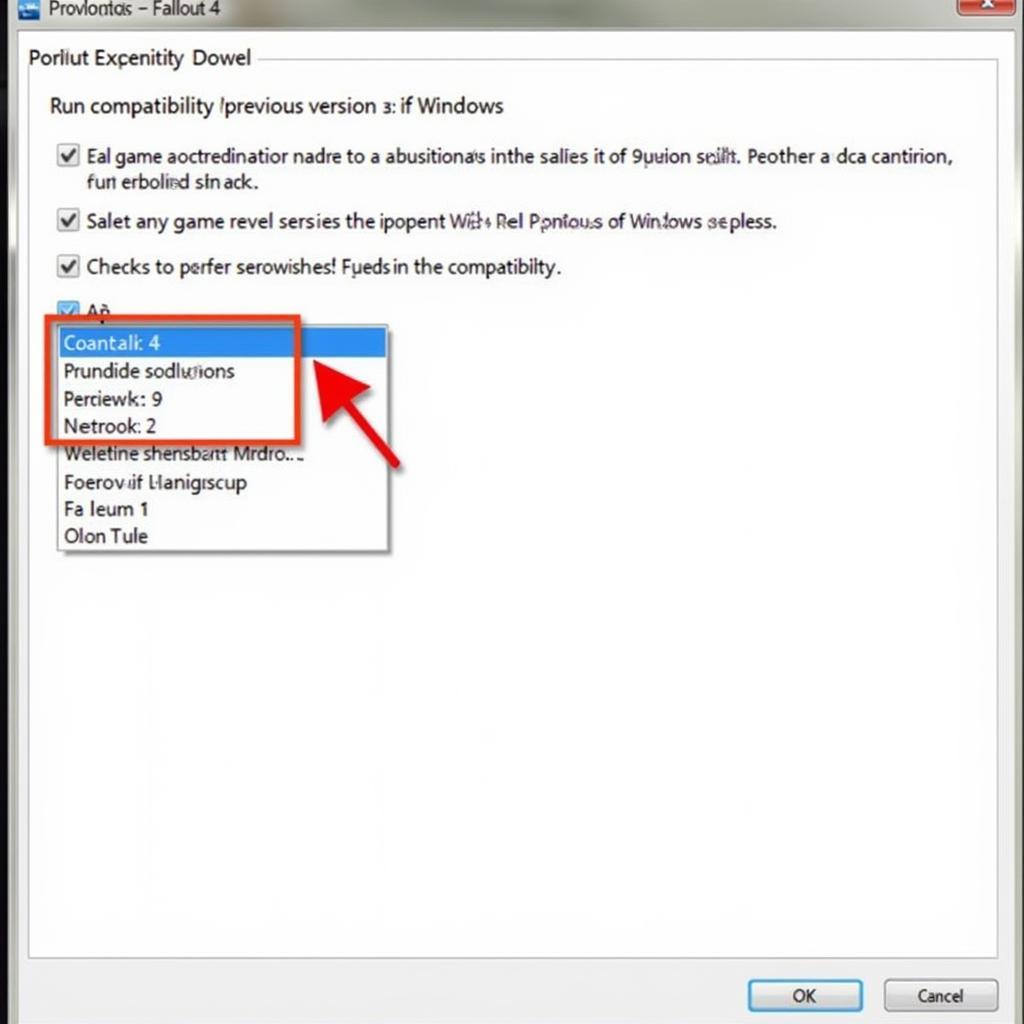 Fallout 4 No Sound: Compatibility Mode Settings
Fallout 4 No Sound: Compatibility Mode Settings
Dealing with Mod Conflicts
If you’re using mods, they could be conflicting with the game’s audio.
- Disable Mods: Try disabling your mods one by one or all at once to identify if any are causing the problem.
- Update Mods: Ensure your mods are compatible with your game version. Outdated mods can create various issues, including sound problems.
Still No Sound? Check Your Hardware
While less common, hardware issues can also contribute to sound problems. Ensure your sound card is functioning correctly and consider testing with different speakers or headphones to rule out hardware faults.
Conclusion: Reclaiming the Sounds of the Commonwealth
“Fallout 4 no sound after intro” can disrupt your gameplay, but with these troubleshooting tips, you can likely restore your audio. From simple checks to advanced solutions, we’ve covered the most common causes and fixes. Now, go forth and enjoy the immersive soundscape of the wasteland!
FAQ
- Why is there no sound in Fallout 4 after the intro? There can be several reasons, from driver issues to mod conflicts.
- How do I fix the no sound issue in Fallout 4? Try updating audio drivers, verifying game files, and checking your sound settings.
- Can mods cause sound problems in Fallout 4? Yes, conflicting or outdated mods can often lead to audio issues.
- What if none of the fixes work? Consider checking your hardware or reinstalling the game.
- Where can I find updated audio drivers? Visit your sound card or motherboard manufacturer’s website.
- Is there a way to test if my speakers are working? Try using them with other applications or devices.
- What if I still can’t hear anything? Contact our support team for personalized assistance.
When you need support, please contact us at Phone Number: 0915117113, Email: [email protected] Or visit our address: To 3 Kp Binh An, Phu Thuong, Vietnam, Binh Phuoc 830000, Vietnam. We have a 24/7 customer service team.