Edit Menu After a Whoops: Fixing Website Navigation Mistakes
October 10, 2024Creating and maintaining a website can feel like a juggling act, especially when it comes to the website navigation or menu. You meticulously plan and structure your menu, ensuring a smooth user experience, and then bam—you spot a mistake. Don’t panic! Whether it’s a typo, a broken link, or an entire section misplaced, editing your website menu after a mishap is usually a straightforward process. This guide will walk you through how to fix those “oops” moments and get your website navigation back on track.
Identifying the Navigation Error
The first step is to pinpoint the exact problem with your website menu. Ask yourself these questions:
- Is it a visual issue? This could be anything from a misspelled word to incorrect font size or color.
- Is it a functional issue? A link might be broken, leading to a 404 error page, or a dropdown menu might not be expanding correctly.
- Is it a structural issue? Perhaps a menu item is in the wrong location, or you’ve accidentally deleted an entire section.
Once you’ve identified the issue, you can take the appropriate steps to fix it.
Accessing Your Website Menu Editor
Most website builders and content management systems (CMS) offer an intuitive interface to manage your website’s navigation. Log into your website’s backend—this is usually done by adding ‘/wp-admin’ to your website address. Look for a section typically labeled “Appearance,” “Design,” or “Navigation.” Within this section, you’ll find your menu editor.
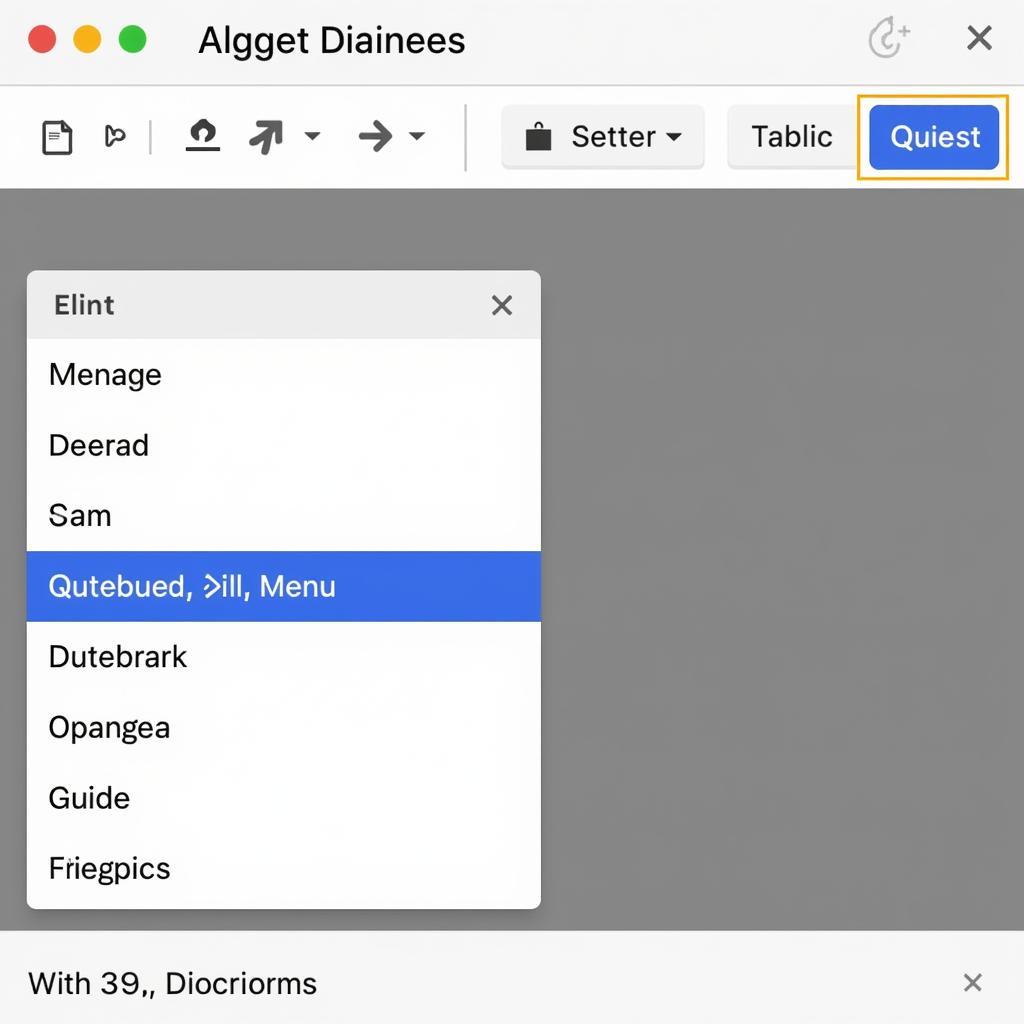 Editing a Website Menu
Editing a Website Menu
Common Menu Mistakes and How to Fix Them
Let’s dive into some of the most common website navigation errors and their solutions:
1. Fixing Typos and Misspellings
A small typo might seem trivial, but it can damage your website’s credibility. Thankfully, the fix is simple. Within your menu editor, click on the menu item containing the error. This will open up a text field where you can easily correct the misspelling and save your changes.
2. Dealing with Broken Links
A broken link can frustrate users and negatively impact your SEO. To fix a broken link, first identify the problematic URL. You can usually do this by hovering over the menu item in edit mode. Then, replace it with the correct URL and save your changes.
Pro Tip: Regularly use a broken link checker tool to scan your website for any broken links and maintain a healthy website structure.
3. Restructuring Menu Items
If you need to move a menu item, most menu editors offer drag-and-drop functionality. Simply click and hold the menu item you want to move, then drag it to its new position within the menu hierarchy.
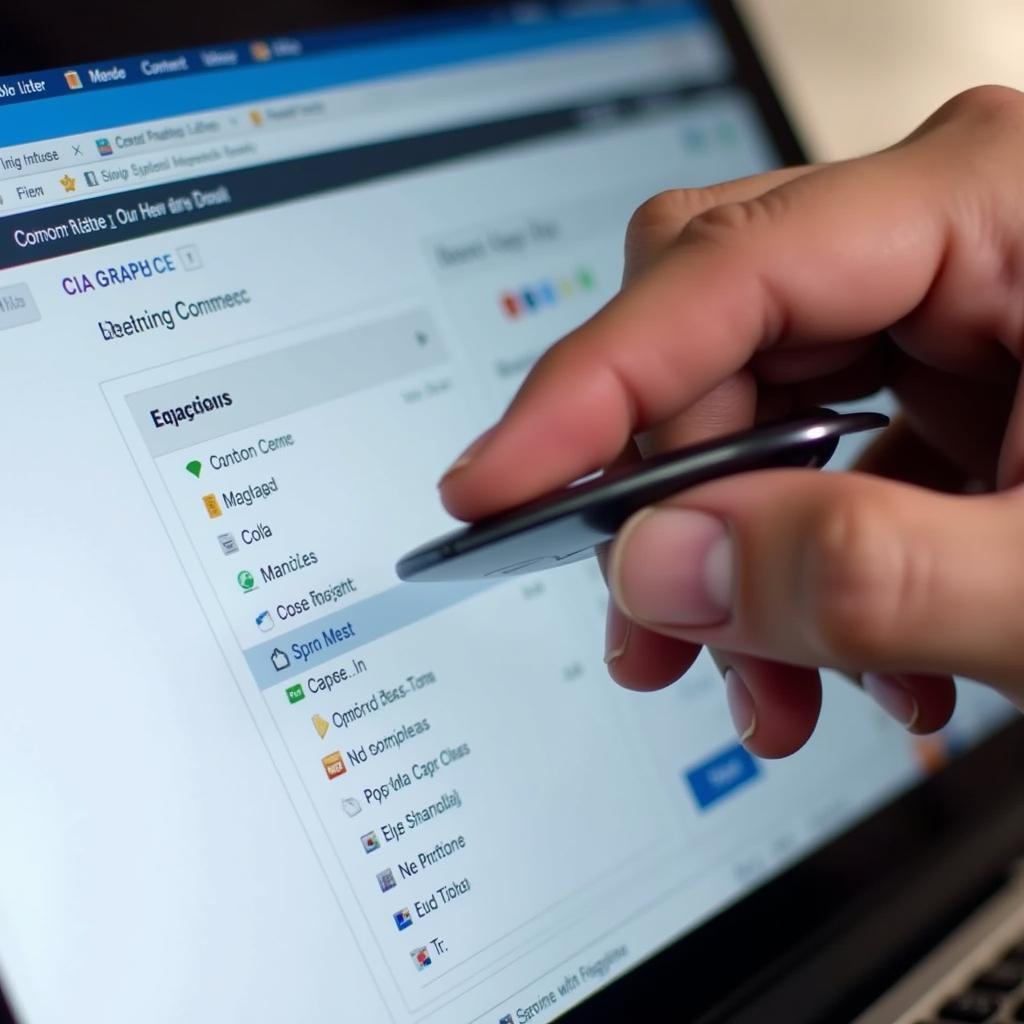 Dragging and Dropping a Menu Item
Dragging and Dropping a Menu Item
4. Adding or Deleting Menu Items
Adding new pages or sections to your website? You’ll need to add them to your menu as well. Most menu editors have a button labeled “Add Menu Item.” Click on it, select the page or post you want to link to, and you are good to go!
Deleting a menu item is just as simple. Select the menu item you want to remove and click the “Delete” or “Remove” button.
5. Styling Your Menu
Beyond functionality, your website menu should also be visually appealing and on-brand. Look for customization options within your menu editor. You can usually adjust:
- Font styles and sizes
- Colors for menu items, backgrounds, and hover effects
- Spacing and padding between menu items
- Adding icons or images to menu items
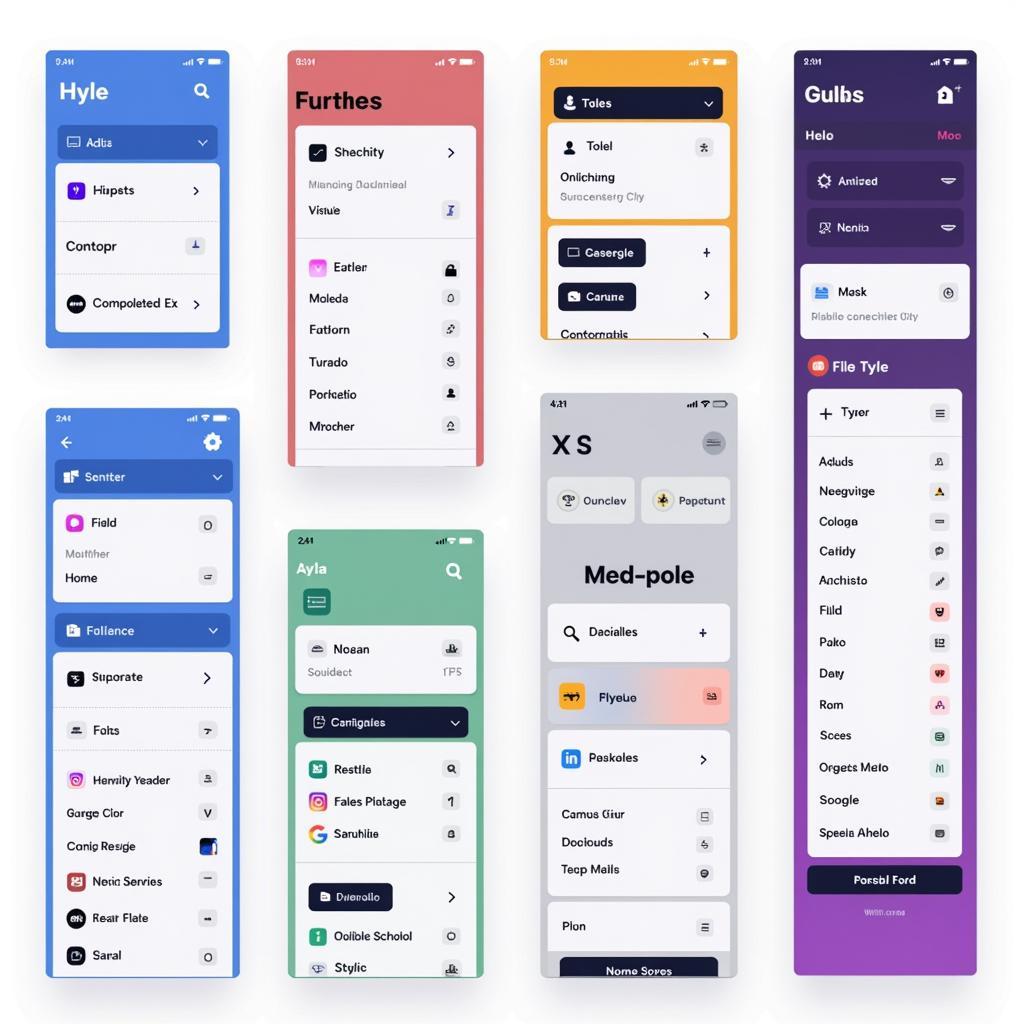 Website Menu Style Options
Website Menu Style Options
Expert Insight: “A well-structured and visually appealing website menu is crucial for user experience,” says Sarah Wilson, UX Designer at Tech Solutions. “It’s the roadmap to your website, and any error, no matter how small, can lead to user frustration and increased bounce rates.”
Testing Your Changes
Once you’ve made the necessary edits to your menu, it’s essential to test them thoroughly:
- Click on every single link to make sure they lead to the correct pages and that there are no more broken links.
- Test the responsiveness of your menu. Make sure it looks good and functions correctly on different screen sizes, including desktops, laptops, tablets, and mobile phones.
- Get a fresh pair of eyes. Ask a friend or colleague to navigate your website and provide feedback on the menu’s usability.
Conclusion
Even with meticulous planning, we all make mistakes, and your website menu is no exception. But with the right tools and a little know-how, you can confidently edit your menu, fix those “whoops” moments, and keep your website navigation running smoothly. Remember, a user-friendly website starts with a clear, concise, and error-free menu!
Need assistance with your website navigation or have other web development queries? Contact us!
Phone Number: 0915117113
Email: [email protected]
Address: Tổ 3 Kp Bình An, Phú Thương, Việt Nam, Bình Phước 830000, Việt Nam
Our dedicated customer support team is available 24/7 to help you navigate any website challenges.