Ultimate Guide to Downloading and Utilizing Sims 3 NRAAS Settings
October 10, 2024Want to take control of your Sims 3 experience and unlock a whole new level of customization? Then look no further than NRAAS settings! This guide will walk you through everything you need to know about downloading, installing, and making the most of these powerful mods. We’ll cover the essentials, from understanding different modules to troubleshooting common issues. Let’s dive in!
Why Use NRAAS Mods in Sims 3?
NRAAS mods are a staple for countless Sims 3 players, offering an unparalleled level of control over gameplay. But what exactly makes them so special? Here’s a glimpse:
- Overcome Game Limitations: Address annoying game glitches and limitations that the original developers never got around to fixing. Ever wished you could customize the number of Sims in your town or tweak the rate of skill decay? NRAAS makes it possible!
- Fine-Tune Your Experience: Tailor the game to match your playstyle. Want a more challenging experience with realistic bills and job hunting? Or perhaps a relaxed playthrough where skills develop quickly? NRAAS provides the tools!
- Unleash Storytelling Potential: Craft richer, more engaging storylines. Imagine influencing relationships, forcing specific events, or even controlling population growth – the narrative possibilities are endless!
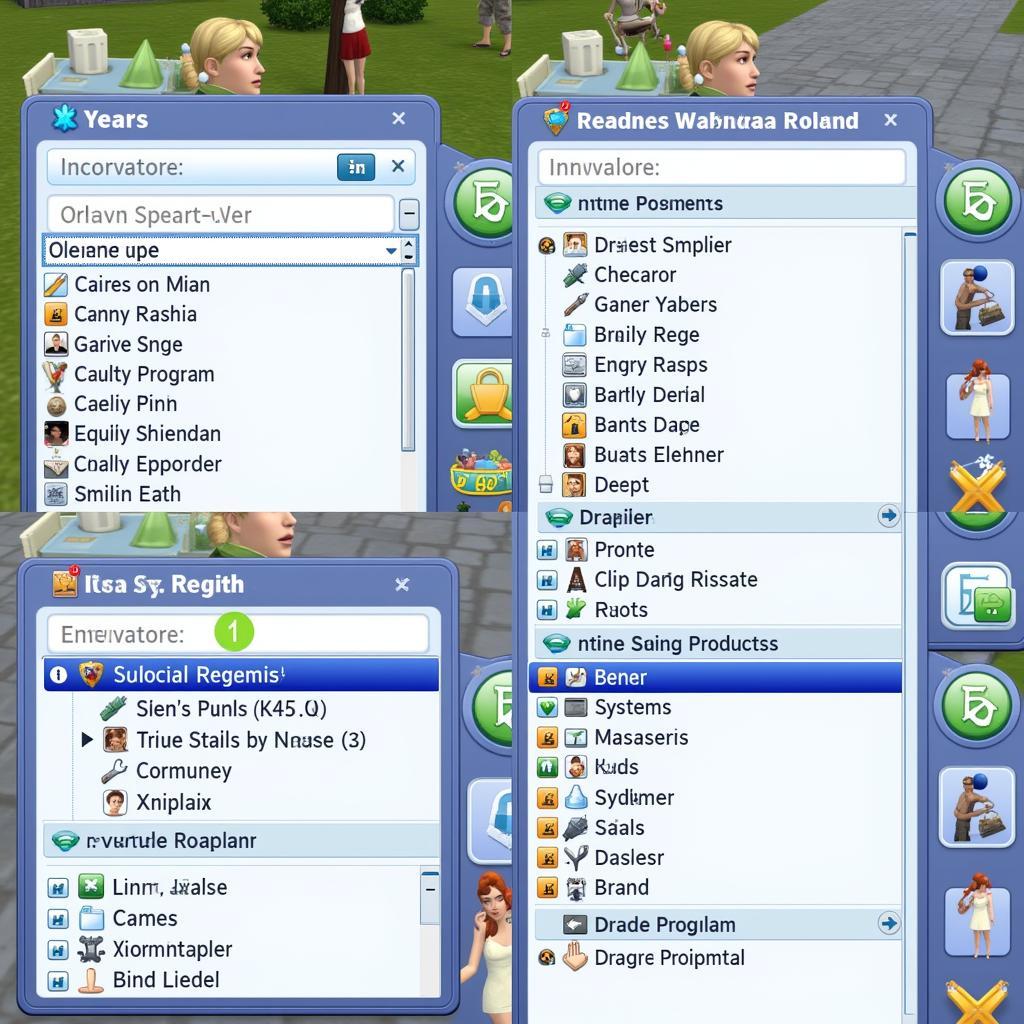 Sims 3 Interface with NRAAS mod options
Sims 3 Interface with NRAAS mod options
Downloading NRAAS Settings: A Step-by-Step Guide
Ready to enhance your Sims 3 world? Here’s how to download NRAAS settings:
- Visit Nraas Industries: Head over to the official Nraas Industries website, the home of these incredible mods.
- Browse the Modules: Explore the vast library of available mods, each designed to address different aspects of gameplay. Don’t feel overwhelmed – we’ll break down some popular options in the next section!
- Choose Your Downloads: Select the modules that pique your interest. Pay close attention to the descriptions to ensure compatibility with your game version.
- Download and Extract: Download the selected mods. These usually come in a zipped format. Use a program like 7-Zip or WinRAR to extract the files.
Must-Have NRAAS Mods for an Enhanced Gameplay Experience
With a multitude of modules available, knowing where to start can be tricky. Here are some fan favorites:
- MasterController: Grants unparalleled control over almost every aspect of your Sims’ lives – from their relationships and careers to age progression and even their genetic makeup!
- StoryProgression: Tired of predictable storylines? This mod injects dynamic events into your game, influencing everything from relationships and careers to births, deaths, and even neighborhood stories.
- Overwatch: Acts as a silent guardian, cleaning up game glitches, resetting stuck objects, and generally keeping things running smoothly in the background.
- ErrorTrap: This essential mod helps identify and sometimes even resolve game errors, providing valuable information for troubleshooting and preventing crashes.
 Sims 3 gameplay enhanced with NRAAS mods
Sims 3 gameplay enhanced with NRAAS mods
Installing and Managing Your NRAAS Mods
Downloaded your chosen modules? Great! Now, let’s get them up and running:
- Locate Your Mods Folder: This is typically found in Documents > Electronic Arts > The Sims 3. If it doesn’t exist, simply create a new folder named “Mods.”
- Create a Packages Folder: Inside your Mods folder, create another folder named “Packages.” This is where your NRAAS mod files will go.
- Move Your Mods: Transfer the extracted NRAAS mod files (.package) into the Packages folder.
- Launch Your Game: Start The Sims 3. If installed correctly, you should see a notification about script mods being enabled.
Troubleshooting Common NRAAS Issues
Encountering hiccups with your NRAAS mods? Don’t worry; it happens to the best of us. Here’s a quick troubleshooting checklist:
- Check Compatibility: Always double-check that your downloaded mods are compatible with your game version and expansion packs.
- Verify Installation: Ensure that you’ve correctly placed the mod files within the Packages folder and that the folder structure is correct.
- Clear Cache Files: Navigate back to your Sims 3 folder in Documents. Delete the files named “CASPartCache.package,” “compositorCache.package,” “scriptCache.package,” and “simCompositorCache.package” to clear any corrupted data.
- Game Patch Conflicts: Sometimes, new game patches can cause issues with mods. Temporarily disable your NRAAS mods to see if the problem persists. If so, you might need to wait for an updated version of the mod.
Taking Your Sims 3 Journey Further
Ready to explore the full potential of NRAAS mods? Remember these tips:
- Start Small: If you’re new to modding, begin with just one or two modules to get a feel for how they work. You can gradually add more as you become more comfortable.
- Read Descriptions Carefully: Each NRAAS mod comes with a detailed description on the Nraas Industries website. Be sure to read them thoroughly to understand their functions, features, and potential conflicts.
- Experiment and Have Fun: Don’t be afraid to experiment with different settings and combinations to find what works best for your playstyle. The beauty of NRAAS mods is the freedom they provide to tailor your Sims 3 world!
Need personalized help or have specific questions? Don’t hesitate to reach out! Contact us at Phone Number: 0915117113, Email: [email protected] Or visit us at: Tổ 3 Kp Bình An, Phú Thương, Việt Nam, Bình Phước 830000, Việt Nam. We have a 24/7 customer support team ready to assist you.