Mediafire Not Downloading: Troubleshooting Common Issues
October 14, 2024Are you stuck staring at a blank screen, wondering why your Mediafire download isn’t starting? You’re not alone! This frustrating issue can stem from a variety of factors, but don’t worry, we’re here to help. This comprehensive guide will walk you through the most common reasons behind “Mediafire Not Downloading” errors and provide you with practical solutions to get your downloads up and running in no time.
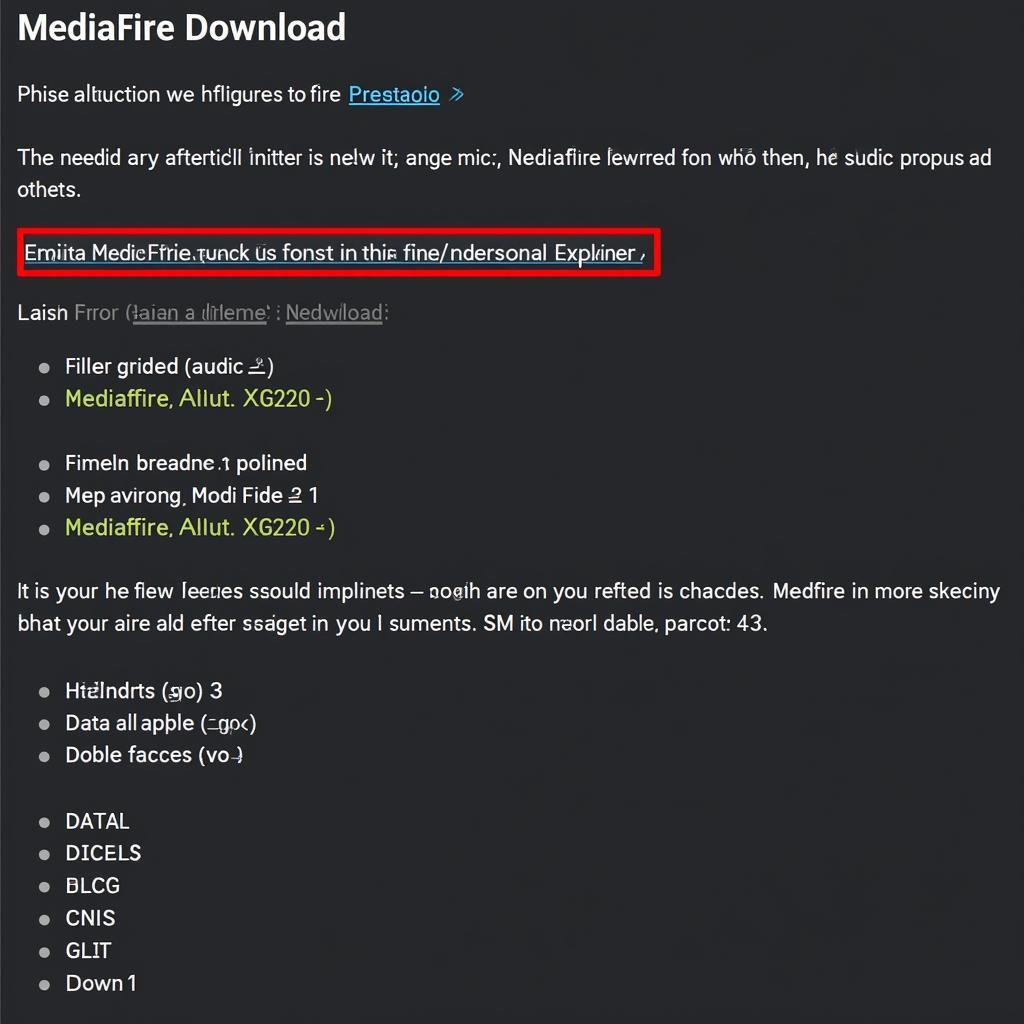 Mediafire Download Error Screenshot
Mediafire Download Error Screenshot
Common Culprits Behind Mediafire Download Issues
Before we dive into solutions, it’s essential to identify the root cause of the problem. Here are some of the most common culprits:
- Internet Connection Problems: A slow, unstable, or interrupted internet connection is often the primary culprit behind failed downloads.
- Browser Issues: An outdated browser, corrupted cache, or incompatible extensions can interfere with Mediafire downloads.
- Firewall or Antivirus Interference: Your security software might be blocking Mediafire, mistaking it as a potential threat.
- Mediafire Server Issues: Occasionally, Mediafire’s servers may experience downtime or technical difficulties, preventing downloads.
- Download Limit Exceeded: Free Mediafire accounts often have download limits, and exceeding them can temporarily halt downloads.
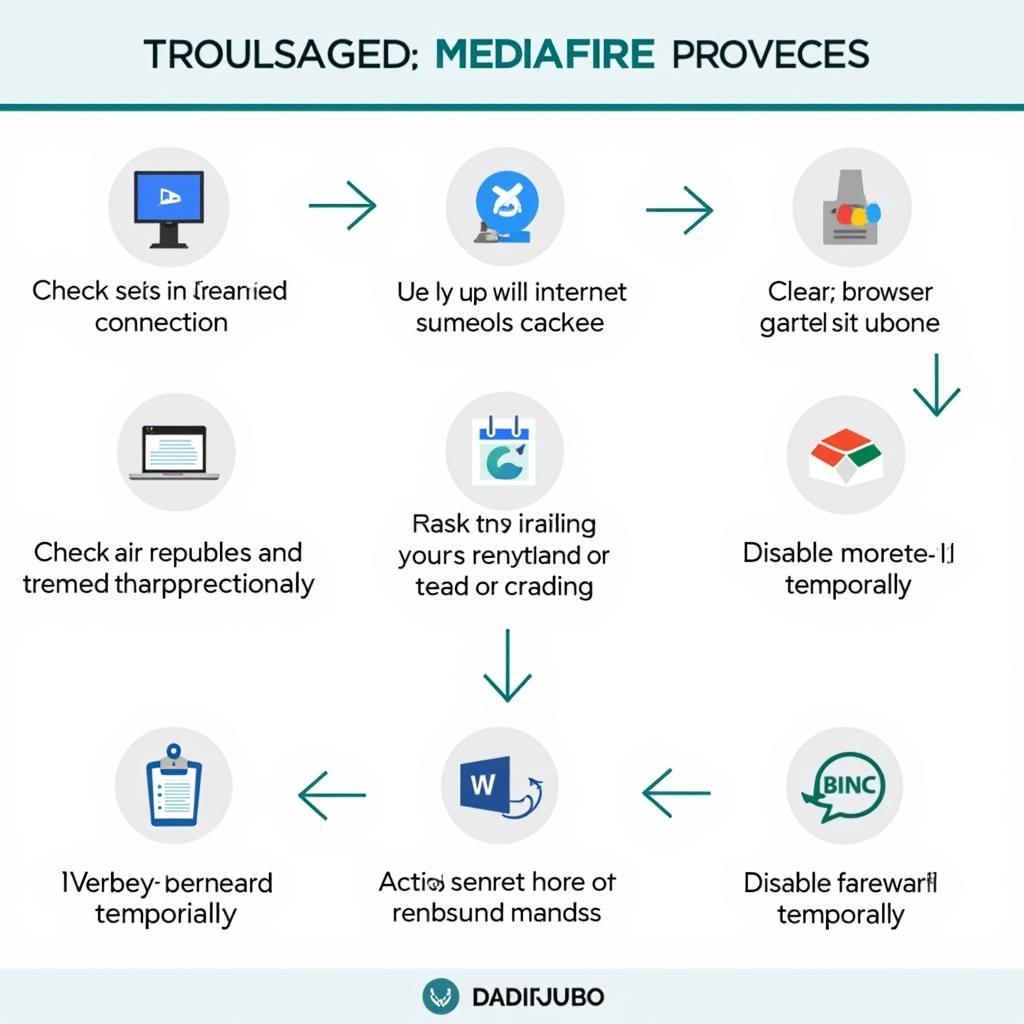 Troubleshooting Mediafire Download Issues
Troubleshooting Mediafire Download Issues
Effective Fixes for Mediafire Not Downloading
Now that you have a better understanding of the potential causes, let’s explore the solutions:
1. Check Your Internet Connection
- Run a Speed Test: Use online tools like Ookla’s Speedtest or Fast.com to check your internet speed.
- Restart Your Router/Modem: Power cycle your router and modem to resolve temporary connection glitches.
- Try a Different Network: If possible, connect to a different Wi-Fi network or use mobile data to see if the issue persists.
2. Troubleshoot Your Browser
- Clear Browser Cache and Cookies: Navigate to your browser’s settings and clear browsing data, including cached images and files, cookies, and other site data.
- Disable Browser Extensions: Temporarily disable extensions, especially download managers or ad blockers, as they might interfere.
- Update Your Browser: Ensure your browser is up-to-date to benefit from the latest bug fixes and performance improvements.
- Try a Different Browser: If the problem persists, try downloading the file using a different browser (e.g., Chrome, Firefox, Edge).
3. Check Your Firewall and Antivirus
- Temporarily Disable Firewall/Antivirus: Carefully disable your firewall and antivirus software temporarily to see if they are blocking Mediafire. Remember to re-enable them after testing.
- Whitelist Mediafire: If your security software allows it, add Mediafire to the whitelist or trusted sites list.
4. Verify Mediafire Server Status
- Visit Mediafire Status Page: Check the official Mediafire status page or social media channels for any reported outages or issues.
- Wait and Try Again Later: If Mediafire servers are down, the only solution is to wait until they are back online and try again later.
5. Manage Download Limits
- Check Your Download Quota: If you’re using a free Mediafire account, verify if you’ve exceeded the daily or monthly download limit.
- Upgrade Your Account: Consider upgrading to a premium Mediafire account for higher download limits and additional features.
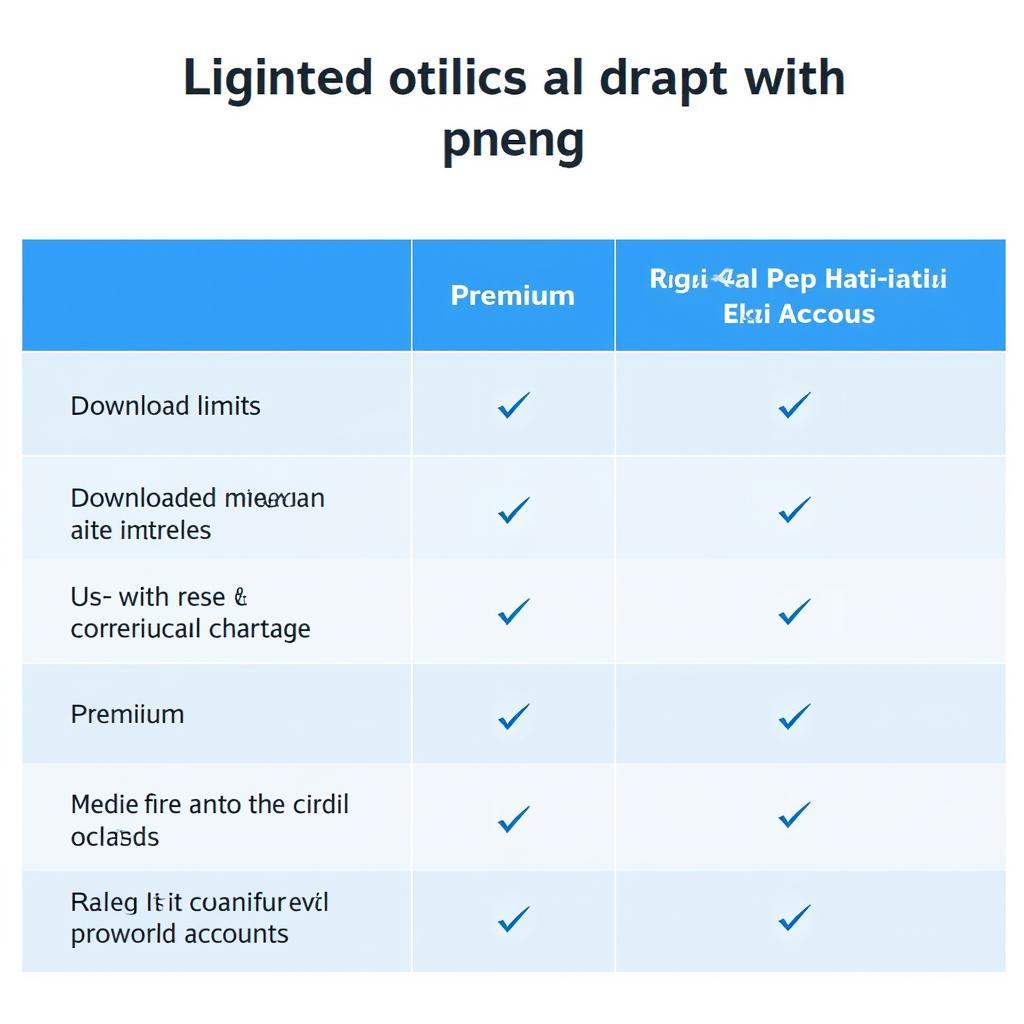 Mediafire Premium Account Features
Mediafire Premium Account Features
Conclusion: Download with Confidence
By following the troubleshooting steps outlined in this guide, you should be able to overcome the frustrating “Mediafire not downloading” error. Remember that a stable internet connection, an updated browser, and proper configuration of your security software are crucial for smooth downloads. If you continue to experience issues, don’t hesitate to reach out to Mediafire’s support team for further assistance.