Why is Mirror Modifier Not Setting to Mirror From Center?
December 23, 2024The Mirror modifier in 3D modeling software can be a powerful tool, but sometimes it doesn’t behave as expected, particularly when trying to mirror from the center. This frustrating issue, “Why Is Mirror Modifier Not Setting To Mirror From Center,” often stems from a few key misunderstandings about how the modifier works. Let’s delve into the common culprits and their solutions, helping you achieve perfect symmetry in your models.
Understanding the Mirror Modifier’s Core Principles
Before we troubleshoot, let’s review the fundamentals of the Mirror modifier. It works by reflecting geometry across a defined mirror plane. This plane is determined by the object’s origin and the modifier’s settings. The “mirror object” option allows you to use another object’s origin as the mirror plane’s center.
Common Causes and Solutions for Center Mirroring Issues
Several factors can lead to the Mirror modifier not mirroring from the center. These range from incorrect object origins to misconfigured modifier settings. Here’s a breakdown of the most common issues and how to fix them:
-
Incorrect Object Origin: This is the most frequent culprit. The Mirror modifier uses the object’s origin as the center of the mirroring operation. If the origin isn’t at the center of your model, the mirroring will be off-center.
- Solution: Set the object’s origin to its geometric center. In Blender, this can be done in Object Mode by selecting the object, pressing Ctrl+Alt+Shift+C and choosing “Origin to Geometry.” Other software packages have similar options for adjusting the origin.
-
Misaligned Mirror Object: If you’re using the “mirror object” option and the mirror object’s origin isn’t aligned with the desired mirroring center, the results will be skewed.
- Solution: Ensure the mirror object’s origin is positioned correctly. You can temporarily make the mirror object visible to check its alignment.
-
Incorrect Mirror Axis: The Mirror modifier allows you to choose the axis (X, Y, or Z) along which mirroring occurs. If the wrong axis is selected, the mirroring won’t appear as intended.
- Solution: Double-check that you’ve chosen the correct mirroring axis. For example, if you’re mirroring across the X-axis, ensure the “X” axis is selected in the Mirror modifier settings.
-
Clipping Issues: If “clipping” is enabled and the mirrored geometry intersects the mirror plane, it can appear as though the mirroring isn’t working correctly.
- Solution: Adjust the geometry or the mirror plane slightly to avoid intersection. You can also temporarily disable clipping to see if that’s the cause.
-
Merge Limits Too Small: If “merge” is enabled, the “merge limit” value determines the distance within which vertices are merged together. A value that’s too small can prevent proper merging at the mirror plane.
- Solution: Increase the “merge limit” value gradually until the mirrored geometry merges correctly.
Utilizing the Mirror Modifier Effectively
Beyond fixing mirroring issues, understanding the modifier’s full potential allows for more efficient modeling. Here are a few tips:
-
Use Empty Objects as Mirrors: Empty objects can serve as convenient mirror objects, allowing you to position the mirror plane precisely without being constrained by existing geometry.
-
Combine with Subdivision Surface: Applying a Subdivision Surface modifier after the Mirror modifier can smooth out the mirrored geometry, creating a more refined result.
Advanced Mirror Modifier Techniques
For complex scenarios, consider these advanced techniques:
- Bisect Tool: The bisect tool can create a perfect cutting plane down the center of your model, preparing it for mirroring. After bisecting, you can delete one half and apply the Mirror modifier.
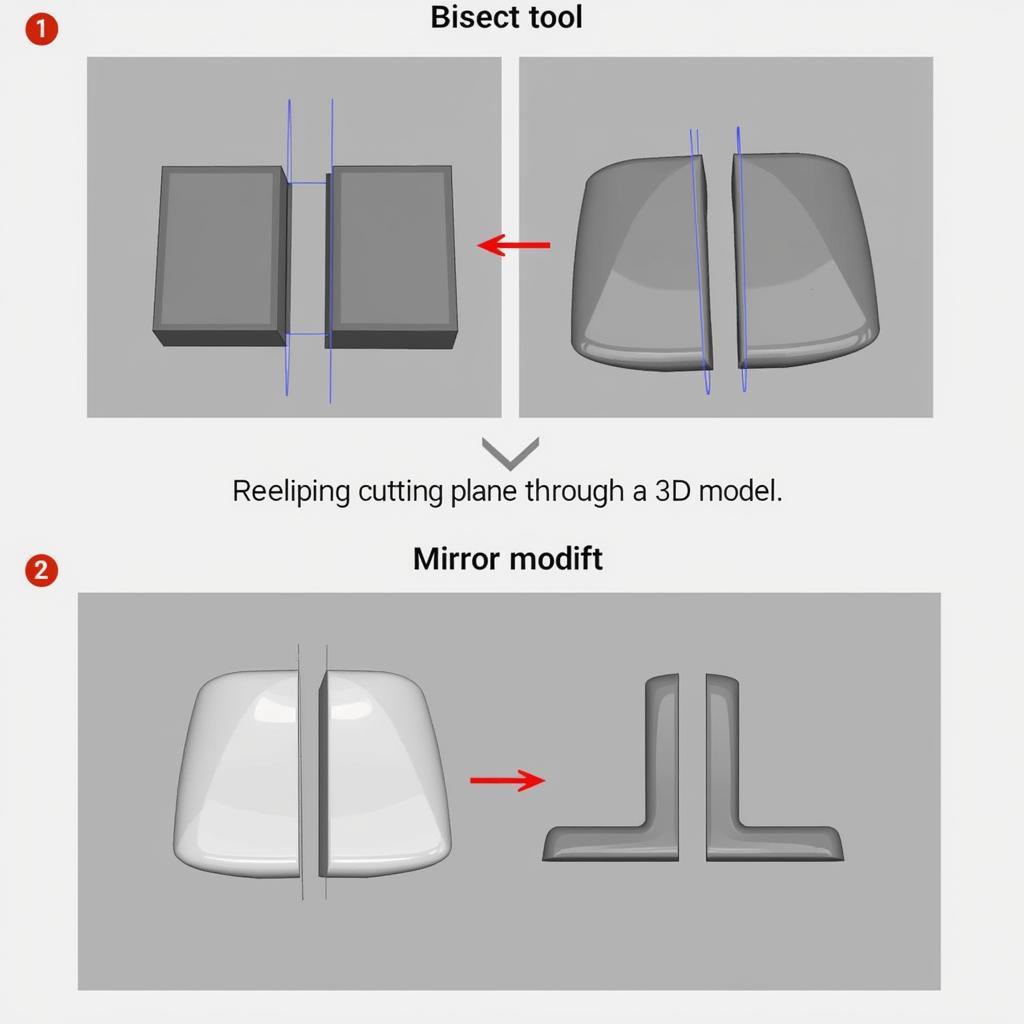 Mirror Modifier with Bisect Tool
Mirror Modifier with Bisect Tool
Conclusion
Mastering the Mirror modifier is crucial for efficient and symmetrical 3D modeling. By understanding the common pitfalls and implementing the solutions outlined above, you can overcome the frustration of off-center mirroring and create perfectly symmetrical models. Remember that the object origin and correct axis selection are key to achieving the desired mirroring results. Now go forth and create stunningly symmetrical masterpieces!
FAQ
- Why is my mirrored geometry offset from the center?
- How do I change the mirror axis in Blender?
- What is the “clipping” option in the Mirror modifier?
- How can I use an Empty object for mirroring?
- What is the “merge limit” and how does it affect mirroring?
- How can the bisect tool help with mirroring?
- Why is my mirrored geometry not merging correctly?
Need More Help with Your 3D Modeling?
Check out these other helpful articles on our website:
- Understanding 3D Modeling Basics
- Advanced Modeling Techniques
- Troubleshooting Common Modeling Issues
For personalized assistance, feel free to contact us!
Call: 0915117113
Email: [email protected]
Address: Tổ 3 Kp Bình An, Phú Thương, Việt Nam, Bình Phước 830000, Việt Nam.
Our customer support team is available 24/7.