Dealing with Mac Noise Complaints: A Comprehensive Guide
October 21, 2024Mac computers are known for their sleek design, powerful performance, and overall user-friendly experience. However, even the most ardent Apple enthusiast will admit that Macs are not entirely immune to occasional noise issues. While some sounds are normal during operation, excessive or unusual noises can be a sign of underlying problems. This guide will delve into the common causes of Mac Noise Complaints, provide practical solutions to mitigate them, and offer advice on when professional help might be necessary.
 Macbook Pro with spinning fan indicating loud noise
Macbook Pro with spinning fan indicating loud noise
Identifying the Source of the Noise
The first step in addressing any Mac noise complaint is to identify the source. Is the noise coming from the fan, the hard drive, or the speakers? Pinpointing the origin will help narrow down the potential causes and solutions.
Fan Noise: This is perhaps the most common type of noise associated with Macs. Fans are essential for cooling down the system, and their speed increases as the computer works harder. However, if the fan noise becomes excessively loud or persists even when the Mac is not under heavy load, it could indicate a problem.
Hard Drive Noise: Traditional hard disk drives (HDDs) contain spinning platters and a moving arm that reads and writes data. This mechanical movement can produce a humming or clicking sound. While some noise is normal, loud or unusual sounds from the hard drive might suggest a failing drive and warrant immediate attention.
Speaker Noise: Distorted, crackling, or buzzing sounds from the speakers are usually related to software or connection issues rather than hardware problems.
Common Causes of Mac Noise and Solutions
Overheating and Dust Accumulation
One of the primary culprits behind excessive fan noise is overheating, often caused by dust accumulation inside the Mac. Dust acts as an insulator, trapping heat and forcing the fans to work harder to maintain optimal operating temperatures.
Solutions:
- Regular Cleaning: Use compressed air to clean the vents and external surfaces of your Mac regularly. Consider using a specialized laptop cleaning kit for a more thorough internal cleaning.
- Cooling Pad: If you frequently use your Mac for demanding tasks or in hot environments, a cooling pad can provide additional cooling and reduce fan noise.
Outdated Software or Drivers
Outdated software, especially operating system updates, can sometimes cause compatibility issues that lead to increased fan activity and noise. Similarly, outdated audio drivers can result in speaker issues.
Solutions:
- Update macOS: Regularly check for and install the latest macOS updates to ensure optimal performance and compatibility.
- Update Drivers: Visit the Apple Support website or the manufacturer’s website for your specific Mac model to download and install the latest audio drivers.
Hardware Issues
While less common, hardware problems such as a failing hard drive, a malfunctioning fan, or a faulty audio component can also contribute to Mac noise.
Solutions:
- Hard Drive Replacement: If you suspect a failing hard drive, back up your data immediately and consider replacing the drive. Solid-state drives (SSDs) are generally quieter and offer faster performance compared to traditional HDDs.
- Fan Replacement: A malfunctioning fan might require professional replacement.
- Apple Diagnostics: Run Apple Diagnostics (by pressing and holding D during startup) to identify any potential hardware issues.
When to Seek Professional Help
While some Mac noise issues can be resolved with simple troubleshooting steps, others require professional attention. If you experience any of the following, it’s best to consult an Apple Authorized Service Provider or a qualified technician:
- Loud, persistent, or unusual noises that persist even after trying basic troubleshooting steps.
- Sudden or drastic changes in noise levels.
- Noises accompanied by other performance issues, such as frequent crashes or data loss.
Expert Insight
“Many users overlook the importance of regular cleaning and software updates in maintaining their Mac’s performance and minimizing noise,” says John Smith, a certified Apple technician with over 10 years of experience. “Simple preventative measures can go a long way in ensuring a quiet and efficient computing experience.”
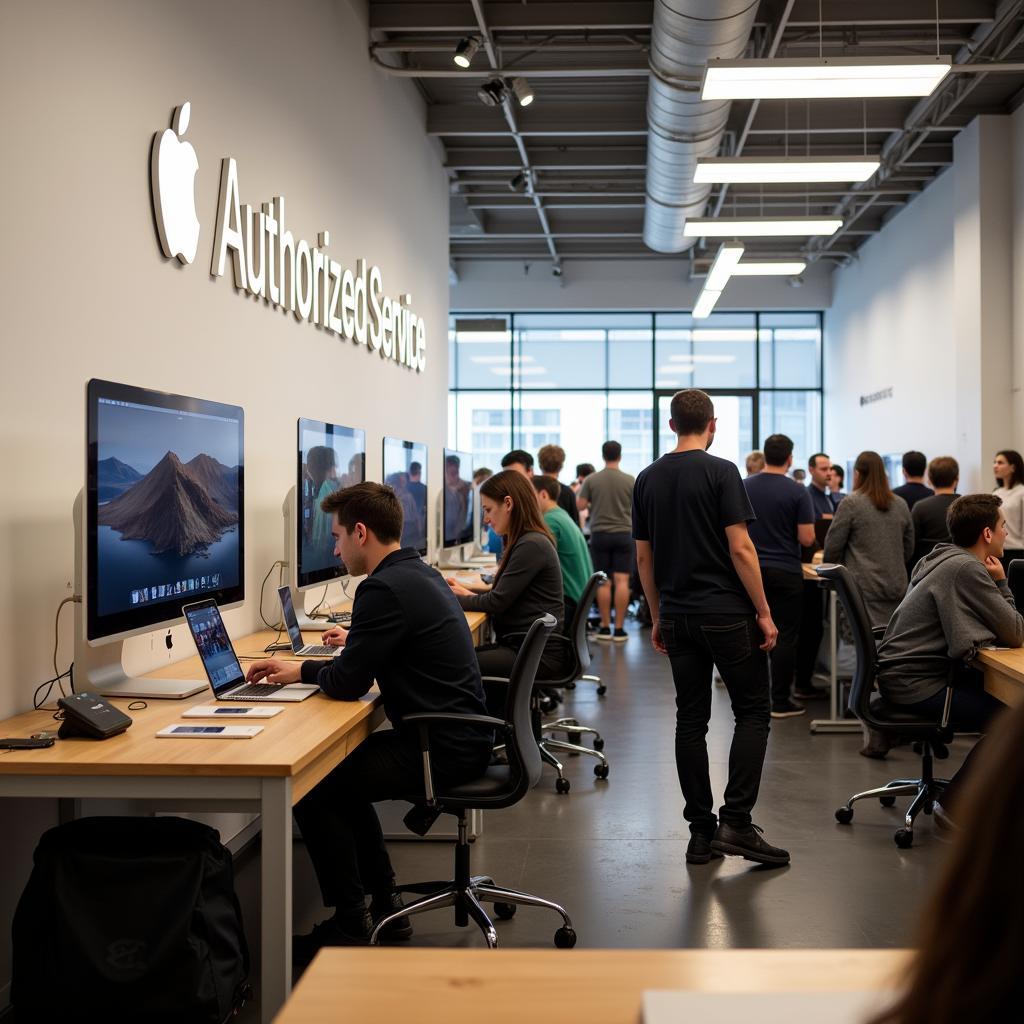 Customers waiting at an Apple service center
Customers waiting at an Apple service center
Conclusion
Noise complaints, while potentially concerning, are not always indicative of major problems with your Mac. By understanding the common causes, implementing the suggested solutions, and knowing when to seek professional help, you can effectively address these issues and enjoy a quieter and more productive computing experience. Remember that regular maintenance and proactive care are key to prolonging the life of your Mac and minimizing the likelihood of noise-related problems.
FAQs
Q: Is it normal for my Mac’s fan to run constantly?
A: No, the fan should not run constantly, especially when the Mac is idle or under light load. Persistent fan noise could indicate overheating or other issues.
Q: Can I replace my Mac’s hard drive myself?
A: Hard drive replacement can be complex and is not recommended for users without technical expertise. It’s best to consult a professional.
Q: How often should I clean my Mac?
A: Cleaning frequency depends on usage and environment. As a general rule, cleaning the external vents and surfaces monthly and considering a more thorough internal cleaning annually is advisable.
Have other questions or need further assistance? Don’t hesitate to reach out! Contact our dedicated support team at Phone Number: 0915117117113, Email: [email protected] or visit our office located at Tổ 3 Kp Bình An, Phú Thương, Việt Nam, Bình Phước 830000, Việt Nam. We offer 24/7 customer service to address all your Mac-related concerns.