Access Mouse Pointer Values: A Comprehensive Guide
October 22, 2024Understanding how to access mouse pointer values is crucial for developers looking to create interactive and dynamic web experiences. Whether you’re building a game, designing a drawing application, or simply want to enhance user interface elements, knowing how to track and utilize mouse movements opens up a world of possibilities.
This comprehensive guide will delve into the intricacies of accessing mouse pointer values, exploring the core concepts, techniques, and providing practical code examples to empower you with the knowledge to harness the full potential of user interactions.
Unlocking the Power of Mouse Events
At the heart of accessing mouse pointer values lies the concept of mouse events. These events are triggered by various user interactions with a mouse, such as moving the cursor, clicking buttons, or scrolling the wheel. Each event provides valuable information about the state of the mouse at that particular moment.
Here’s a breakdown of some common mouse events:
- mousemove: This event is fired whenever the mouse is moved within the boundaries of an element. It provides access to the x and y coordinates of the pointer.
- mousedown: This event is triggered when a mouse button is pressed down while the pointer is over an element.
- mouseup: The counterpart to ‘mousedown’, this event is fired when a mouse button is released after being pressed.
- click: This event is triggered after a ‘mousedown’ and a ‘mouseup’ event occur in quick succession on the same element.
Retrieving Mouse Coordinates
The most fundamental aspect of working with mouse pointer values is obtaining the x and y coordinates, which indicate the pointer’s position relative to either the entire viewport or a specific element.
JavaScript provides a straightforward way to access these coordinates using the event object passed to mouse event handlers:
element.addEventListener('mousemove', function(event) {
const mouseX = event.clientX; // X coordinate relative to the viewport
const mouseY = event.clientY; // Y coordinate relative to the viewport
// Use mouseX and mouseY values...
});In this code snippet, event.clientX and event.clientY return the horizontal and vertical positions of the mouse pointer respectively. These values can be used to update element positions, track mouse movements, or perform calculations based on the pointer’s location.
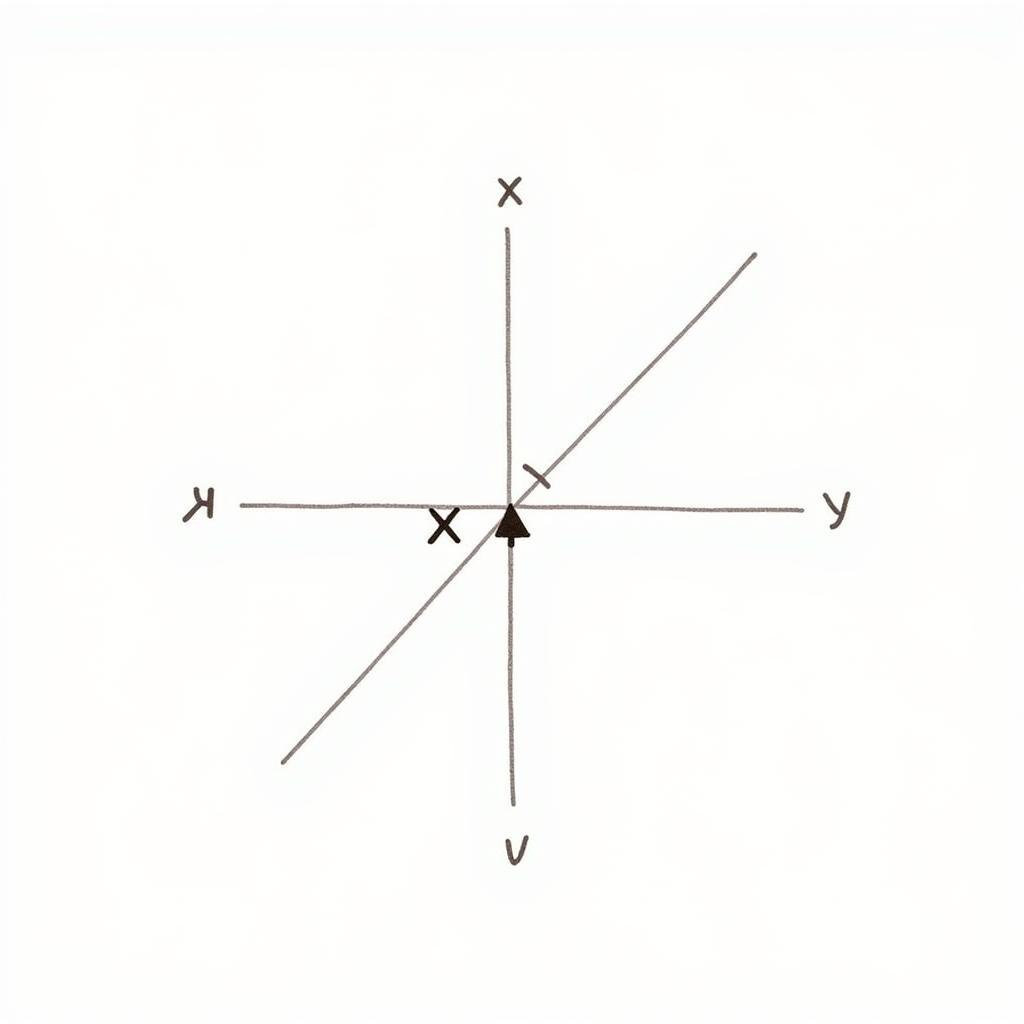 Mouse Coordinates Illustration
Mouse Coordinates Illustration
Practical Applications of Mouse Pointer Values
Accessing mouse pointer values unlocks a wide range of possibilities for creating interactive web experiences. Let’s explore a few practical applications:
1. Creating a Dynamic Tooltip
Tooltips are an excellent way to provide users with additional information when hovering over specific elements. By utilizing mouse pointer values, we can dynamically position the tooltip relative to the mouse cursor:
const tooltip = document.getElementById('tooltip');
element.addEventListener('mousemove', function(event) {
tooltip.style.left = event.clientX + 'px';
tooltip.style.top = event.clientY + 'px';
});2. Building a Drawing Application
Drawing applications rely heavily on mouse pointer values to track the user’s drawing actions. By capturing mouse movements, we can create lines, curves, and shapes on a canvas:
const canvas = document.getElementById('canvas');
const ctx = canvas.getContext('2d');
canvas.addEventListener('mousemove', function(event) {
if (isDrawing) {
ctx.lineTo(event.clientX, event.clientY);
ctx.stroke();
}
});3. Implementing Drag and Drop Functionality
Drag and drop interactions provide a seamless way for users to interact with elements on a webpage. By tracking the mouse pointer’s position during a drag operation, we can move elements around the screen:
let isDragging = false;
let elementOffsetX, elementOffsetY;
element.addEventListener('mousedown', function(event) {
isDragging = true;
elementOffsetX = event.clientX - element.offsetLeft;
elementOffsetY = event.clientY - element.offsetTop;
});
document.addEventListener('mousemove', function(event) {
if (isDragging) {
element.style.left = event.clientX - elementOffsetX + 'px';
element.style.top = event.clientY - elementOffsetY + 'px';
}
});
document.addEventListener('mouseup', function(event) {
isDragging = false;
});Conclusion
Mastering the art of accessing mouse pointer values empowers developers to create captivating and interactive web experiences. By understanding the different mouse events and leveraging the provided coordinate information, you can build dynamic tooltips, engaging drawing applications, and seamless drag and drop interactions. As you delve deeper into the world of web development, remember that the possibilities are limited only by your imagination and the power of user interactions.
FAQ
1. How do I access mouse pointer values relative to an element instead of the viewport?
To get coordinates relative to an element, use event.offsetX and event.offsetY.
2. What is the difference between click and mousedown/mouseup events?
A click event is triggered after a quick mousedown followed by mouseup on the same element.
3. How can I prevent default browser actions for mouse events?
Use event.preventDefault() within your event handler function.
4. Are there any cross-browser compatibility issues with mouse events?
While modern browsers largely handle mouse events consistently, always test your code across different browsers to ensure compatibility.
5. Can I combine mouse events with other JavaScript libraries or frameworks?
Yes, mouse events can be integrated with popular libraries and frameworks like React, Angular, and Vue.js to enhance user interactions in your web applications.
For any assistance or inquiries, please contact us at:
Phone Number: 0915117113
Email: [email protected]
Address: To 3 Kp Binh An, Phu Thuong, Viet Nam, Binh Phuoc 830000, Viet Nam.
Our dedicated customer support team is available 24/7 to assist you.