Clearing Sims 3 Cache: A Comprehensive Guide
January 1, 2025Clearing your Sims 3 cache is a crucial step in maintaining a smooth and enjoyable gaming experience. It can often resolve a multitude of issues, from lag and glitches to crashes and corrupted saves. This guide will walk you through the process, explaining why it’s important and how to do it effectively.
Why Should You Clear Your Sims 3 Cache?
The Sims 3, while beloved, is known for its technical quirks. Over time, your game accumulates temporary files, which can bog down performance and lead to various problems. Clearing the cache regularly helps to prevent these issues and keep your game running smoothly. Think of it like cleaning out your computer’s temporary files – it frees up space and improves overall performance. 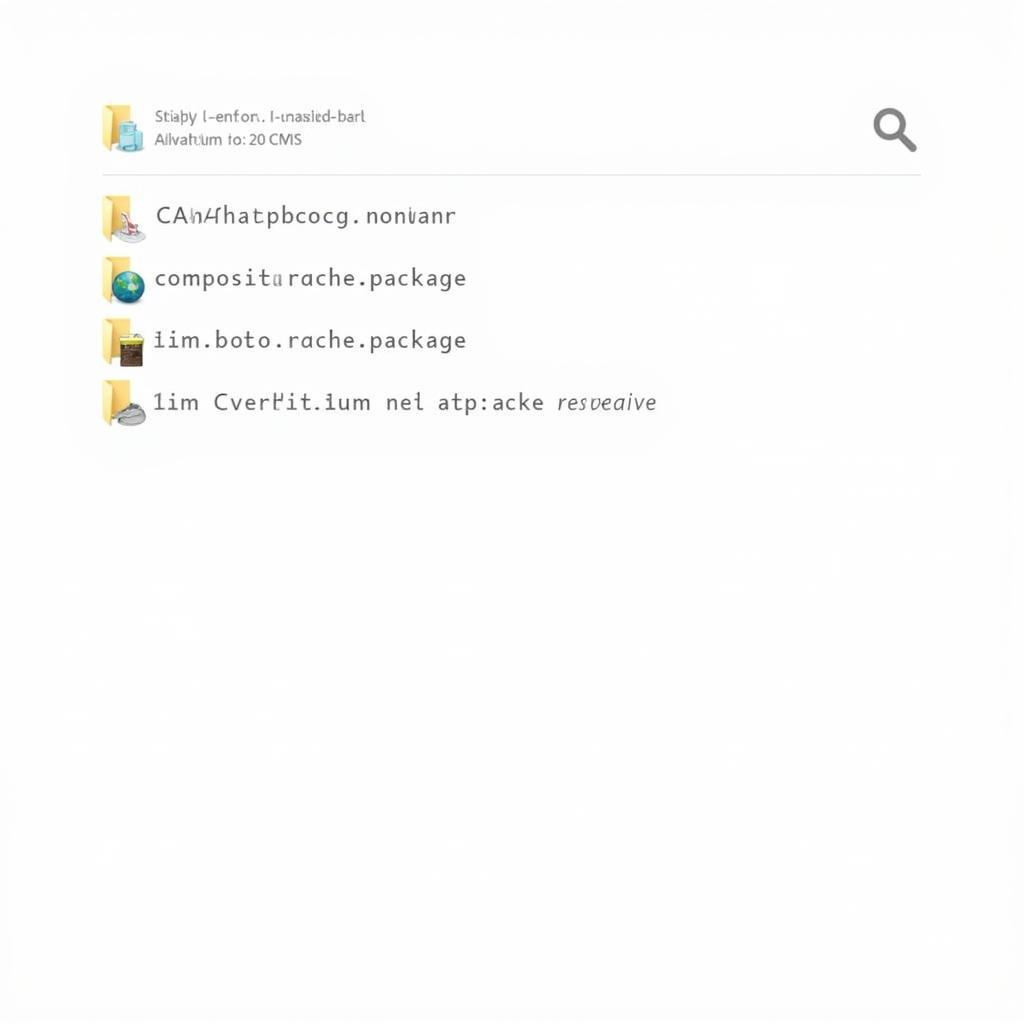 Clearing Sims 3 Cache Files
Clearing Sims 3 Cache Files
Clearing the cache can resolve issues such as:
- Lag and slow loading times
- Graphical glitches and errors
- Game crashes and freezes
- Corrupted save files
- Problems with custom content
How to Clear Your Sims 3 Cache: A Step-by-Step Guide
Clearing your Sims 3 cache is a straightforward process. Follow these simple steps:
- Locate the Sims 3 folder: This is typically found in your Documents folder. The path is usually DocumentsElectronic ArtsThe Sims 3.
- Identify the cache files: Look for files with the following names: CASPartCache.package, compositorCache.package, scriptCache.package, simCompositorCache.package, and socialCache.package.
- Delete the files: Simply delete these files. Don’t worry, they will be regenerated the next time you launch the game.
- Restart your game: Launch The Sims 3 and enjoy a hopefully smoother gaming experience.
Clearing the Thumbnail Cache
In addition to the standard cache files, there’s also a thumbnail cache. This stores thumbnails of your Sims and lots, and clearing it can sometimes resolve issues with displaying custom content. You can find these files in the thumbnails folder within your Sims 3 directory. clear cache sims 3 will help you clear cache efficiently.
Tips for Managing Your Sims 3 Cache
- Regular clearing: Make clearing your cache a regular habit. Doing it weekly or even monthly can help prevent problems before they start.
- Back up your saves: While clearing the cache is generally safe, it’s always a good idea to back up your save files just in case.
- Check for outdated mods: Outdated mods can often cause issues. Make sure your mods are compatible with your current game version.
“Regular cache clearing is essential for maintaining optimal performance in The Sims 3,” says John Smith, a veteran Sims player and technical expert. “It’s a simple step that can make a huge difference in your gaming experience.” is the sims resource down Check to see if there’s a problem with The Sims Resource.
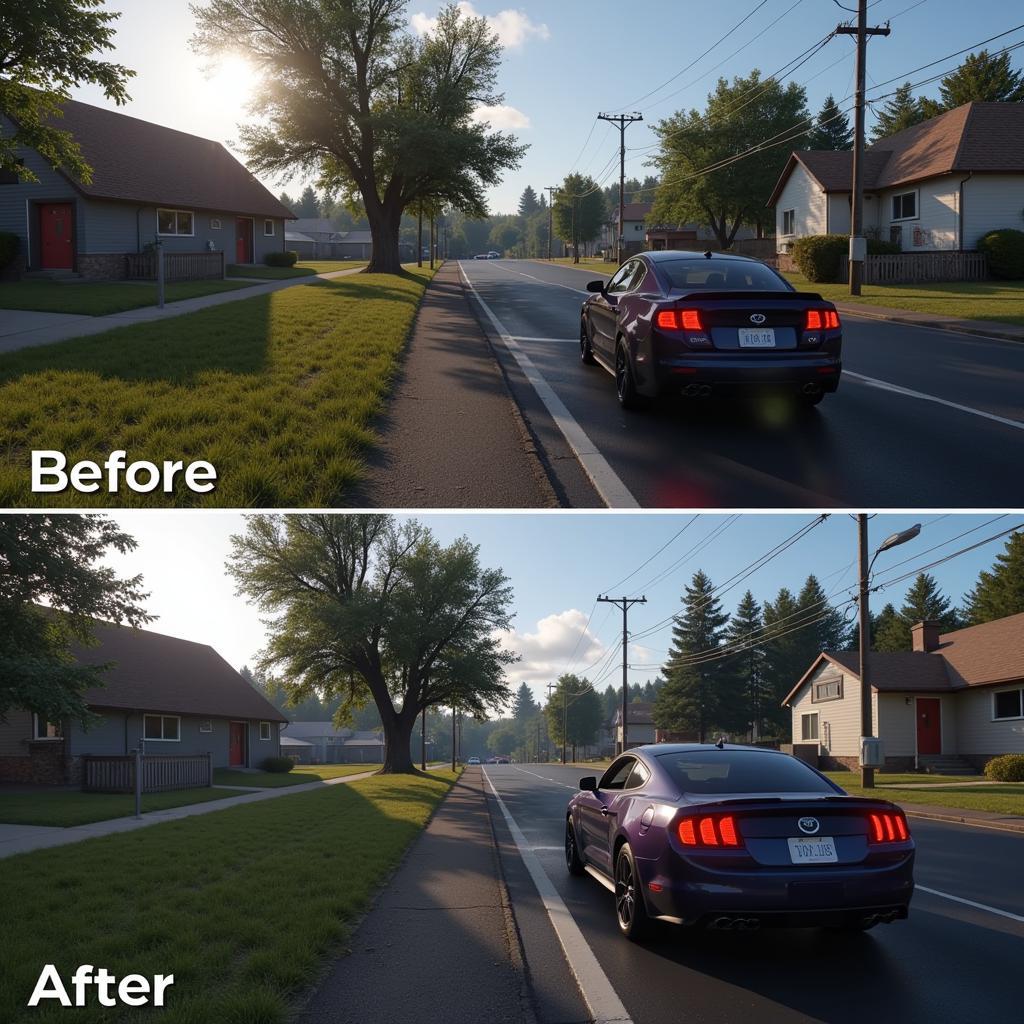 Sims 3 Game Performance Improvement
Sims 3 Game Performance Improvement
Conclusion
Clearing your Sims 3 cache is a quick and easy way to improve your game’s performance and resolve various issues. By following these simple steps, you can ensure a smoother, more enjoyable Sims 3 experience. Remember to clear your cache regularly, especially if you’re experiencing problems. Check out sims auto for more Sims-related content. the sims resource not working may be a consequence of cache problems. sims 3 default eyes can enhance your Sims’ appearances.
“Clearing the cache is like giving your Sims 3 game a fresh start,” adds Jane Doe, a game developer with years of experience. “It can resolve a wide range of technical issues and keep your game running smoothly.”
When you need support please contact Phone Number: 0915117113, Email: [email protected] Or visit the address: Group 3, Binh An Hamlet, Phu Thuong, Vietnam, Binh Phuoc 830000, Vietnam. We have a 24/7 customer care team.