Coast Connect Internet Not Working: Troubleshooting Your Connection
October 9, 2024Experiencing frustration with your Coast Connect internet service? You’re not alone. Internet outages can be a major inconvenience, but before you throw your router out the window, let’s explore some common causes and troubleshooting tips to get you back online quickly.
 Coast Connect Router and Modem
Coast Connect Router and Modem
Common Causes of Coast Connect Internet Issues
Understanding the root of the problem is the first step to finding a solution. Here are some common culprits behind Coast Connect Internet Not Working:
- Network Outages: Sometimes the problem isn’t on your end. Coast Connect may be experiencing a widespread outage in your area due to technical difficulties, maintenance, or weather events.
- Modem Issues: Your modem acts as the bridge between your internet service provider and your home network. A malfunctioning or outdated modem can lead to connectivity problems.
- Router Problems: Your router is responsible for distributing the internet signal throughout your home. If your router is faulty, outdated, or experiencing configuration errors, your internet connection may be affected.
- Loose or Damaged Cables: Always check the physical connections! A loose, damaged, or disconnected cable between your modem, router, and devices can disrupt your internet service.
- ISP Authentication Problems: Occasionally, issues with your account or service authentication with Coast Connect can cause internet disruptions.
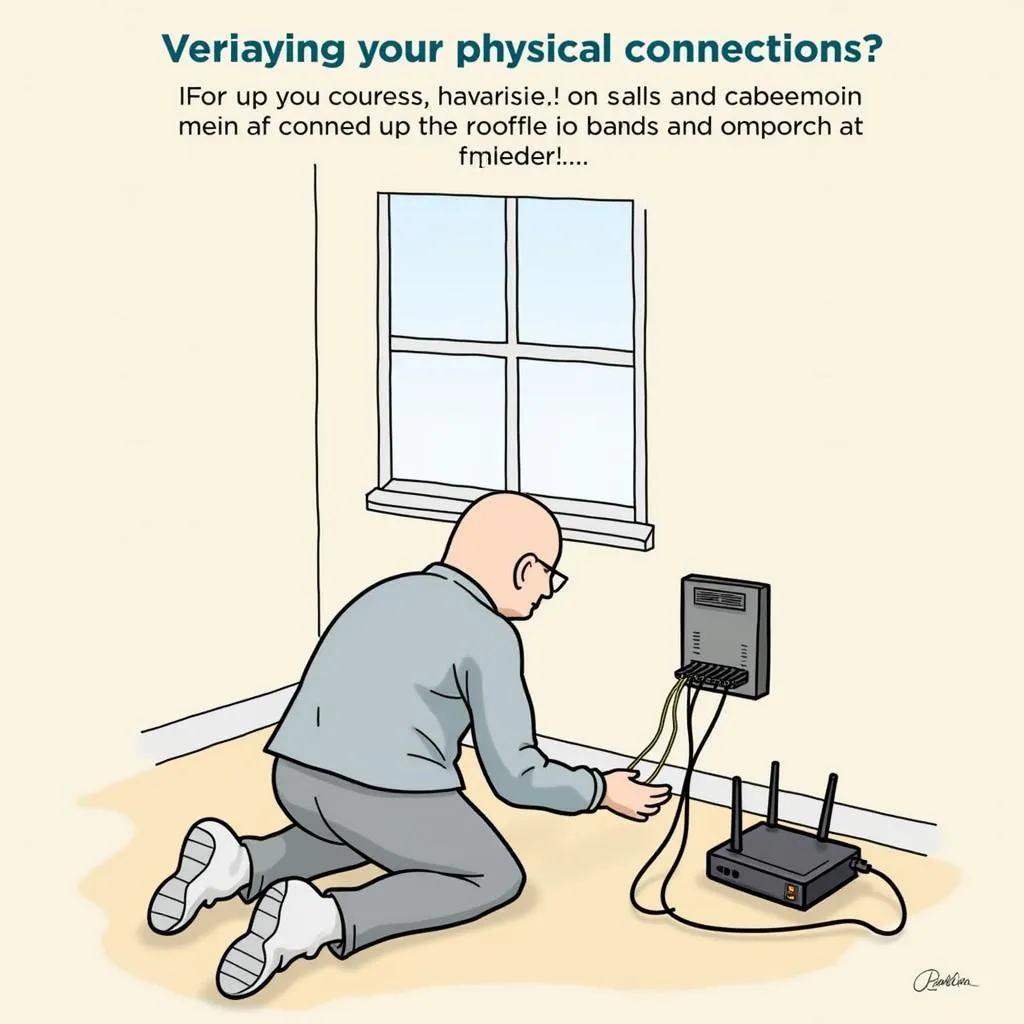 Troubleshooting Internet Connection by Checking Cables
Troubleshooting Internet Connection by Checking Cables
Troubleshooting Steps for Coast Connect Internet
1. Check Coast Connect’s Service Status:
- Visit the Coast Connect website or social media pages for outage announcements.
- Contact their customer support directly to inquire about outages in your area.
2. Power Cycle Your Modem and Router:
- Unplug both devices from the power outlet.
- Wait for at least 30 seconds.
- Plug the modem back in first and wait for it to fully power on.
- Plug the router back in and wait for it to connect.
3. Inspect Cables and Connections:
- Carefully examine all cables connecting your modem, router, and devices.
- Ensure cables are securely plugged in and free from any visible damage.
4. Test Your Internet Speed:
- Use a website or app like Ookla’s Speedtest to check your download and upload speeds.
- Compare the results to the speeds you’re paying for with your Coast Connect plan.
5. Update Firmware on Your Router and Modem:
- Outdated firmware can cause performance and connectivity issues.
- Check the manufacturer’s website for your router and modem model to download and install the latest firmware updates.
6. Try a Different Ethernet Cable or Wi-Fi Connection:
- If you’re using an Ethernet cable, try a different cable to rule out cable issues.
- If you’re on Wi-Fi, try connecting a device directly to your router with an Ethernet cable to see if the problem is with your wireless network.
7. Reset Your Router to Factory Settings:
- Caution: This will erase all your custom settings. Note your Wi-Fi name and password before proceeding.
- Locate the reset button on your router (usually a small pinhole).
- Use a paperclip or similar object to press and hold the button for 10-15 seconds.
- Release the button and allow your router to fully reset and reboot.
Still Experiencing Problems?
If you’ve exhausted these troubleshooting steps and your Coast Connect internet is still not working, it’s time to contact their customer support directly. They have specialized tools and resources to diagnose and resolve more complex issues.
Contact Coast Connect Support:
Phone Number: 0915117117113
Email: [email protected]
Address: Tổ 3 Kp Bình An, Phú Thương, Việt Nam, Bình Phước 830000, Việt Nam
Our 24/7 customer care team is here to help get you back online!