Deleting WoW Cache: A Comprehensive Guide
December 11, 2024Deleting your World of Warcraft cache can often resolve a multitude of in-game issues, from pesky graphical glitches to stubborn performance lags. This guide offers a deep dive into the process of Deleting Wow Cache, explaining why it’s beneficial and providing step-by-step instructions for different operating systems.
Why Should You Delete Your WoW Cache?
Deleting your WoW cache essentially clears out temporary files and data that the game stores on your hard drive. These files can sometimes become corrupted or outdated, leading to various problems. Clearing them allows the game to download fresh files, potentially fixing issues you’re experiencing. Think of it as spring cleaning for your World of Warcraft installation! From improving frame rates to resolving character model issues, deleting wow cache can be a simple yet effective solution.
Benefits of Deleting the WoW Cache
- Improved Performance: Deleting wow cache can lead to a noticeable increase in frames per second (FPS), especially in heavily populated areas or during raids.
- Fixed Graphical Glitches: Corrupted cache files can cause strange visual artifacts, such as flickering textures or missing character models. Clearing the cache often resolves these issues.
- Resolved Loading Issues: Long loading times or getting stuck on the loading screen can sometimes be attributed to a problematic cache.
- Faster Patching: A clean cache can help streamline the patching process, allowing you to get back into Azeroth quicker.
How to Delete Your WoW Cache on Windows
- Close the Blizzard Battle.net app and the World of Warcraft game completely. Make sure no related processes are running in the background.
- Open File Explorer. You can do this by pressing the Windows key + E.
- Navigate to your World of Warcraft installation directory. This is typically located at
C:Program Files (x86)World of Warcraft. - Locate the retail folder.
- Inside the retail folder, find and delete the following folders:
Cache,Interface, andWTF.
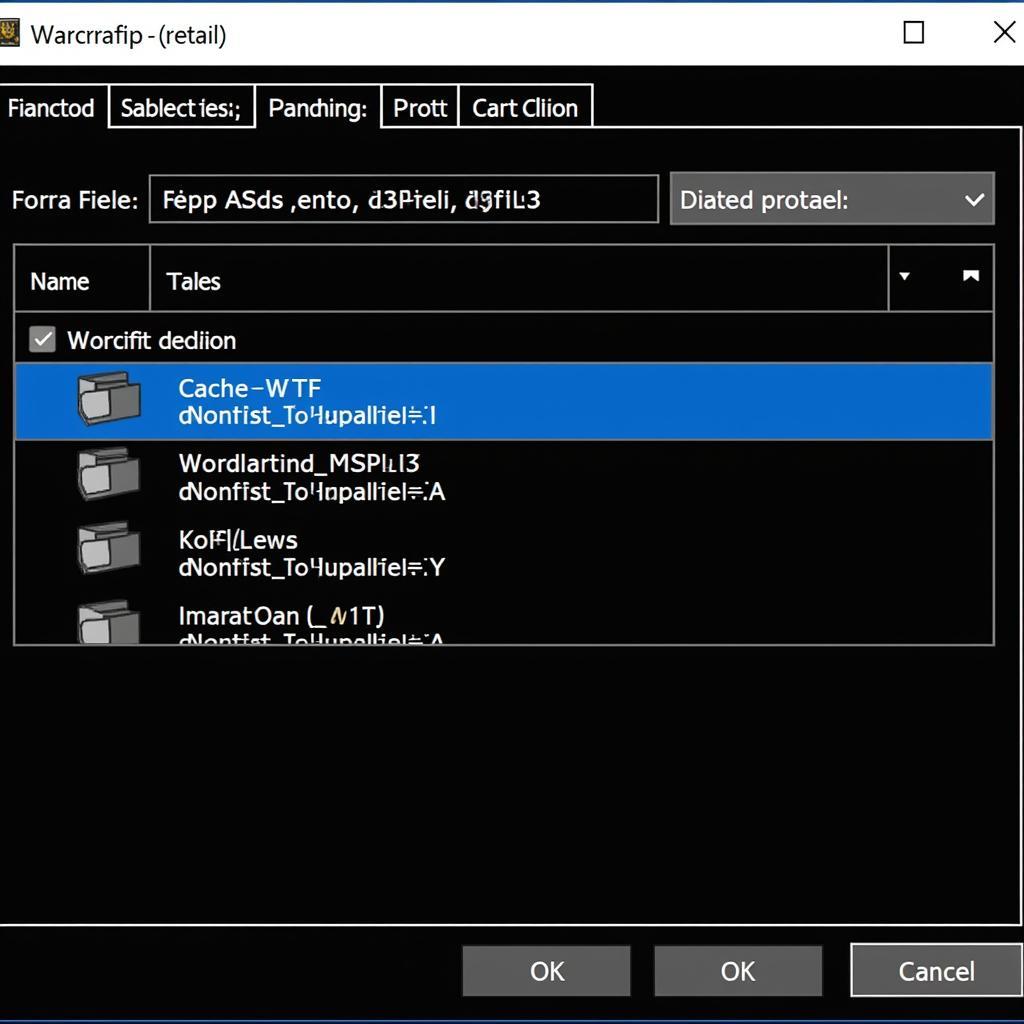 Deleting WoW Cache in Windows File Explorer
Deleting WoW Cache in Windows File Explorer
How to Delete Your WoW Cache on macOS
- Close the Blizzard Battle.net app and the World of Warcraft game. Ensure no related processes are running in the background.
- Open Finder.
- Go to the Applications folder.
- Right-click on the World of Warcraft app and select “Show Package Contents”.
- Navigate to the retail folder.
- Inside the retail folder, find and delete the following folders:
Cache,Interface, andWTF.
What if the Problem Persists?
If deleting your WoW cache doesn’t resolve the issue, there may be other underlying problems. Consider checking your graphics drivers, running a repair on your WoW installation through the Battle.net app, or contacting Blizzard support for further assistance.
Conclusion
Deleting your WoW cache is a quick and easy process that can significantly improve your gaming experience. By following the simple steps outlined in this guide, you can effectively clear out outdated and potentially problematic files, leading to better performance, fewer graphical glitches, and smoother gameplay. Remember to delete wow cache periodically to maintain optimal performance.
FAQ
- How often should I delete my WoW cache? If you’re experiencing issues, try deleting your cache first. Otherwise, doing it monthly is generally sufficient.
- Will deleting my WoW cache delete my addons? Yes, deleting the Interface folder will remove your addons. You’ll need to reinstall them.
- Will deleting my WoW cache delete my saved settings? Deleting the WTF folder will reset your in-game settings, keybindings, and UI customizations.
- Is it safe to delete these folders? Yes, it’s perfectly safe. The game will recreate these folders and download fresh files when you launch it again.
- What if I accidentally delete the wrong folder? The worst-case scenario is you’ll have to reinstall the game. Always double-check before deleting anything.
- Will deleting the cache improve my latency? While deleting the cache can improve performance, it won’t directly affect your latency.
- Can I selectively delete files within the cache folder? It’s recommended to delete the entire folder rather than individual files.
Common Scenarios and Questions
- My game is crashing frequently. Try deleting your wow cache as a first troubleshooting step.
- I’m seeing strange graphical artifacts. Deleting the cache can often resolve these visual issues.
- My game is taking a long time to load. A cluttered cache can contribute to long loading times.
Further Reading
For more information, check out our other articles on optimizing WoW performance and troubleshooting common issues.
Need Help? Contact us at Phone Number: 0915117113, Email: [email protected] or visit us at: To 3 Kp Binh An, Phu Thuong, Viet Nam, Binh Phuoc 830000, Viet Nam. We have a 24/7 customer support team.