Effective EA Meetings on Zoom
October 23, 2024In today’s digital age, effective communication is more critical than ever, especially for Executive Assistants (EAs). Zoom has emerged as a leading platform for virtual meetings, streamlining workflows and connecting individuals across geographical boundaries. Let’s explore how to leverage Zoom to conduct productive and engaging EA meetings.
 Zoom Meeting for EAs
Zoom Meeting for EAs
Setting the Stage for Success: Pre-Meeting Preparation
Before diving into a Zoom meeting, meticulous preparation is key for EAs. This sets the stage for a focused and efficient meeting.
1. Define the Meeting’s Purpose and Objectives
What are the key takeaways you want attendees to leave with? A clearly defined purpose, whether it’s brainstorming, decision-making, or project updates, ensures everyone is on the same page.
2. Craft a Detailed Meeting Agenda
A well-structured agenda serves as a roadmap for the discussion. Include specific topics, allocated time slots, and designated speakers to keep the meeting on track.
3. Utilize Zoom’s Scheduling Features
Zoom offers robust scheduling features, allowing you to set up meetings in advance with automated invites and reminders, ensuring participants are informed and prepared.
 Zoom Meeting Invitation and Features
Zoom Meeting Invitation and Features
Engaging Participants: During the Meeting
A successful EA meeting requires active participation and engagement from all attendees. Here’s how to foster a dynamic virtual environment:
1. Start with a Strong Opening
Begin by warmly welcoming attendees and providing a concise overview of the meeting’s purpose. Encourage a brief round of introductions to establish a personal connection.
2. Leverage Zoom’s Interactive Tools
- Screen Sharing: Present presentations, documents, or visual aids seamlessly.
- Whiteboard: Brainstorm collaboratively in real-time, fostering creativity and engagement.
- Chat Feature: Facilitate side conversations, address quick questions, and share links without interrupting the flow of the discussion.
- Breakout Rooms: Divide participants into smaller groups for focused discussions or problem-solving, fostering a sense of ownership and participation.
3. Facilitate Inclusive Dialogue
Encourage active listening, ask open-ended questions, and invite diverse perspectives. Create a safe space where all voices are heard and valued.
Ensuring Follow-Through: Post-Meeting Action Items
The effectiveness of a meeting lies in the actions taken afterward.
1. Summarize Key Takeaways and Action Items
Conclude the meeting with a clear recap of key decisions, action items, and assigned owners. Share a concise meeting summary document for reference.
2. Record the Meeting (with Permission)
Record the meeting (ensuring participant consent) to provide a valuable resource for those who couldn’t attend or need to revisit specific discussions.
3. Leverage Zoom Cloud Recordings
Store recordings securely in the Zoom cloud for easy access and sharing. This eliminates the need for large file transfers and ensures recordings are readily available.
Conclusion
By mastering these Zoom best practices, EAs can elevate their meeting coordination, foster seamless communication, and drive organizational success in the digital landscape. Remember, the key is to embrace Zoom’s powerful features while prioritizing a participant-centric approach.
Frequently Asked Questions
1. Can I schedule recurring EA meetings on Zoom?
Yes, Zoom allows you to schedule recurring meetings, eliminating the need to create new invitations for each session.
2. What are some effective ways to engage participants in virtual meetings?
Utilize interactive features like polls, Q&A sessions, and breakout rooms to encourage active participation.
3. How can I ensure confidential discussions remain secure on Zoom?
Implement meeting passwords, enable waiting rooms, and utilize Zoom’s encryption features to protect sensitive information.
4. Can I integrate Zoom with other productivity tools?
Yes, Zoom integrates seamlessly with various calendar applications, project management software, and other productivity tools, streamlining workflows.
5. What is the best way to handle technical difficulties during a Zoom meeting?
Prepare a backup plan, such as a phone conference line, in case of technical glitches. Have IT support contacts readily available if needed.
6. How can I use Zoom for training purposes?
Utilize features like screen sharing, whiteboard, and breakout rooms to deliver engaging and interactive training sessions.
7. Is it possible to customize the waiting room experience on Zoom?
Yes, you can personalize the waiting room with a company logo, meeting title, and welcome message to create a professional ambiance.
For further assistance with EA-related services and support, please don’t hesitate to contact us:
Phone: 0915117113
Email: [email protected]
Address: To 3 Kp Binh An, Phu Thuong, Viet Nam, Binh Phuoc 830000, Viet Nam.
Our dedicated team is available 24/7 to assist you with all your needs.