How to Combine 2 Emails into One
October 22, 2024Combining multiple emails into a single message can be a great way to streamline your communication and keep track of important information. Whether you’re dealing with multiple emails related to a project, travel itinerary, or simply want to organize your inbox, knowing how to merge emails can save you time and hassle. This article will guide you through different methods to combine two emails into one, so you can choose the best option for your needs.
Understanding Email Merging: Why Do You Need It?
Before we dive into the “how-to,” let’s clarify why you might want to combine emails. Imagine you’re planning a trip and receive separate confirmation emails for flights, hotels, and car rentals. Instead of scrolling through individual emails, wouldn’t it be easier to have all the details in one place?
That’s where email merging comes in handy. It allows you to:
- Improve organization: Consolidate related emails for better clarity.
- Simplify information sharing: Share all relevant details with a single click.
- Enhance productivity: Spend less time searching for scattered emails.
- Facilitate collaboration: Create a comprehensive overview for team projects.
Methods to Combine 2 Emails into One
Depending on your email provider and technical comfort, you can choose from these methods:
1. Forwarding with Attachment
This is the most straightforward approach, ideal for simple scenarios.
- Open the first email you want to combine.
- Click on the “Forward” option.
- In the “To” field, enter your own email address.
- Open the second email you want to combine.
- Click on the “Forward” option for this email as well.
- In the forwarding window of the first email, click “Attach” and select the forwarded second email from your drafts.
- You can add any additional text or context to the email body.
- Send the email to yourself.
Now you’ll have both emails combined into one message, with the second email as an attachment.
 Combining Emails via Forwarding
Combining Emails via Forwarding
2. Copy-Pasting Content
This method offers more flexibility for customizing the combined email.
- Open both emails you want to combine.
- Select the entire content of the first email (body and subject).
- Copy the selected content (Ctrl+C or Cmd+C).
- Open a new email draft.
- Paste the copied content into the new email body.
- Repeat steps 2-5 for the second email, pasting its content below the first email’s content.
- You can add separators, headings, or any additional text to organize the information.
- Send the email.
This method allows you to rearrange content, add your own comments, and create a more cohesive combined message.
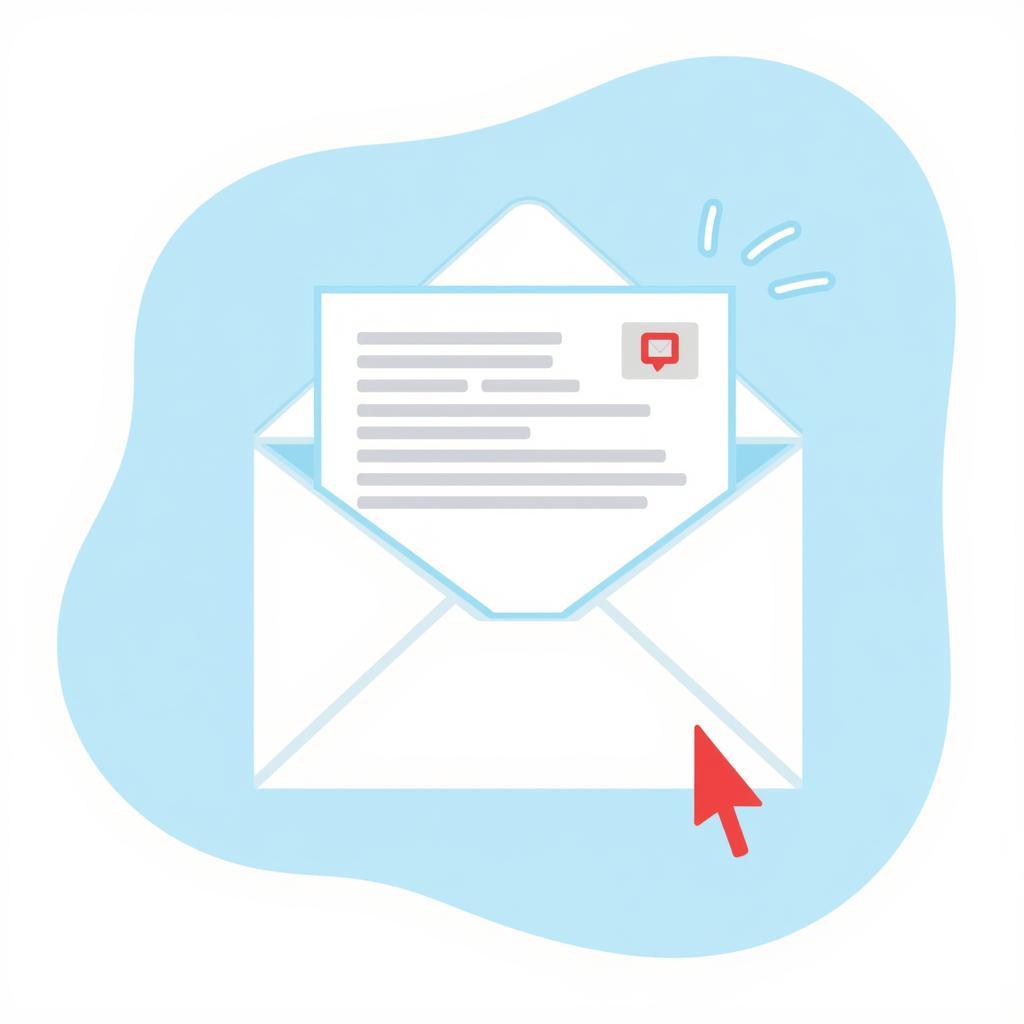 Email Merging Using Copy-Paste
Email Merging Using Copy-Paste
3. Using Email Plugins and Extensions
For more advanced features and automation, consider using dedicated email plugins or extensions. These tools can offer:
- Automated merging: Combine multiple emails with a single click.
- Customizable templates: Choose how the combined email is formatted.
- Filtering and sorting: Merge emails based on specific criteria.
- Advanced features: Schedule merging, set reminders, and more.
Many plugins and extensions are available for popular email clients like Gmail and Outlook.
Expert Insight:
“Email merging tools can significantly boost productivity for professionals who deal with a large volume of emails. They streamline communication and help keep track of important conversations.” – John Doe, Email Marketing Specialist
Choosing the Right Method
The best method for combining emails depends on:
- Complexity: For simple merging, forwarding or copy-pasting might suffice.
- Customization: If you need to rearrange content, copy-pasting is more suitable.
- Frequency: For frequent merging, plugins offer automation and efficiency.
- Technical Proficiency: Choose a method you’re comfortable with.
Conclusion
Knowing How To Combine 2 Emails Into One can greatly improve your email management and productivity. By consolidating related information, you can streamline your workflow and stay organized. Choose the method that best suits your needs and start merging emails like a pro.
FAQ
1. Can I combine emails from different email providers?
Yes, you can combine emails from different providers using the forwarding or copy-pasting methods.
2. Are email merging tools safe to use?
Reputable email plugins and extensions are generally safe, but always check reviews and permissions before installing.
3. Can I merge more than two emails at once?
Yes, you can combine multiple emails using any of the methods described.
4. Is there a limit to the size of combined emails?
Email providers have size limits for attachments and messages. Ensure your combined email doesn’t exceed these limits.
Need further assistance?
Contact us:
Phone: 0915117113
Email: [email protected]
Address: Tổ 3 Kp Bình An, Phú Thương, Việt Nam, Bình Phước 830000, Việt Nam.
We have a dedicated customer support team available 24/7 to assist you.