How to Clear Instagram Cache: A Comprehensive Guide
December 19, 2024Clearing your Instagram cache can resolve many common issues, such as slow loading times, app crashes, and excessive data usage. This guide provides several effective methods for clearing your Instagram cache on various devices, helping you optimize your Instagram experience.
Understanding Instagram Cache and its Benefits
Your Instagram cache stores temporary files like images, videos, and other data to load content faster on subsequent visits. This can improve app performance and reduce data consumption. However, over time, the accumulated cache can become corrupted or excessively large, leading to performance issues. 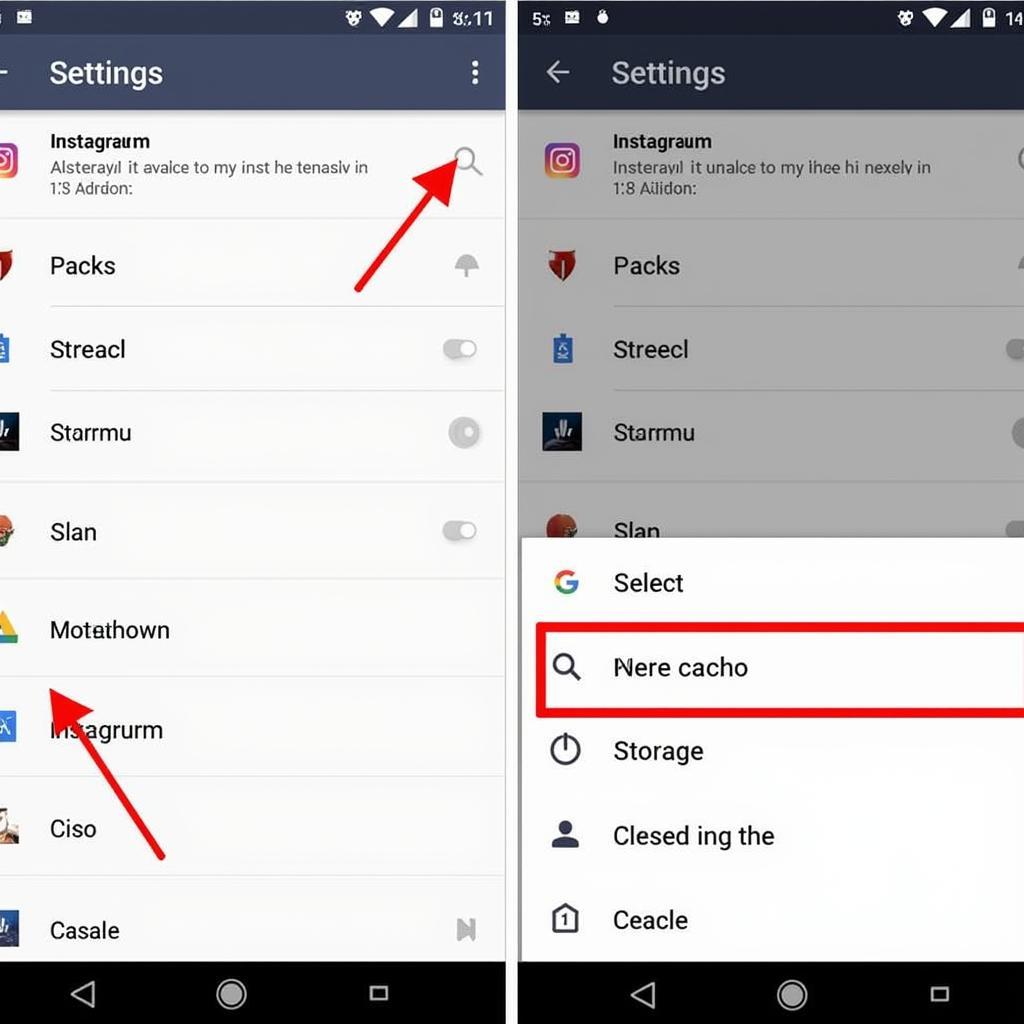 Clearing Instagram Cache on Android Device
Clearing Instagram Cache on Android Device
Why You Might Want to Clear Your Instagram Cache
There are several reasons why clearing your Instagram cache is beneficial:
- Improved App Performance: Clearing the cache can significantly speed up the app and reduce lag.
- Reduced Data Usage: A large cache consumes significant storage space on your device. Clearing it frees up valuable space.
- Fixes App Glitches: Corrupted cache files can cause the app to malfunction. Clearing the cache often resolves these issues.
- Enhanced Privacy: Clearing the cache can remove traces of your browsing history and activity within the app.
How to Clear Instagram Cache on Android
On Android devices, clearing the Instagram cache involves a few simple steps:
- Open your device’s Settings.
- Navigate to Apps or Application Manager.
- Find and select Instagram.
- Tap on Storage.
- Select Clear Cache.
Clearing Instagram Cache on iOS
The process for iOS is slightly different:
Unlike Android, iOS doesn’t have a dedicated “Clear Cache” option. Instead, you need to offload or reinstall the app. Offloading the app removes the app but retains its data. Reinstalling removes both the app and its data.
- Open Settings.
- Go to General.
- Select iPhone Storage.
- Find and select Instagram.
- Tap Offload App to clear the cache and keep your data. To remove everything, choose Delete App and then reinstall it from the App Store.
Clearing Instagram Cache within the App (Limited)
While not a full cache clearing, you can clear search history within the app:
- Open the Instagram app.
- Go to your profile.
- Tap the three lines in the top right corner.
- Select Settings.
- Go to Security.
- Tap Clear Search History. This removes recent searches but not all cached data.
Frequently Asked Questions (FAQs)
- How often should I clear my Instagram cache? If you experience performance issues, clear the cache. Otherwise, once a month is generally sufficient.
- Will clearing the cache delete my photos and videos? No, clearing the cache won’t delete your posts or saved media.
- Why is my Instagram still slow after clearing the cache? Other factors, such as a poor internet connection or an outdated app version, could be contributing to the slow performance.
- Does clearing the cache log me out of Instagram? No, clearing the cache will not log you out.
- Is clearing the cache the same as clearing data? No. Clearing data removes all app-related information, including login details and settings, while clearing the cache only removes temporary files.
- Can I clear the cache on a desktop computer? Instagram web doesn’t store a cache in the same way as the mobile app. Clearing your browser cache might improve performance.
- What if I can’t find the Instagram app in my app settings? Ensure you’re looking in the correct section (Apps, Applications, or Application Manager) within your device’s settings.
Clearing your Instagram cache can be likened to cleaning your room. It might seem like a small task, but it can make a big difference in how efficiently everything functions. Just like a tidy room creates a more pleasant and organized environment, a clean cache leads to a smoother and faster Instagram experience.
Clearing your Instagram cache is a simple yet effective way to enhance your overall experience. By regularly clearing the cache, you can ensure that your Instagram app runs smoothly, loads content quickly, and uses less data.
For further assistance, please contact us at Phone Number: 0915117113, Email: [email protected] Or visit us at: Tổ 3 Kp Bình An, Phú Thương, Việt Nam, Bình Phước 830000, Việt Nam. We have a 24/7 customer service team.