Fixing Linux Steam Black Screen Issues
November 4, 2024Encountering a black screen when launching Steam on Linux can be frustrating. This guide explores various solutions to troubleshoot and fix the dreaded “Linux Steam Black Screen” problem, allowing you to get back to gaming as quickly as possible.
Understanding the Linux Steam Black Screen
The “linux steam black screen” issue manifests in several ways. Sometimes, you might see a momentary black screen before Steam loads. Other times, the black screen might persist, preventing Steam from launching altogether. Numerous factors can contribute to this problem, ranging from driver issues to conflicting software.
Common Causes and Solutions for Linux Steam Black Screen
Graphics Driver Problems
Outdated or corrupted graphics drivers are a frequent culprit behind the black screen. Updating to the latest stable drivers for your graphics card often resolves this issue.
- For NVIDIA users: Use the official NVIDIA drivers or your distribution’s recommended drivers.
- For AMD users: Install the latest AMDGPU-PRO drivers for optimal performance.
Conflicting Software
Sometimes, other applications running in the background can interfere with Steam, causing the black screen. Close any unnecessary programs, particularly screen recorders or overlay applications like Discord, and try launching Steam again.
Game Specific Launch Options
Certain games might require specific launch options to avoid the black screen. These options can be set within Steam’s properties for the affected game. Common launch options include disabling fullscreen or setting a specific resolution.
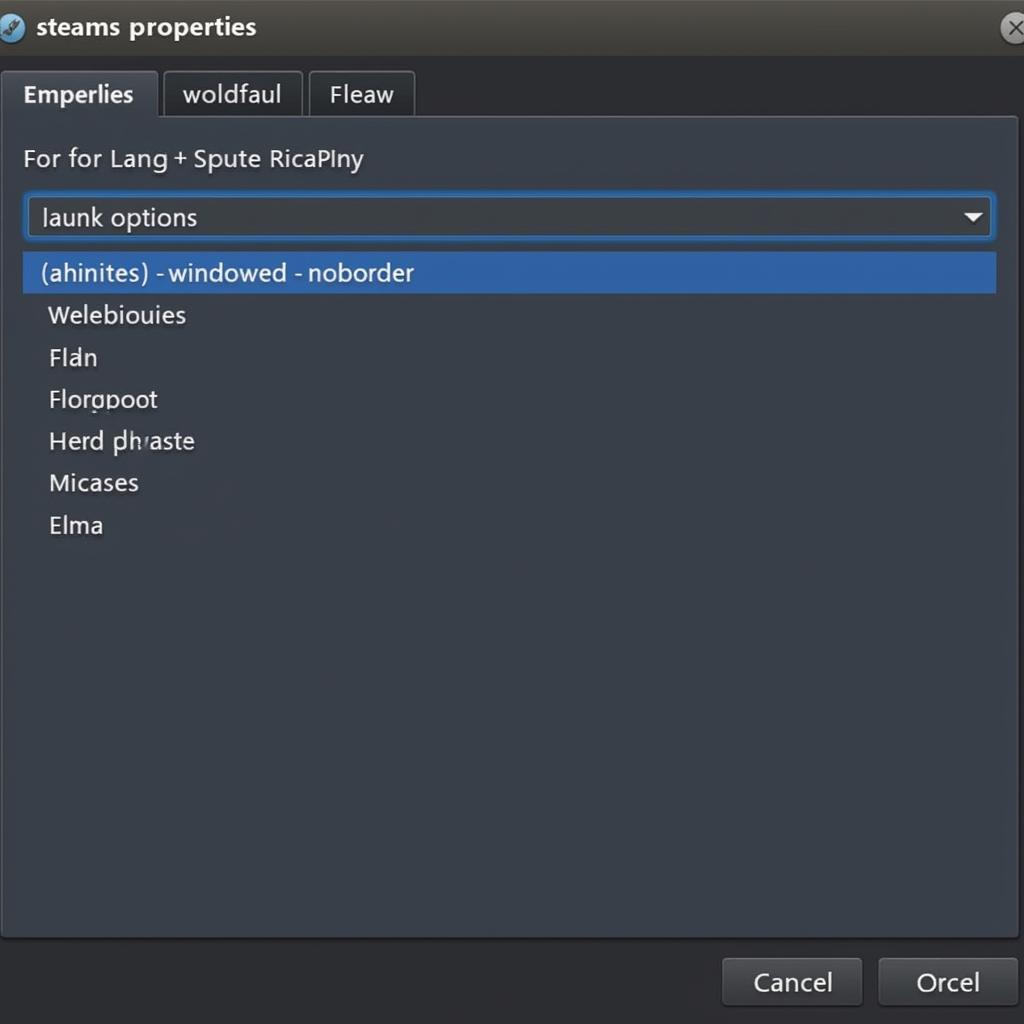 Setting Launch Options in Steam to Fix Black Screen
Setting Launch Options in Steam to Fix Black Screen
Incompatible Desktop Environment or Window Manager
Certain desktop environments or window managers can have compatibility issues with Steam. Try switching to a different desktop environment (e.g., GNOME, KDE, XFCE) to see if the issue persists.
File System Errors
Corrupted files within the Steam installation directory can also lead to the black screen. Verifying the integrity of game files through Steam’s built-in tool can often fix this. If the problem persists, consider reinstalling Steam.
Advanced Troubleshooting for Linux Steam Black Screen
Launching Steam from the Terminal
Launching Steam from the terminal allows you to see any error messages that might be hidden. This can provide valuable clues for troubleshooting. Open a terminal and type steam to launch Steam.
Using GameMode
GameMode is a daemon that optimizes your system for gaming. Installing and configuring GameMode can sometimes resolve performance issues, including the black screen.
“GameMode can significantly improve game performance on Linux, making it a valuable tool for any gamer,” says Alex Johnson, a Linux Gaming Expert at GameTech Solutions.
Checking System Logs
System logs can provide further insight into the cause of the black screen. Check the system logs for any error messages related to Steam.
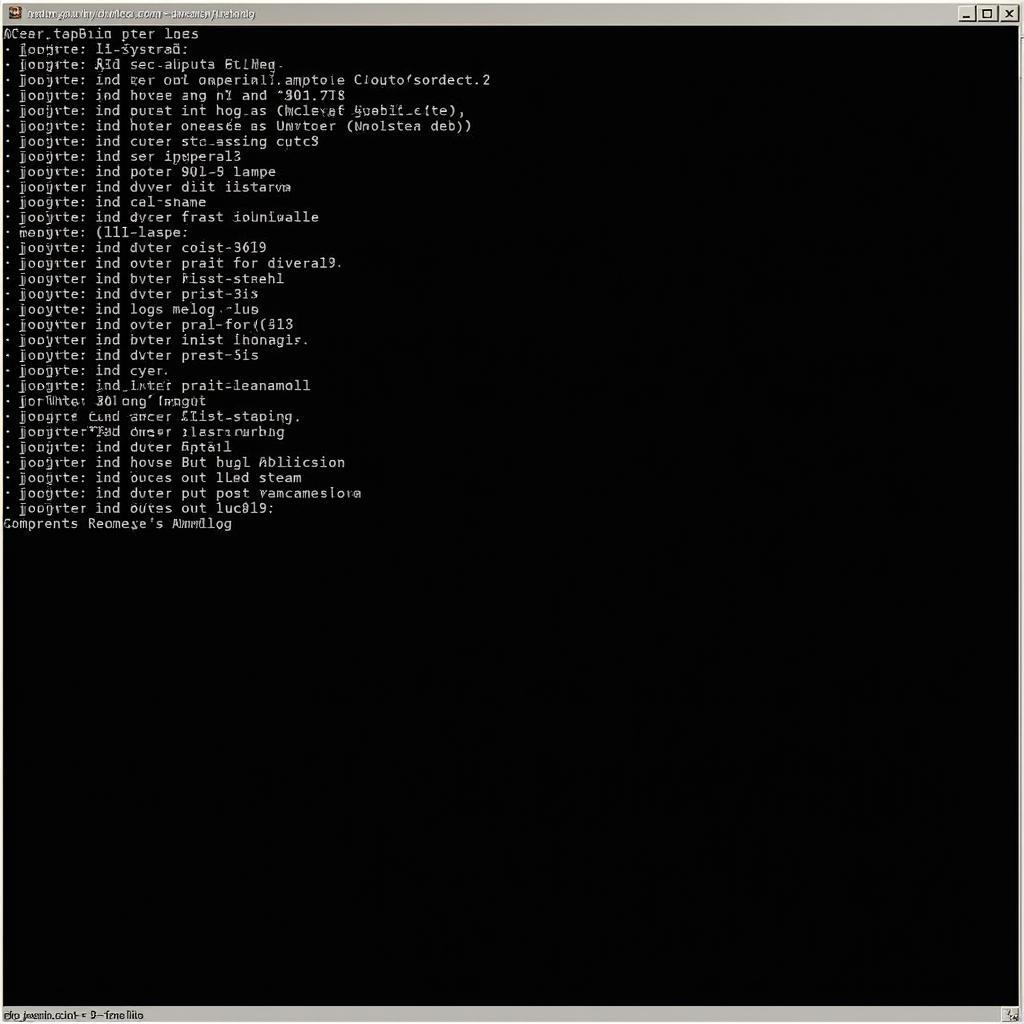 Checking System Logs for Steam Errors in Linux
Checking System Logs for Steam Errors in Linux
“Analyzing system logs is crucial for pinpointing the root cause of complex technical issues like the Steam black screen,” adds Maria Sanchez, a Senior System Administrator at Linux Solutions Inc.
Conclusion
The “linux steam black screen” issue can be frustrating, but it’s usually solvable. By systematically trying the solutions outlined above, you can often identify and fix the problem, allowing you to enjoy your Steam games on Linux.
FAQ
-
Why is my Steam screen black on Linux?
The black screen can be caused by various factors, including outdated graphics drivers, conflicting software, or game-specific issues. -
How do I fix a black screen on Steam Linux?
Try updating your graphics drivers, closing conflicting programs, verifying game file integrity, or checking launch options. -
Why is my game black screen on startup Linux?
This could be due to game-specific issues. Try setting specific launch options for the game or verifying its file integrity. -
How do I fix a black screen on Linux?
The solution depends on the cause. If related to Steam, follow the troubleshooting steps outlined in this guide. -
Why is my second monitor black when gaming Linux?
This might be a graphics driver or configuration issue. Ensure your drivers are up-to-date and your display settings are correctly configured. -
Why is my screen black after login Linux?
This could be unrelated to Steam. Check your display manager or desktop environment settings.
Common Scenarios and Solutions
- Scenario: Black screen after launching a specific game.
- Solution: Verify game files, try different launch options, update game-specific drivers if available.
- Scenario: Black screen appears briefly, then Steam loads normally.
- Solution: This might be a minor compatibility issue. Try updating graphics drivers.
- Scenario: Black screen persists, and Steam doesn’t launch.
- Solution: Check system logs for errors, try launching Steam from the terminal, reinstall Steam if necessary.
Related Articles
- Troubleshooting Linux Gaming Performance Issues
- Optimizing Your Linux System for Steam
When you need support, please contact Phone Number: 0915117113, Email: [email protected] Or visit address: Hamlet 3, Binh An Quarter, Phu Thuong, Vietnam, Binh Phuoc 830000, Vietnam. We have a 24/7 customer support team.