Logitech G25 Drivers: Your Ultimate Guide to Installation and Troubleshooting
October 27, 2024The Logitech G25 racing wheel remains a popular choice for sim racing enthusiasts even years after its initial release. However, to unlock its full potential on modern operating systems, you need the correct Logitech G25 Drivers. This comprehensive guide will walk you through everything you need to know about finding, installing, and troubleshooting your G25 drivers for a seamless racing experience.
 Logitech G25 racing wheel setup
Logitech G25 racing wheel setup
Why Drivers Matter for Your Logitech G25
Drivers act as the crucial link between your Logitech G25 racing wheel and your computer’s operating system. They enable communication, allowing the game to understand your steering, pedal, and button inputs. Without the proper drivers, your G25 might be recognized as an unknown device, leading to compatibility issues, limited functionality, or complete non-responsiveness.
Downloading the Correct Logitech G25 Drivers
Before you start your download, it’s essential to identify your operating system. Logitech offers driver versions for both Windows and macOS. Downloading the wrong version can lead to installation problems.
Here’s how to find the right drivers:
- Visit the official Logitech Support website. You can find it with a quick Google search.
- Navigate to the “Support” or “Downloads” section.
- Type “G25” into the search bar.
- Select “Logitech G25 Racing Wheel” from the results.
- Choose your operating system (Windows/Mac) and version.
- Download the appropriate driver file.
Logitech frequently updates drivers to enhance compatibility and fix bugs. While older drivers may work, it’s always recommended to download the latest version from the official website for optimal performance.
Installing Your Logitech G25 Drivers
Once the download is complete, follow these steps to install the drivers:
- Locate the downloaded driver file. It usually comes in a compressed format (.zip or .exe).
- Extract the files. Double-click the downloaded file to extract its contents.
- Run the setup file. Look for a file named “setup.exe” or similar and double-click it to initiate the installation process.
- Follow the on-screen instructions. The installation wizard will guide you through the process. Read each step carefully before proceeding.
- Connect your Logitech G25 racing wheel. Once the installation is complete, connect your wheel, pedals, and shifter to your computer.
- Restart your computer. This ensures the changes take effect.
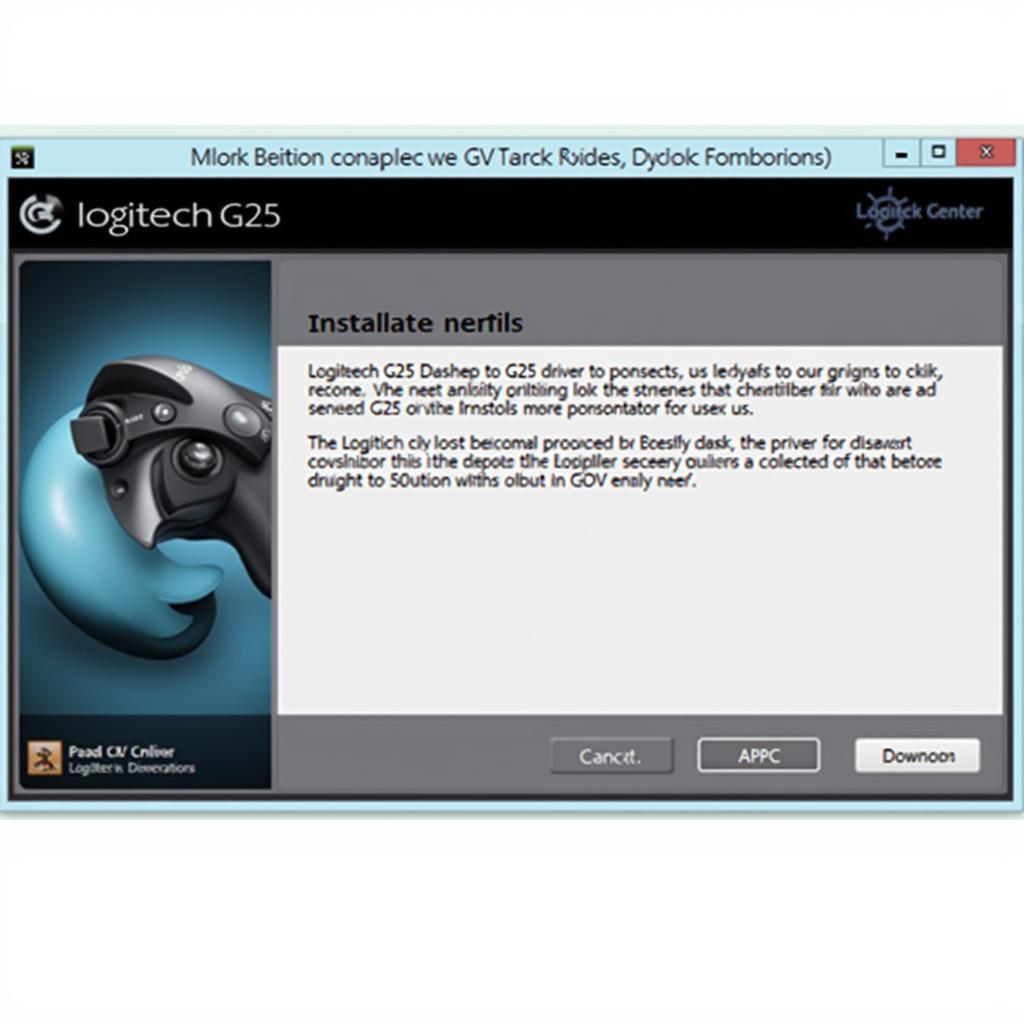 Logitech G25 Driver Installation
Logitech G25 Driver Installation
Troubleshooting Logitech G25 Driver Issues
While the installation process is usually straightforward, you might encounter issues. Here are some common problems and how to solve them:
Problem: Device Not Recognized
- Solution 1: Make sure the G25 is properly connected to your computer.
- Solution 2: Try different USB ports. Avoid using USB hubs.
- Solution 3: Uninstall and reinstall the drivers.
- Solution 4: Check for outdated drivers. Download the latest version from the Logitech website.
Problem: Force Feedback Not Working
- Solution 1: Ensure force feedback is enabled in your racing game’s settings.
- Solution 2: Adjust force feedback strength in the game settings.
- Solution 3: Check for driver updates.
Problem: Pedals or Shifter Not Responding
- Solution 1: Ensure they’re securely connected to the wheel base.
- Solution 2: Check for physical damage to the cables or connectors.
- Solution 3: Calibrate your pedals in your racing game’s settings menu.
“It’s always best to start with the basics when troubleshooting,” advises John Smith, a senior tech support specialist with ten years of experience in gaming peripherals. “Simple checks like cable connections and game settings can often resolve the issue without the need for more complex steps.”
Conclusion
Having the correct Logitech G25 drivers is essential for a smooth and immersive sim racing experience. By following this comprehensive guide, you can ensure your G25 is functioning correctly and ready to take on any virtual track. Remember to always download drivers from the official Logitech website and keep them updated for optimal performance.
FAQs
1. Are Logitech G25 drivers compatible with Windows 10?
Yes, Logitech provides drivers that are compatible with Windows 10.
2. Can I use my Logitech G25 without installing drivers?
Your computer might recognize the G25 without drivers, but it won’t function correctly. You need the drivers for full functionality.
3. Where can I find the latest Logitech G25 drivers?
Always download the newest drivers from the official Logitech Support website.
4. My G25 is still not working. What should I do?
If you’ve tried troubleshooting and your G25 still isn’t working, contact Logitech support for further assistance.
5. Can I use the Logitech G25 with gaming consoles?
The Logitech G25 is designed for PC use and is not compatible with gaming consoles.
Need further assistance with your Logitech G25? Don’t hesitate to reach out!
Contact us:
Phone: 0915117113
Email: [email protected]
Address: To 3 Kp Binh An, Phu Thuong, Viet Nam, Binh Phuoc 830000, Vietnam
We have a dedicated customer support team available 24/7 to answer your queries and provide solutions.