Logitech Wheel G27 Drivers: Your Ultimate Guide
November 21, 2024Getting the most out of your Logitech G27 racing wheel requires the right Logitech Wheel G27 Drivers. This comprehensive guide will walk you through everything you need to know about locating, installing, and troubleshooting your G27 drivers, ensuring a smooth and immersive racing experience.
Finding the Right Logitech G27 Drivers
Where do you find the correct drivers for your Logitech G27? The best place to start is the official Logitech support website. This ensures you’re downloading legitimate and up-to-date software, avoiding potential compatibility issues or security risks. Navigate to the support section, search for “G27,” and download the appropriate drivers for your operating system (Windows or macOS).
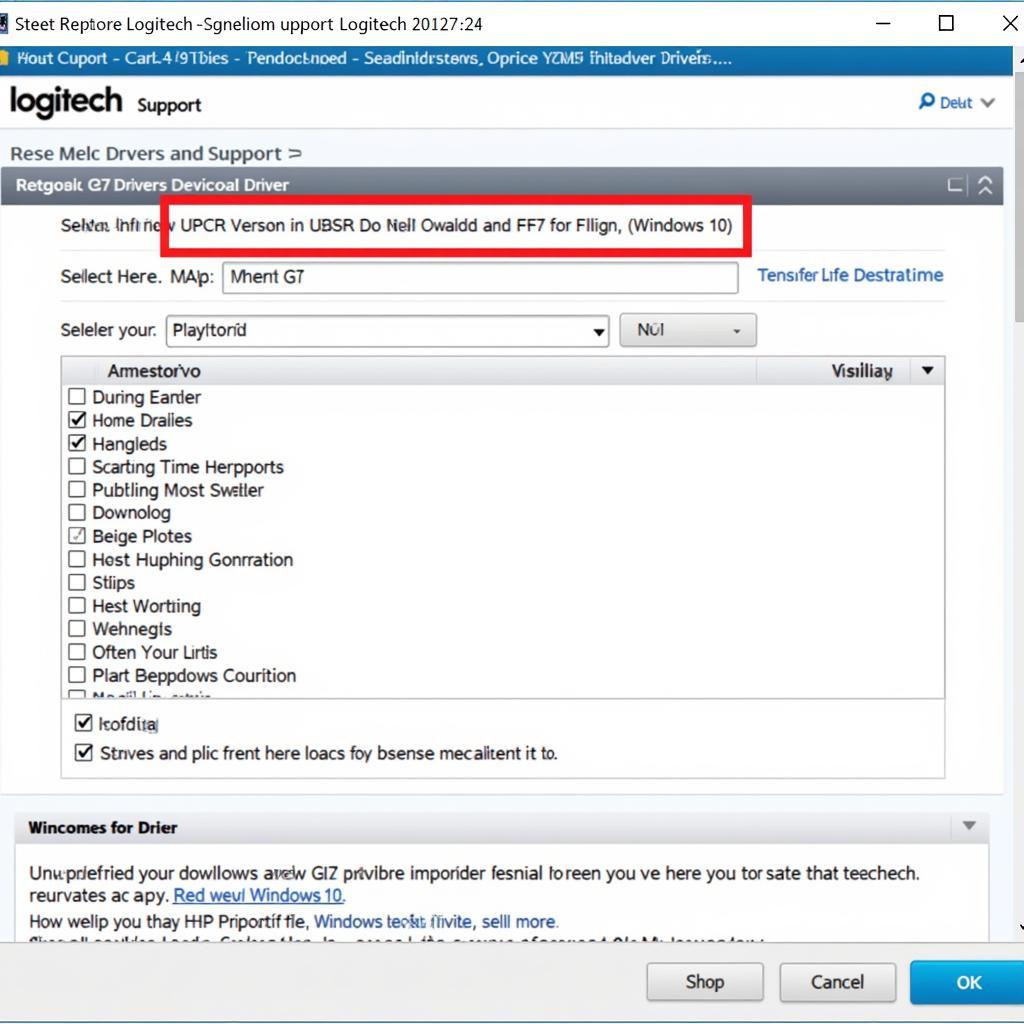 Downloading Logitech G27 Drivers
Downloading Logitech G27 Drivers
While older drivers might be available on third-party websites, it’s generally recommended to stick with the official source. Using outdated or unofficial drivers can lead to performance issues, compatibility problems, or even system instability.
Installing Your G27 Drivers
Installing your logitech wheel g27 drivers is usually a straightforward process. After downloading the driver file, simply double-click it to run the installer. Follow the on-screen instructions, and ensure the G27 wheel is connected to your computer when prompted. In most cases, the installer will automatically detect your wheel and install the necessary software components.
Troubleshooting Common G27 Driver Issues
Sometimes, you might encounter issues with your logitech wheel g27 drivers. Here are some common problems and solutions:
-
Wheel Not Recognized: Ensure the wheel is properly connected to your computer and powered on. Try different USB ports. If the problem persists, reinstall the drivers.
-
Force Feedback Not Working: Check the in-game settings for force feedback options. Make sure force feedback is enabled both in the game and in the Logitech Gaming Software (LGS).
-
Calibration Issues: Use the LGS to calibrate your G27 wheel. This will ensure the wheel’s center position and range of motion are correctly configured.
-
Outdated Drivers: Always check for the latest drivers on the Logitech website. Updating your drivers can often resolve compatibility issues and improve performance.
Logitech G27 and Gaming Software
The Logitech Gaming Software (LGS) is a powerful tool for customizing your G27 experience. It allows you to create custom profiles for different games, adjust force feedback settings, and configure button mappings. Familiarizing yourself with LGS can greatly enhance your racing experience.
Conclusion
Having the correct logitech wheel g27 drivers is essential for a seamless racing experience. By following the steps outlined in this guide, you can ensure your G27 is performing at its best. Regularly checking for driver updates and utilizing the Logitech Gaming Software will further enhance your immersion and control.
FAQ
- Where can I download the latest G27 drivers? (From the official Logitech support website.)
- How do I install the G27 drivers? (Double-click the downloaded driver file and follow the on-screen instructions.)
- What should I do if my G27 is not recognized? (Check connections, try different USB ports, and reinstall drivers.)
- How do I fix force feedback issues? (Check in-game settings, LGS settings, and ensure drivers are up-to-date.)
- What is the Logitech Gaming Software (LGS)? (Software for customizing G27 settings, creating profiles, and adjusting force feedback.)
- Can I use older G27 drivers? (While possible, using the latest drivers from Logitech is recommended.)
- How do I calibrate my G27 wheel? (Use the calibration tool within the Logitech Gaming Software.)
For further assistance, please contact us at Phone Number: 0915117113, Email: [email protected] Or visit us at: Group 3, Binh An Hamlet, Phu Thuong, Vietnam, Binh Phuoc 830000, Vietnam. We have a 24/7 customer support team.