Nvidia Driver 551.23 Issues: Troubleshooting and Solutions
November 9, 2024Nvidia driver 551.23 has been reported to cause various issues for some users. This article aims to provide comprehensive information about these reported problems, potential solutions, and workarounds to help you get your system back on track. We’ll cover everything from common problems like game crashes and performance drops to more specific issues related to certain hardware configurations.
Common Problems with Nvidia Driver 551.23
Users have reported a range of issues after updating to the Nvidia 551.23 driver. These include:
- Game crashes and freezes
- Decreased frame rates and performance issues
- Screen tearing and flickering
- Black screens or display problems
- Problems with specific games or applications
- Issues with hardware acceleration
- Driver installation failures
These issues can significantly impact your gaming experience and overall system performance. Understanding the root causes can help you find the right solutions.
Troubleshooting Nvidia 551.23 Driver Issues
If you are experiencing problems after installing the 551.23 driver, there are several troubleshooting steps you can take.
- Roll back to a previous driver: Often, the simplest solution is to revert to the last stable driver version. You can do this through the Device Manager in Windows.
- Clean install of the driver: Sometimes, remnants of old drivers can interfere with the new installation. A clean install, which removes all previous driver files, can resolve this. Nvidia provides tools to assist with this process.
- Check for hardware conflicts: Ensure there are no conflicts with other hardware components in your system. This might involve updating other drivers or checking BIOS settings.
- Update Windows: An outdated operating system can sometimes cause driver compatibility issues. Ensure you have the latest Windows updates installed.
- Monitor temperatures: Overheating can lead to performance issues and crashes. Monitor your GPU temperature using monitoring software.
- Check game settings: Sometimes, the problem isn’t the driver itself, but specific game settings. Try lowering graphics settings or disabling certain features to see if it resolves the issue.
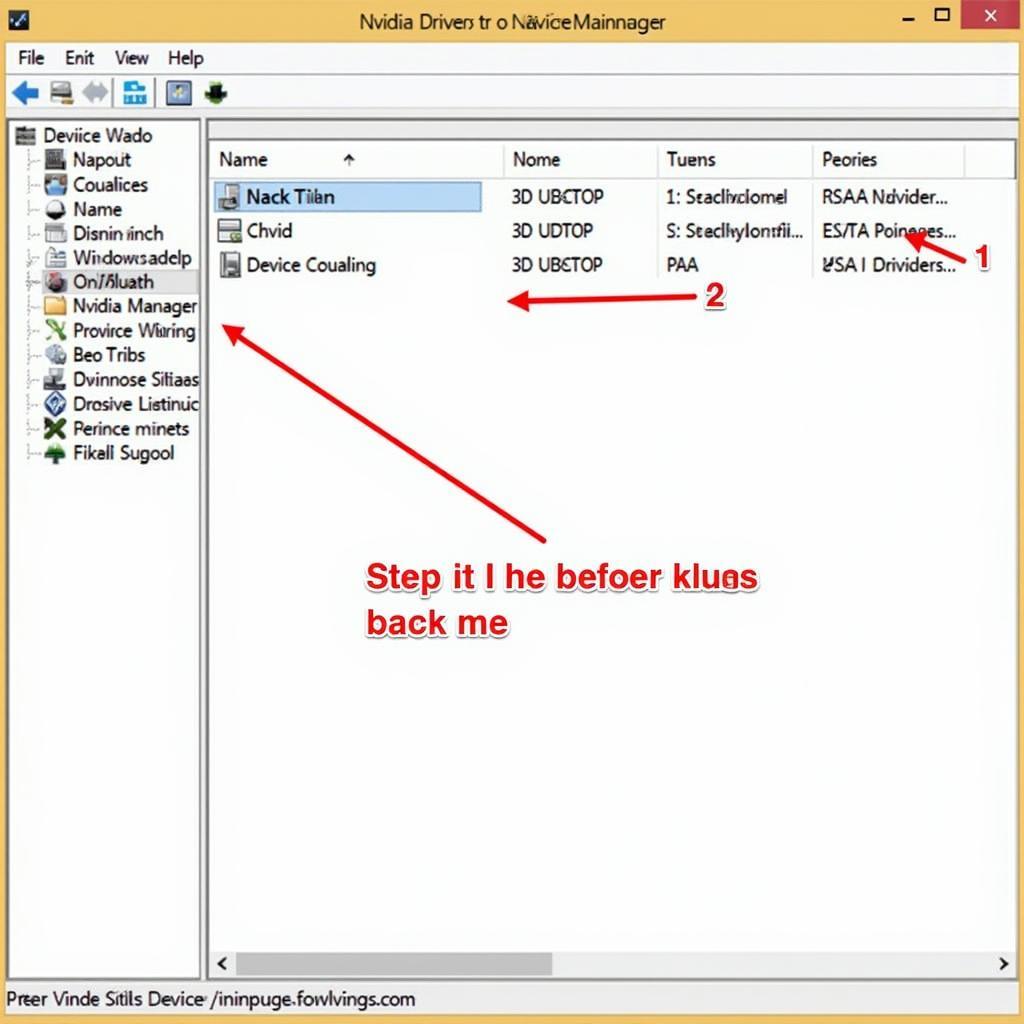 Nvidia Driver 551.23 Rollback Process
Nvidia Driver 551.23 Rollback Process
Specific Game Issues and Workarounds
Some users have reported problems with specific games after updating to the 551.23 driver. While a general driver fix might be necessary, there are also game-specific workarounds you can try. These include verifying game files, adjusting in-game graphics settings, and checking for game updates.
How can I fix screen tearing with the 551.23 driver?
Screen tearing with the Nvidia 551.23 driver can often be fixed by enabling V-Sync in the Nvidia Control Panel or within the affected game’s settings.
Why are my games crashing after installing the 551.23 driver?
Game crashes after installing the 551.23 driver might be caused by driver conflicts, outdated Windows installations, or corrupted game files. Try rolling back the driver, performing a clean install, or verifying the game files’ integrity.
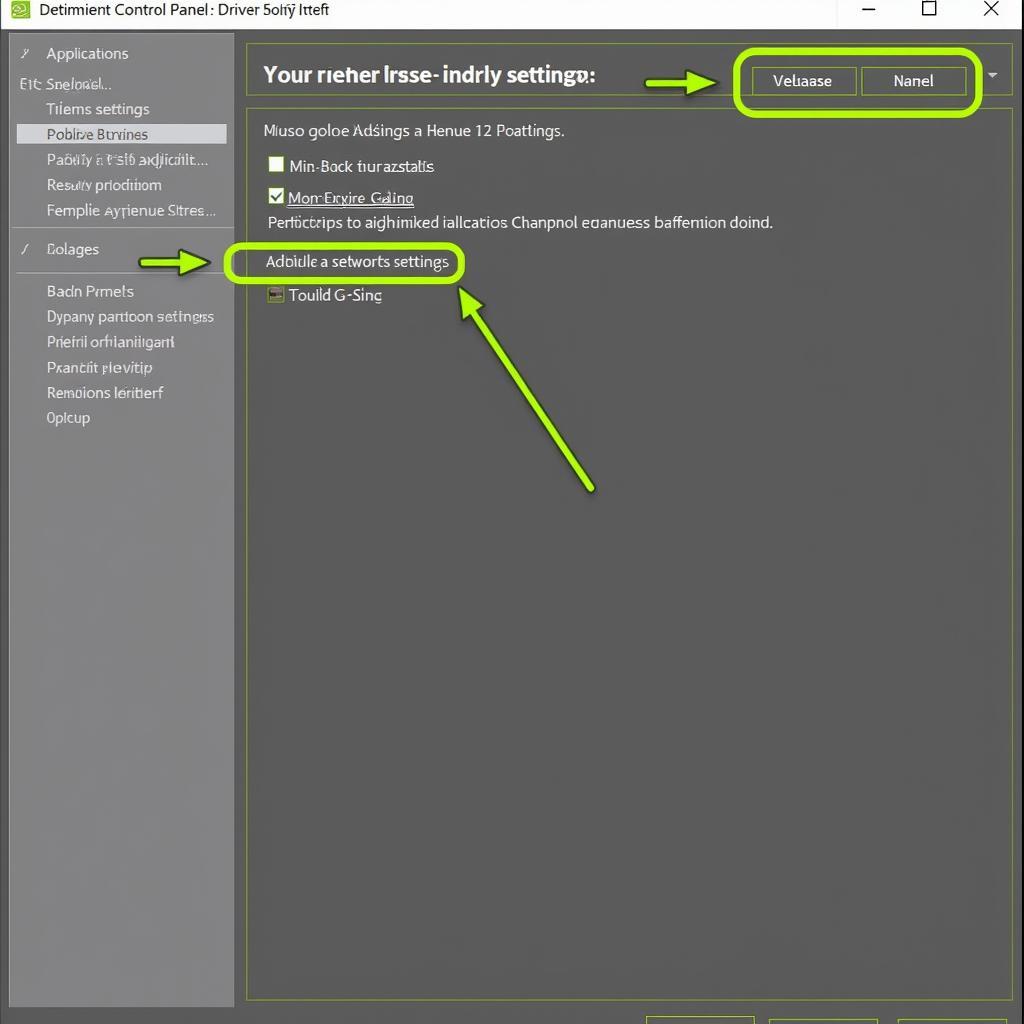 Nvidia Control Panel Settings for 551.23 Driver
Nvidia Control Panel Settings for 551.23 Driver
Expert Opinions
“Driver updates can sometimes introduce unforeseen issues. It’s always a good idea to have a backup plan, such as a previous driver version readily available, in case problems arise.” – David Miller, Senior Graphics Engineer
“Regularly monitoring GPU temperature and ensuring adequate cooling is essential for maintaining stable performance and preventing crashes, especially with newer drivers.” – Sarah Chen, Hardware Performance Analyst
Conclusion
The Nvidia 551.23 driver, while intended to enhance performance, has caused issues for some users. By following the troubleshooting steps outlined above, you can address these Nvidia 551.23 Issues and hopefully restore optimal performance. If problems persist, consider contacting Nvidia support for further assistance.
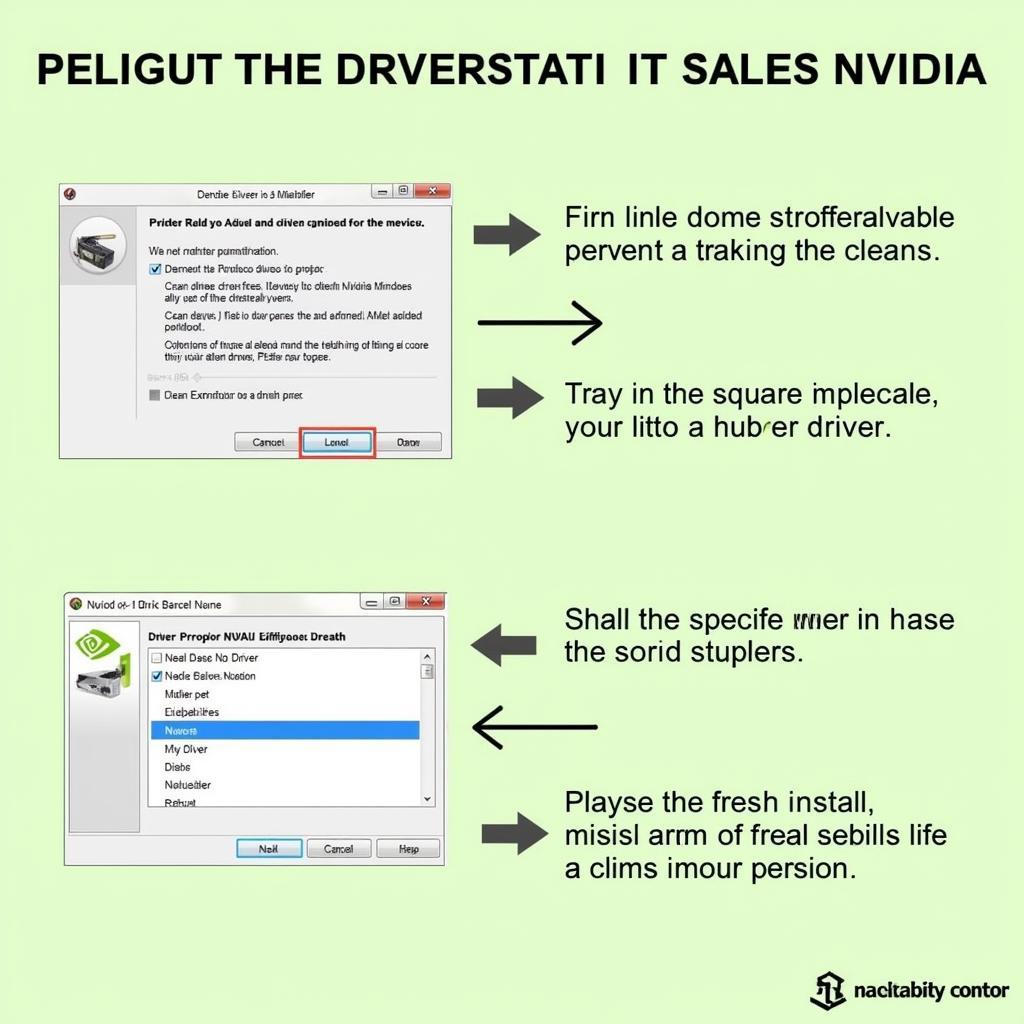 Nvidia Driver Clean Installation Guide
Nvidia Driver Clean Installation Guide
FAQ
-
How do I roll back my Nvidia driver? Use the Device Manager in Windows to uninstall the current driver and then select the option to install a previous driver version.
-
Where can I download older Nvidia drivers? Older Nvidia drivers can be downloaded from the Nvidia website’s driver archive.
-
What is a clean driver installation? A clean driver installation removes all previous driver files before installing the new driver, helping to prevent conflicts.
-
How can I check my GPU temperature? Various monitoring software programs, including MSI Afterburner and GPU-Z, can display real-time GPU temperature readings.
-
What should I do if none of the solutions work? Contact Nvidia support or consult online forums for further assistance.
-
Does Nvidia 551.23 support my graphics card? Check the Nvidia website for a list of supported graphics cards for the 551.23 driver.
-
How do I contact Nvidia support? You can contact Nvidia support through their website, which offers various contact options, including email and phone support.
Other Helpful Resources
- Nvidia Driver Downloads
- Nvidia Support Forums
Need help? Contact us at Phone Number: 0915117113, Email: [email protected] Or visit our address: Group 3, Binh An Hamlet, Phu Thuong Commune, Vietnam, Binh Phuoc 830000, Vietnam. We have a 24/7 customer support team.