How to Disable Anti-Cheat in Project Zomboid
October 25, 2024Want to disable anti-cheat in Project Zomboid? Whether you’re looking to experiment with mods, play offline, or simply want more control over your single-player experience, this guide will walk you through the process.
Understanding Anti-Cheat in Project Zomboid
Project Zomboid, the popular open-world zombie survival game, incorporates anti-cheat measures primarily for its multiplayer mode. These measures help ensure a fair and enjoyable gaming environment for all players by preventing cheating and exploiting game mechanics. However, in some instances, players may want to disable the anti-cheat system for various reasons.
Reasons to Disable Anti-Cheat
Before we delve into the how-to, it’s essential to understand the reasons why someone might choose to disable anti-cheat in a single-player context:
- Modding: Many mods, especially those that alter gameplay mechanics or add new features, may conflict with the anti-cheat system, causing crashes or malfunctions.
- Offline Play: If you’re playing Project Zomboid entirely offline, the anti-cheat system serves no practical purpose and can be safely disabled.
- Troubleshooting: Disabling anti-cheat can sometimes help in identifying if it’s the root cause of technical issues or crashes.
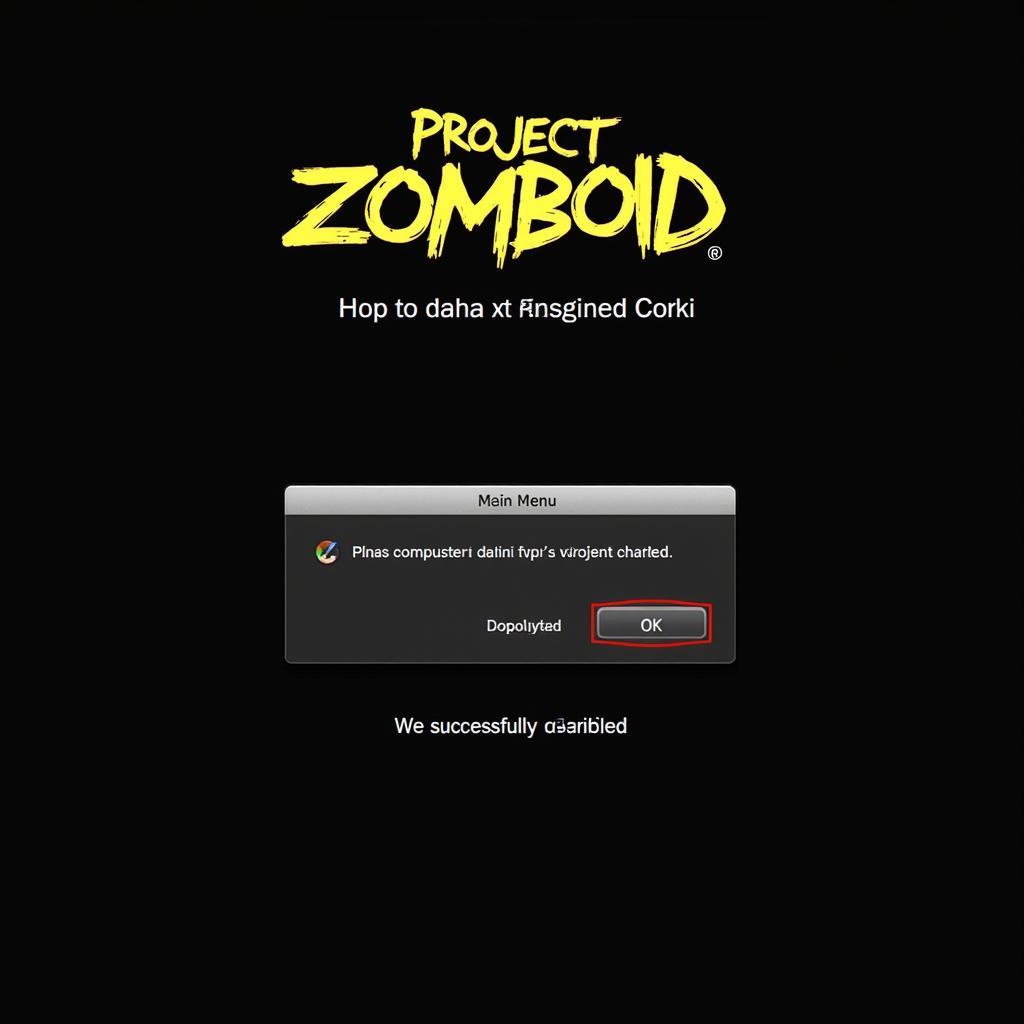 Project Zomboid With Disabled Anti-Cheat
Project Zomboid With Disabled Anti-Cheat
Steps to Disable Anti-Cheat
Disabling the anti-cheat system in Project Zomboid is a straightforward process:
- Launch Steam: Open your Steam client and navigate to your games library.
- Right-Click Project Zomboid: Find Project Zomboid in your library, right-click on it, and select “Properties” from the dropdown menu.
- Go to Launch Options: In the Properties window, select the “General” tab and locate the “Launch Options” field.
- Enter the Command: Type the following command into the Launch Options field:
-nosteam - Save and Launch: Click “OK” to save your changes. Now, launch Project Zomboid. You should see a notification indicating that the anti-cheat system is disabled.
Important Considerations
While disabling anti-cheat can be beneficial for modding or offline play, it’s crucial to remember:
- Multiplayer Incompatibility: Playing on multiplayer servers with anti-cheat disabled is strictly prohibited and may result in a ban.
- Ethical Implications: Disabling anti-cheat for unfair advantages in any online game, including Project Zomboid, goes against the spirit of fair play and can ruin the experience for others.
Troubleshooting
If you encounter any issues after disabling anti-cheat, try these troubleshooting steps:
- Verify Game Files: Right-click Project Zomboid in your Steam library, go to “Properties” > “Local Files” > “Verify Integrity of Game Files.”
- Remove the Command: Go back to your Launch Options and delete the
-nosteamcommand if you no longer need to disable anti-cheat.
Conclusion
Disabling anti-cheat in Project Zomboid can be a useful tweak for specific scenarios like single-player modding or offline gameplay. Always prioritize ethical gaming practices and remember that disabling anti-cheat for multiplayer use is generally frowned upon and can have consequences. Enjoy your customized Project Zomboid experience!
FAQs
Can I re-enable anti-cheat later?
Yes, simply follow the same steps outlined earlier and remove the -nosteam command from your Launch Options to re-enable anti-cheat.
Will disabling anti-cheat affect my saved games?
No, disabling anti-cheat should not affect your existing saved games. However, it’s always recommended to back up your saves for precaution.
I’m still experiencing issues even after disabling anti-cheat. What should I do?
Double-check that you entered the command correctly and try verifying your game files through Steam. If the issue persists, consider seeking assistance from the Project Zomboid community forums or support channels.
Need further assistance with Project Zomboid? Contact us at:
Phone Number: 0915117113
Email: [email protected]
Address: To 3 Kp Binh An, Phu Thuong, Viet Nam, Binh Phuoc 830000, Viet Nam.
Our customer support team is available 24/7 to help!