Steam Game Is Damaged and Can’t Be Opened on Mac
November 7, 2024Encountering the dreaded “Steam Game Is Damaged and Can’t Be Opened” error message on your Mac can be frustrating, especially when you’re eager to jump into your favorite game. This issue can stem from various causes, ranging from corrupted game files to issues with your Steam installation or even macOS itself. This guide will walk you through troubleshooting this problem and getting back to gaming.
Common Causes of the “Steam Game Is Damaged” Error
Several factors can contribute to a Steam game being flagged as damaged on your Mac. Understanding these causes is the first step towards finding a solution. Common culprits include incomplete or interrupted downloads, corrupted files during updates, issues with your Mac’s disk permissions, or conflicts with other software. Even problems with your Steam installation itself can trigger this error.
How to Fix “Steam Game Is Damaged and Can’t Be Opened” on Mac
Here’s a step-by-step guide to help you resolve the “Steam Game Is Damaged and Can’t Be Opened” error:
-
Verify Game Files: The simplest solution is often the most effective. Steam has a built-in feature to verify the integrity of game files. Right-click on the problematic game in your Steam library, select “Properties,” go to the “Local Files” tab, and click “Verify Integrity of Game Files.” Steam will automatically scan and repair any corrupted or missing files.
-
Restart Your Mac: Sometimes, a simple restart can resolve temporary glitches or conflicts that might be causing the error.
-
Clear Download Cache: Clearing the download cache can resolve issues related to corrupted download data. In Steam, go to “Steam” > “Settings” > “Downloads” and click “Clear Download Cache.”
-
Reinstall the Game: If verifying game files doesn’t work, try uninstalling and reinstalling the game. This will ensure a fresh copy of the game files is downloaded and installed on your Mac.
-
Check Disk Permissions: Disk permission issues can interfere with Steam’s ability to access and run game files. Use the Disk Utility application on your Mac to verify and repair disk permissions.
-
Update Steam: Ensure you’re running the latest version of the Steam client. Updates often include bug fixes and performance improvements that can resolve issues like this.
-
Reinstall Steam: If none of the above steps work, reinstalling Steam itself might be necessary. This is a more drastic measure, but it can resolve underlying issues with your Steam installation.
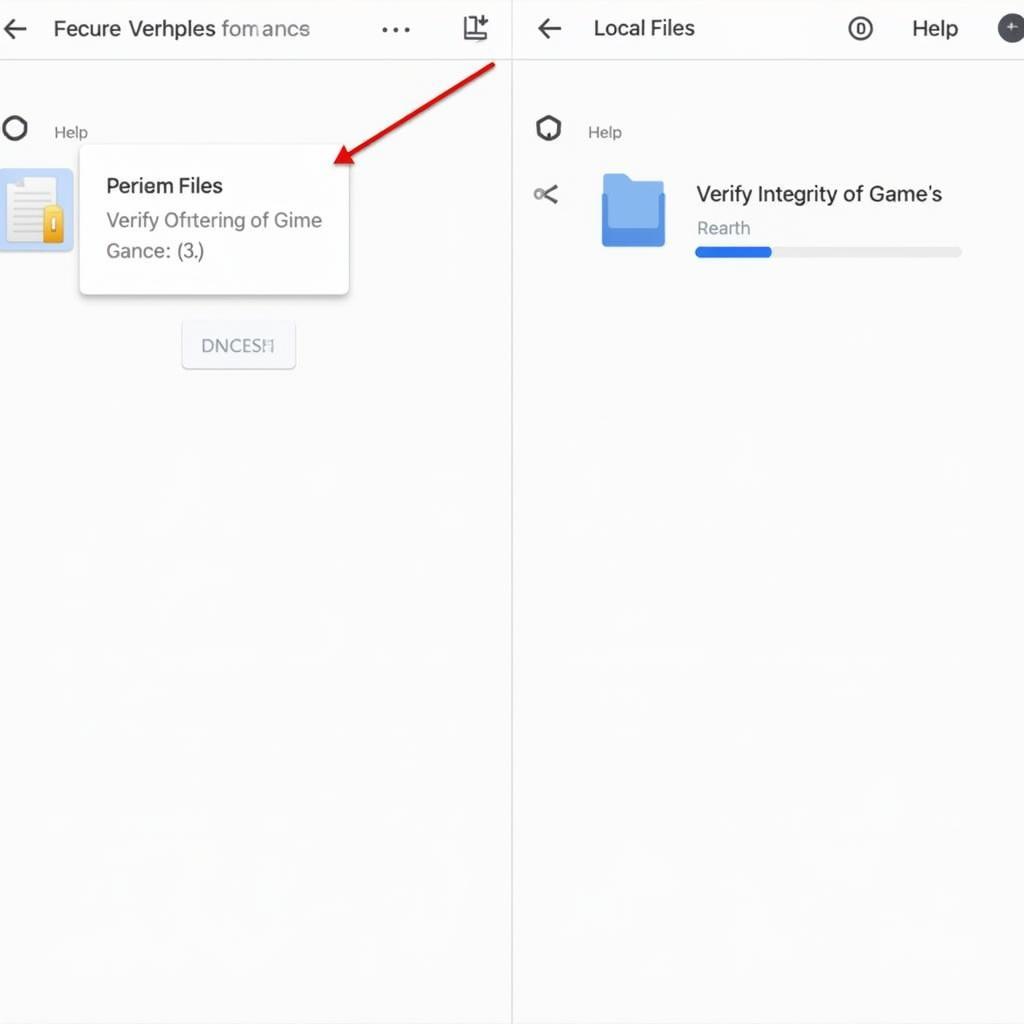 Verifying Steam Game Files on Mac
Verifying Steam Game Files on Mac
Advanced Troubleshooting for Persistent Issues
If the problem persists, you might need to explore more advanced troubleshooting options:
-
Check Firewall and Antivirus: Ensure your firewall or antivirus software isn’t blocking Steam or the game in question. Try temporarily disabling them to see if that resolves the issue.
-
Update macOS: Outdated macOS versions can sometimes cause compatibility issues with Steam games. Ensure your operating system is up to date.
-
Contact Steam Support: If all else fails, reach out to Steam support for further assistance. They have access to more specialized tools and knowledge that can help pinpoint and resolve the problem.
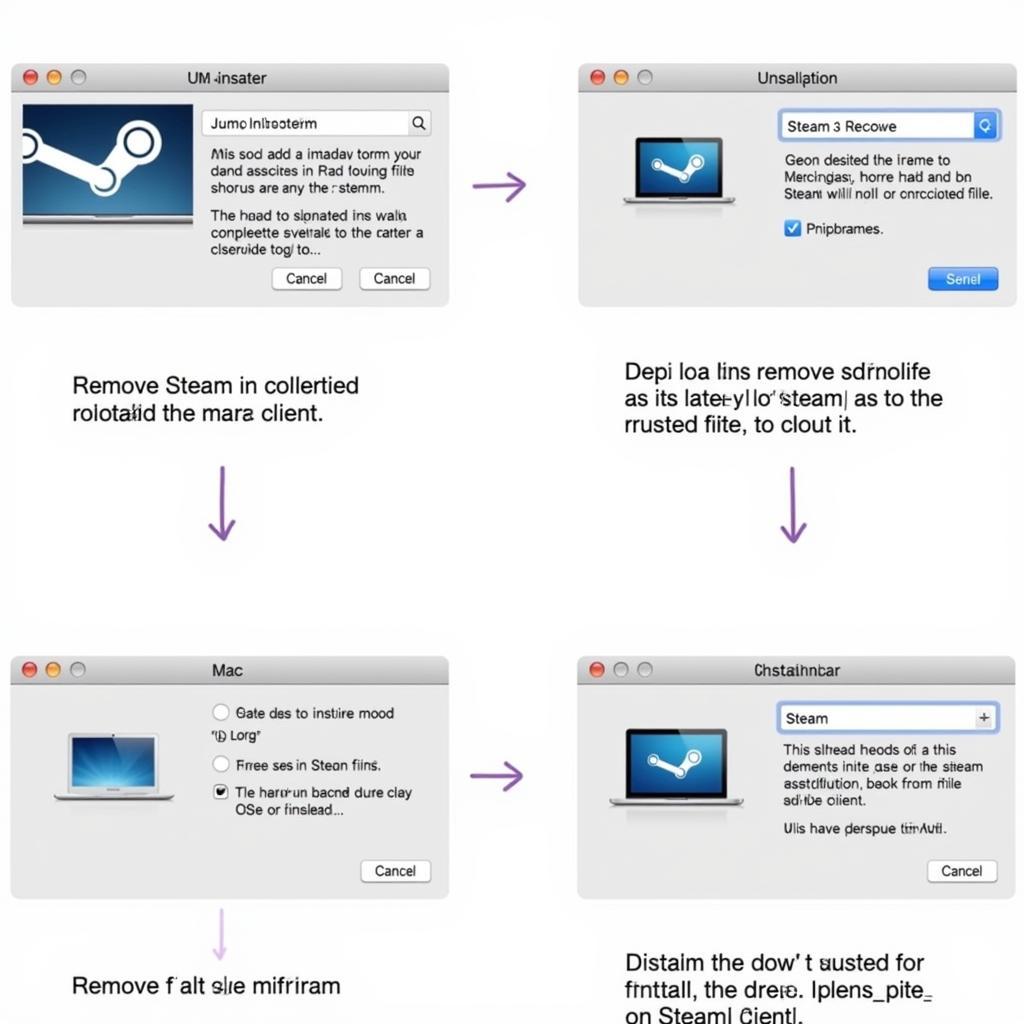 Reinstalling Steam Client on Mac
Reinstalling Steam Client on Mac
“Verifying game files is the first line of defense against corrupted data. It’s a quick and easy process that often solves the problem.” – John Smith, Senior Game Developer
“Regularly clearing your download cache can prevent future issues and ensure smooth game downloads and updates.” – Jane Doe, Software Engineer
Conclusion
The “Steam Game Is Damaged and Can’t Be Opened” error on Mac can be a nuisance, but it’s usually fixable. By following the steps outlined in this guide, you should be able to resolve the issue and get back to enjoying your Steam games. Remember to verify game files first, and if that doesn’t work, progress through the other troubleshooting steps. If the problem persists, contacting Steam Support can provide further assistance.
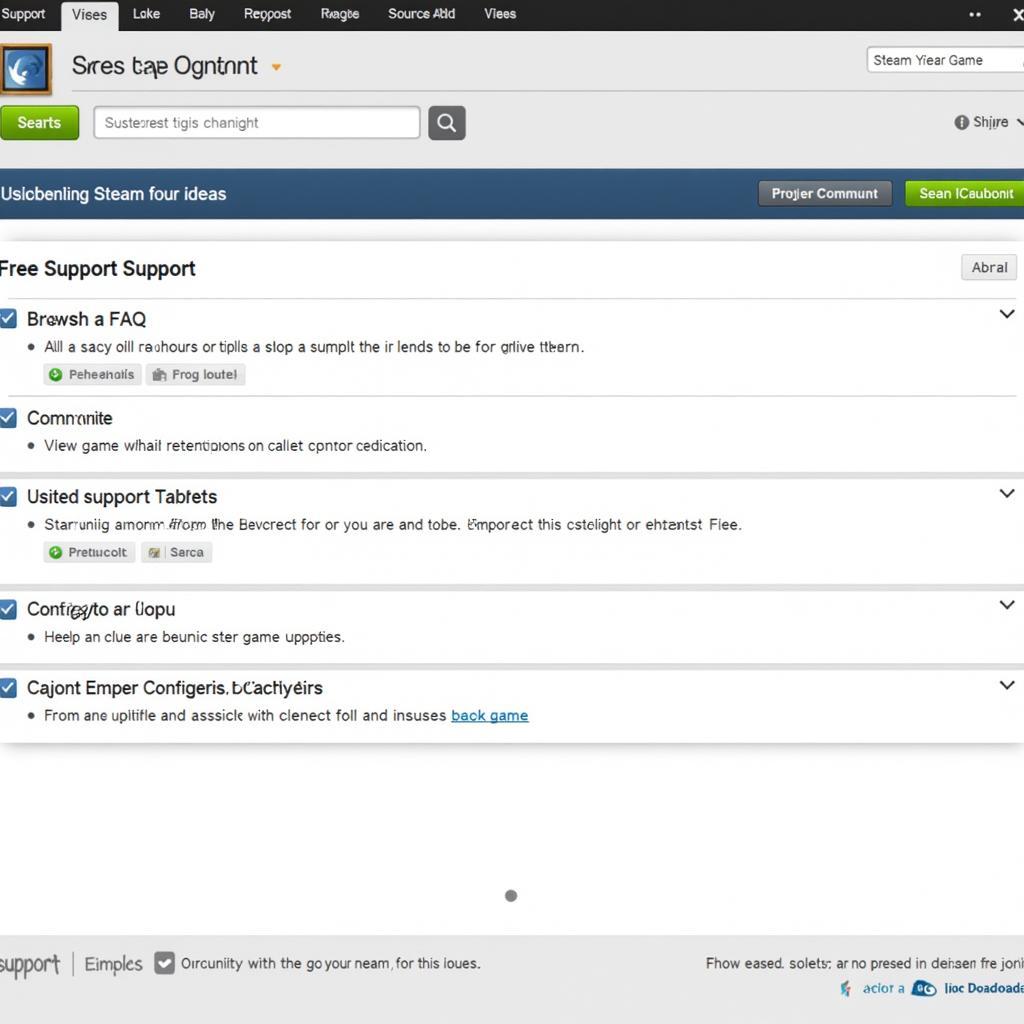 Contacting Steam Support for Assistance
Contacting Steam Support for Assistance
FAQ
- What is the most common cause of the “Steam Game Is Damaged” error? Corrupted game files during download or updates.
- Will verifying game files delete my game progress? No, verifying game files only checks for and replaces corrupted files, it doesn’t affect your saved game data.
- How long does it take to verify game files? It depends on the size of the game, but it usually takes a few minutes.
- What if reinstalling the game doesn’t work? Try reinstalling Steam or checking your firewall and antivirus settings.
- Can outdated macOS cause this error? Yes, compatibility issues with older macOS versions can sometimes trigger this error.
- How do I contact Steam Support? Visit the Steam Support website and submit a support ticket.
- What if none of the solutions work? Contact us for assistance.
Need more help? Contact Phone Number: 0915117113, Email: fanyamal@gmail.com Or visit us at: Hamlet 3, Binh An, Phu Thuong, Vietnam, Binh Phuoc 830000, Vietnam. We have a 24/7 customer support team.