Tesla Update Stuck at 100%? Here’s What to Do
December 25, 2024Tesla updates are crucial for optimal performance, but what happens when your Tesla Update Stuck At 100%? This frustrating situation can leave you wondering what went wrong and how to fix it. This article provides comprehensive troubleshooting steps and solutions for when your Tesla update seems frozen at 100%.
Understanding Why Your Tesla Update Stuck at 100%
Several factors can cause a Tesla update to stall at 100%. These range from network connectivity issues to software glitches within the car’s system. Identifying the root cause is the first step towards resolving the problem. A poor or interrupted internet connection is a common culprit. Think of it like downloading a large file on your computer; a shaky connection can cause the download to pause or fail. Similarly, issues with Tesla’s servers, although less frequent, can also contribute to the problem. Sometimes, the issue isn’t with the download itself, but rather with the installation process. A corrupted file or a bug in the software can prevent the update from completing.
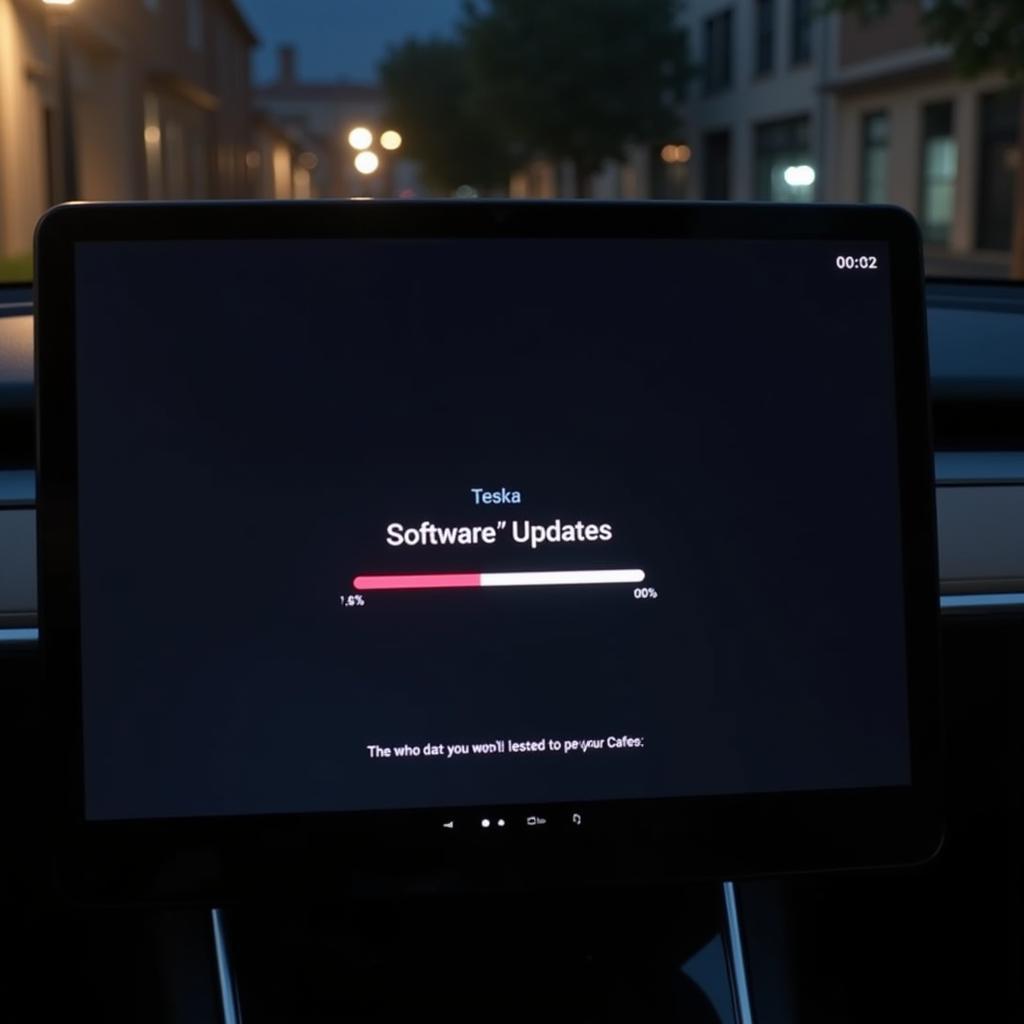 Tesla Screen Showing Update Stuck at 100%
Tesla Screen Showing Update Stuck at 100%
Troubleshooting Steps When a Tesla Update Freezes at 100%
Before panicking, there are several troubleshooting steps you can take. First, check your internet connection. Ensure your Wi-Fi signal is strong and stable, or if using mobile data, verify you have sufficient data and a reliable connection. Sometimes, simply restarting your car can resolve minor software glitches. Power cycling the touchscreen by holding down both scroll wheels can also be helpful. If the problem persists, try rebooting the MCU (Media Control Unit) by holding down both scroll wheels until the screen goes black.
Advanced Solutions for a Stuck Tesla Update
If basic troubleshooting fails, more advanced solutions might be necessary. Checking Tesla’s service website or contacting Tesla support directly can provide specific guidance related to your car’s software version and the update you’re attempting to install. They might offer tailored solutions or inform you of any known issues with the current update. In some cases, a service visit might be required to diagnose and fix the problem, especially if it’s related to hardware or a deeper software issue.
 Tesla Technician Working on Car Software
Tesla Technician Working on Car Software
What if My Tesla Update is Still Stuck at 100%?
If you’ve exhausted all troubleshooting options and your tesla update stuck at 100%, contacting Tesla service is your best course of action. They have the expertise and tools to diagnose and resolve the issue effectively. Remember, attempting unauthorized modifications or fixes can void your warranty and potentially cause further damage.
Conclusion: Resolving Your Tesla Update Stuck at 100%
A tesla update stuck at 100% can be frustrating, but with the right approach, you can often resolve the issue. From simple troubleshooting steps like checking your internet connection and rebooting the system to contacting Tesla support for advanced assistance, there are various solutions available. By following these guidelines, you can get your Tesla back on track and enjoy the latest features and improvements.
FAQ
- Why does my Tesla update keep freezing?
- How do I reboot my Tesla’s touchscreen and MCU?
- What should I do if my Tesla update is stuck at 100% even after troubleshooting?
- Can a bad internet connection cause a Tesla update to freeze?
- Where can I find more information about Tesla software updates?
- How often should I update my Tesla software?
- What are the benefits of keeping my Tesla software updated?
If you need further assistance, please contact us at Phone Number: 0915117113, Email: [email protected] or visit our address: Hamlet 3, Binh An Residential Area, Phu Thuong Ward, Viet Nam, Binh Phuoc 830000, Vietnam. We have a 24/7 customer support team.