Tesla Update Stuck at 50%? Here’s How to Fix It
October 9, 2024You’re eager to get the latest features and improvements in your Tesla, but the update seems to be frozen at 50%. This frustrating situation can leave you wondering what went wrong and how to get your car back on track. Don’t worry, you’re not alone. This article will guide you through the common causes of a stuck Tesla update and provide practical solutions to help you resume the process.
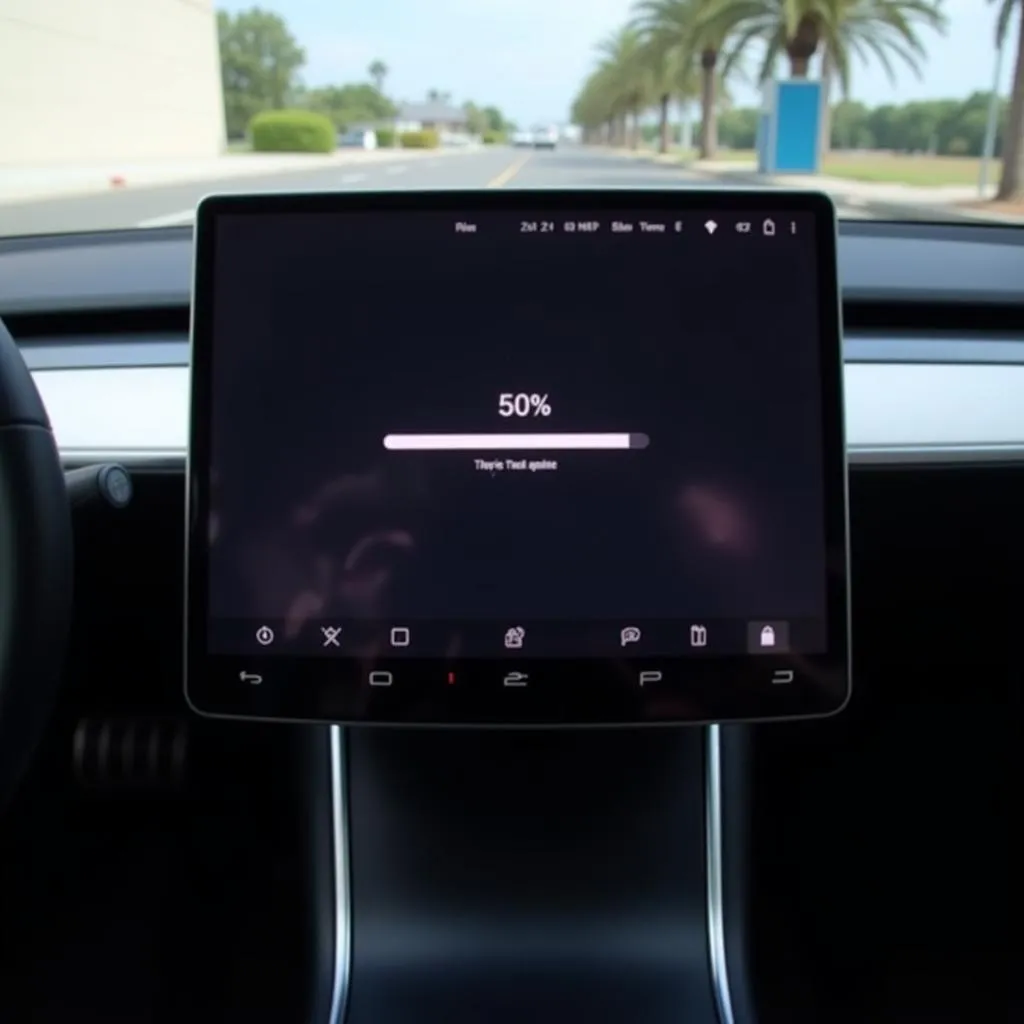 Tesla software update stuck at 50% on the touchscreen
Tesla software update stuck at 50% on the touchscreen
Understanding Tesla Software Updates
Before we dive into the solutions, let’s understand why Tesla updates sometimes encounter problems. Tesla vehicles receive over-the-air (OTA) software updates, similar to smartphones. These updates bring new features, performance enhancements, and bug fixes, ensuring your Tesla remains cutting-edge.
A Tesla software update typically involves these stages:
- Downloading: Your car downloads the update file from Tesla servers.
- Preparing to Install: The system verifies the downloaded file and prepares for installation.
- Installing: The new software is installed on your car’s system.
- Finalizing: The system finalizes the installation and reboots.
An update can get stuck at any of these stages due to various factors like poor internet connectivity, insufficient storage space, or software glitches.
Common Causes and Solutions for Tesla Update Stuck at 50%
1. Poor Internet Connection
A stable and strong internet connection is crucial for a smooth Tesla update. If your car loses connectivity during the download or installation process, the update might freeze.
Solution:
- Check your internet connection: Ensure your Wi-Fi signal is strong. If using your phone’s hotspot, check for a stable data connection.
- Move your car: Sometimes, moving your car to an area with better reception can help.
- Restart the update: Try restarting the update process. Often, this will prompt the car to reconnect and continue downloading.
2. Insufficient Storage Space
Tesla updates require a certain amount of free space on your car’s computer system. If your storage is full, the update might fail to download or install completely.
Solution:
- Delete unnecessary files: Check your dashcam footage and delete any unwanted videos.
- Uninstall unused apps: If you have any apps you don’t use, uninstalling them can free up space.
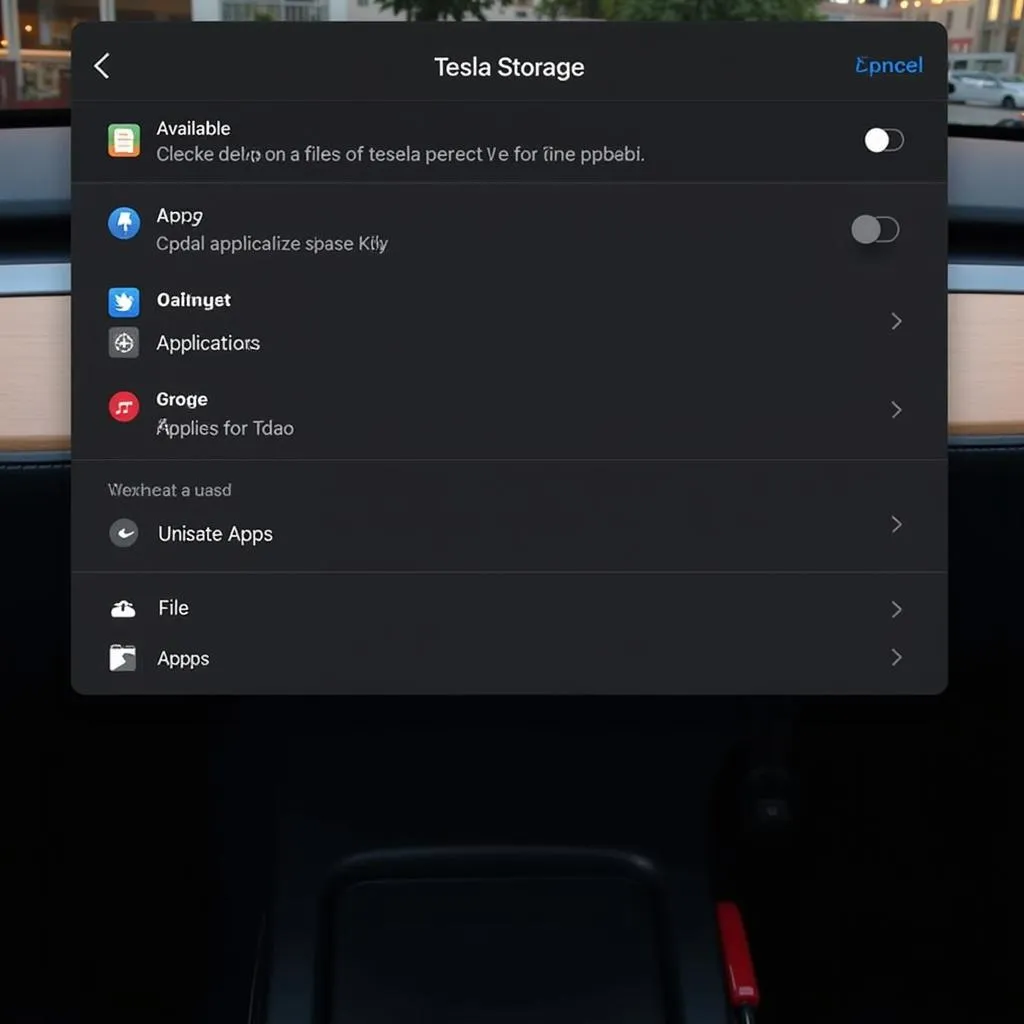 Managing storage on the Tesla control screen
Managing storage on the Tesla control screen
3. Software Glitch
Sometimes, a temporary software glitch can cause the update to freeze. These glitches can occur due to various reasons, and a simple restart often resolves them.
Solution:
- Reboot your Tesla: Try a soft reboot by pressing and holding both scroll buttons on the steering wheel until the touchscreen goes black.
- Perform a hard reboot: If the soft reboot doesn’t work, try a hard reboot by pressing and holding the brake pedal and pressing both scroll buttons until the Tesla logo appears.
4. Tesla Server Issues
While rare, Tesla’s servers can experience temporary outages or slowdowns, affecting the update process.
Solution:
- Check Tesla’s service status: Visit Tesla’s website or social media channels to check for any reported server issues.
- Wait and try again later: If Tesla servers are experiencing problems, the best course of action is to wait and try again later when the issues are resolved.
When to Contact Tesla Support
If you’ve tried all the troubleshooting steps and your Tesla update is still stuck at 50%, it’s time to contact Tesla Support. They have access to more advanced diagnostic tools and can provide personalized assistance. When contacting Tesla Support, be ready to provide your VIN (Vehicle Identification Number) and a detailed description of the issue.
 Contacting Tesla support through the Tesla mobile app
Contacting Tesla support through the Tesla mobile app
Conclusion
Experiencing a Tesla Update Stuck At 50% can be frustrating, but understanding the common causes and solutions can help you resolve the issue quickly. By following the troubleshooting steps outlined in this article, you can increase your chances of getting your Tesla updated successfully and enjoy the latest features and improvements. If the problem persists, don’t hesitate to contact Tesla Support for further assistance.
FAQ
1. How long do Tesla updates usually take?
Tesla updates can vary in duration depending on the size and complexity of the update. Smaller updates might take 30 minutes, while larger updates can take an hour or more.
2. Can I drive my Tesla while it’s updating?
No, you cannot drive your Tesla while a software update is in progress.
3. Will I be notified when my Tesla update is complete?
Yes, you will receive a notification on your Tesla touchscreen and the mobile app when the update is complete.
4. What happens if my Tesla’s battery dies during an update?
It’s crucial to ensure your Tesla has sufficient battery charge before starting an update. If the battery dies during an update, it could potentially cause software corruption.
5. Do I have to install every Tesla update?
While not mandatory, it’s generally recommended to install Tesla updates. These updates often include important safety improvements, bug fixes, and new features that enhance the driving experience.
Need more help? Explore other articles on our website or contact our expert support team at Phone Number: 0915117113, Email: [email protected]. You can also visit us at Tổ 3 Kp Bình An, Phú Thương, Việt Nam, Bình Phước 830000, Việt Nam. We’re available 24/7 to assist you.