“The Game Assets Between the Client and Server Don’t Match” Error: A Comprehensive Guide
November 24, 2024When you encounter the dreaded “the game assets between the client and server don’t match” error, your gaming session screeches to a halt. This frustrating message indicates a discrepancy between the game files on your computer (the client) and the files on the game server. This guide will delve into the causes of this error, offer practical solutions, and help you get back in the game.
Understanding the “Game Assets Don’t Match” Error
The “game assets between the client and server don’t match” error essentially means your game client is speaking a different language than the server. Imagine trying to play a card game where your deck has different cards than everyone else’s – chaos ensues. This error arises when there’s a mismatch in versions, corrupted files, or missing data.
Common Causes of the Error
Several factors can contribute to this asset mismatch. Understanding the root cause is the first step towards a solution.
- Outdated Game Client: This is the most frequent culprit. If you haven’t updated your game to the latest version, your files won’t synchronize with the server’s updated assets.
- Corrupted Game Files: Sometimes, game files can become corrupted due to various reasons, such as improper installation, unexpected shutdowns, or hard drive issues.
- Incomplete Installation or Download: A faulty installation or an interrupted download can lead to missing or incomplete game assets, triggering the error.
- Mod Conflicts: While mods can enhance gameplay, incompatible or outdated mods can clash with the core game files and cause asset mismatches.
- Server Issues: Although less common, the problem can reside on the server side. Server-side issues are usually resolved by the game developers quickly.
- Firewall or Antivirus Interference: Occasionally, overzealous firewalls or antivirus software can mistakenly block or quarantine game files, leading to inconsistencies.
Troubleshooting the “Game Assets Don’t Match” Error
Now that we understand the potential causes, let’s explore the solutions.
Verify Game Files
Most game platforms offer a built-in option to verify the integrity of game files. This process scans your game installation and automatically repairs or redownloads any corrupted or missing files.
Update Your Game
Ensuring your game client is up-to-date is crucial. Check for updates on your game platform and install the latest version.
Reinstall the Game
If verifying and updating don’t resolve the issue, a clean reinstall can often fix deeper problems. Uninstall the game completely, including any residual files, and then reinstall it from scratch.
Disable Mods
If you’re using mods, temporarily disable them to see if they are the source of the conflict. If the error disappears, try re-enabling mods one by one to identify the culprit.
Check Firewall and Antivirus Settings
Make sure your firewall and antivirus software aren’t blocking or quarantining game files. Add an exception for the game in your security software settings.
Contact Game Support
If none of the above solutions work, it’s time to reach out to the game’s support team. They may have specific insights or server-side fixes that can address the issue.
Preventing Future Asset Mismatches
- Keep Your Game Updated: Regularly updating your game is the best preventive measure.
- Avoid Interrupting Downloads or Installations: Ensure a stable internet connection and uninterrupted power supply during downloads and installations.
- Use Mods Carefully: Choose mods from reputable sources and be mindful of compatibility issues.
Conclusion: Getting Back to Gaming
The “the game assets between the client and server don’t match” error can be frustrating, but it’s usually solvable. By following the steps outlined in this guide, you can diagnose the cause and get back to enjoying your favorite games. Remember to keep your game updated, verify your files regularly, and contact game support if needed.
FAQ
- What does the “game assets don’t match” error mean? It signifies a difference between the game files on your computer and the game server.
- Why do my game assets not match the server? Common causes include outdated game clients, corrupted files, mod conflicts, and server issues.
- How do I fix the “game assets don’t match” error? Try verifying game files, updating the game, reinstalling, disabling mods, or checking firewall settings.
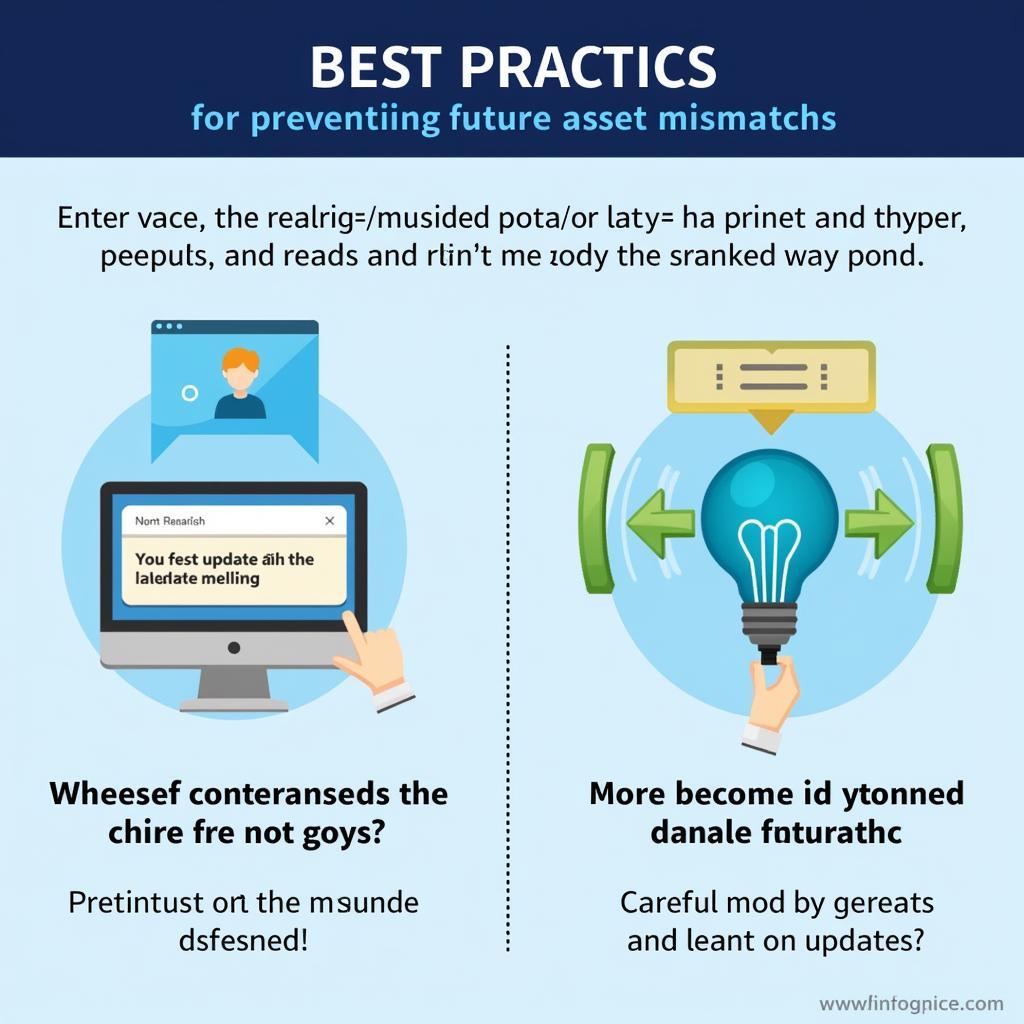 Preventing Future Asset Mismatches
Preventing Future Asset Mismatches
Need further assistance? Contact us at Phone Number: 0915117113, Email: [email protected] or visit our office at Tổ 3 Kp Bình An, Phú Thương, Việt Nam, Bình Phước 830000, Việt Nam. We have a 24/7 customer support team ready to help. Also, explore our other helpful articles and FAQs on our website.