Vanilla macOS: A Clean Slate for Customization
November 1, 2024Vanilla macOS refers to the original, unaltered operating system that comes pre-installed on a Mac. It’s the clean, unadulterated version, free from any third-party applications or customizations. This pristine state allows users to build their digital environment precisely to their liking, offering a blank canvas for personalization and optimization. It’s the starting point for creating a truly personalized Mac experience.
Why Choose a Vanilla macOS Installation?
Starting with a vanilla macOS installation provides numerous benefits. It allows you to avoid inheriting unnecessary applications or settings from a previous user or a cluttered system. It also ensures peak performance by eliminating potential conflicts or bloatware that could slow down your machine. This clean slate allows you to install only the applications you need, maximizing efficiency and storage space. Moreover, it’s a great way to troubleshoot persistent issues or start fresh after a major macOS update. A clean macOS system ensures a smooth and efficient workflow.
Benefits of a Clean Install
- Improved Performance: A clean install removes unnecessary files and applications, optimizing your Mac’s performance.
- Enhanced Security: Starting fresh minimizes the risk of inheriting malware or security vulnerabilities.
- Personalized Experience: You have complete control over which applications and settings to include.
- Troubleshooting: A vanilla installation can help resolve persistent software issues.
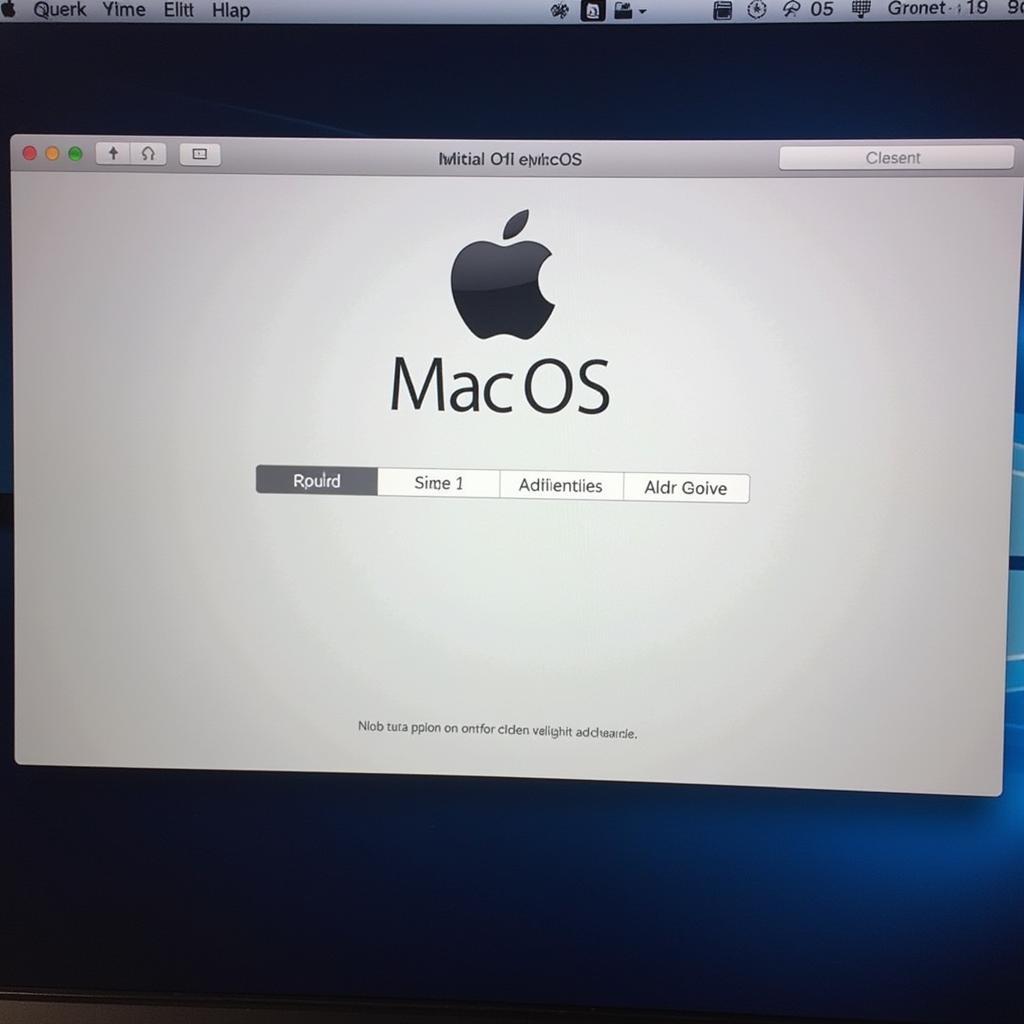 Clean Install of Vanilla macOS
Clean Install of Vanilla macOS
How to Get Vanilla macOS
There are several ways to obtain a vanilla macOS installation. You can reinstall macOS from the recovery partition, create a bootable USB installer, or download the latest macOS version from the App Store. Each method has its own advantages and disadvantages, so choose the one that best suits your technical skills and resources. Choosing the correct method depends on your current macOS version and hardware.
Methods for Obtaining Vanilla macOS
- Reinstalling from Recovery: This is the simplest method for most users and involves booting into the recovery partition and selecting the reinstall macOS option.
- Bootable USB Installer: Creating a bootable USB installer provides more flexibility and allows you to install macOS on multiple machines.
- Downloading from the App Store: You can download the latest macOS version directly from the App Store and create a bootable installer from there.
Customizing Your Vanilla macOS Experience
Once you have a clean macOS installation, the real fun begins. You can personalize your system by installing your favorite applications, customizing the desktop, and tweaking system settings. The possibilities are endless. From productivity apps to creative tools, you can tailor your Mac to perfectly match your workflow.
Personalization Tips for macOS
- Install Essential Applications: Start with the applications you use most frequently, such as web browsers, email clients, and productivity software.
- Customize the Desktop: Change the desktop background, arrange icons, and add widgets to personalize your workspace.
- Tweak System Settings: Adjust settings like keyboard shortcuts, trackpad behavior, and notification preferences to optimize your workflow.
Conclusion
Vanilla macOS offers a powerful foundation for building a truly personalized computing experience. By starting with a clean slate, you gain control over your digital environment, optimizing performance and tailoring your Mac to your specific needs. So, embrace the vanilla macOS experience and create a Mac that is uniquely yours.
FAQ
- What is the difference between vanilla macOS and a regular macOS installation? A vanilla installation is the original, unaltered operating system, while a regular installation might include pre-installed apps or user customizations.
- Why should I consider a vanilla macOS installation? It ensures optimal performance, enhanced security, and a truly personalized experience.
- How can I get a vanilla macOS installation? You can reinstall from the recovery partition, create a bootable USB installer, or download from the App Store.
- What are the benefits of customizing my macOS experience? Customization allows you to tailor your Mac to your specific workflow and preferences.
- Can I revert to a vanilla macOS installation after customizing my system? Yes, you can reinstall macOS from the recovery partition to return to a vanilla state.
- What are some popular applications to install after a vanilla macOS installation? Popular choices include web browsers like Chrome or Firefox, productivity suites like Microsoft Office or Google Workspace, and communication tools like Slack or Zoom.
- How can I learn more about customizing macOS? Numerous online resources, including Apple’s support website and various tech blogs, offer detailed guides and tutorials on macOS customization.
Looking for some inspiration? Check out our articles on dirty vanilla game and teenage cake ideas.
For further assistance, please contact us at Phone Number: 0915117117113, Email: [email protected] or visit our address: Tổ 3 Kp Bình An, Phú Thương, Việt Nam, Bình Phước 830000, Việt Nam. We have a 24/7 customer support team.